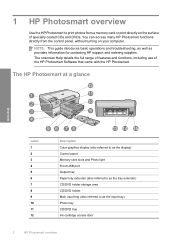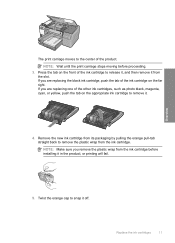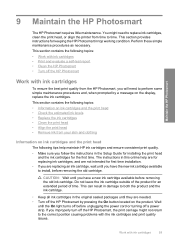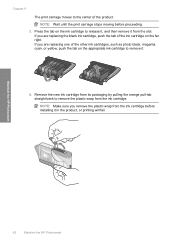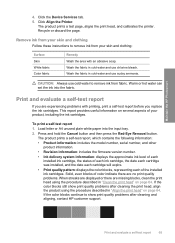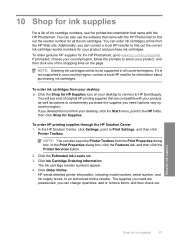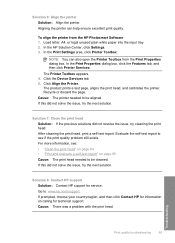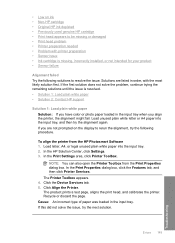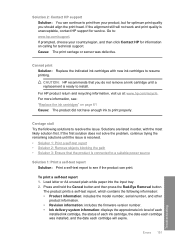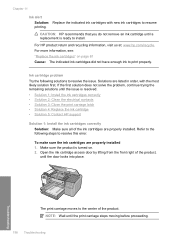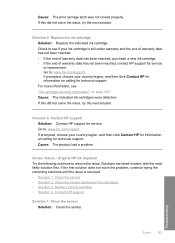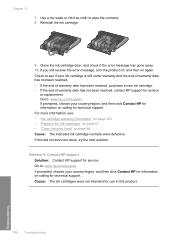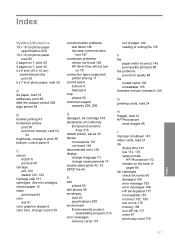HP D5460 Support Question
Find answers below for this question about HP D5460 - PhotoSmart Color Inkjet Printer.Need a HP D5460 manual? We have 3 online manuals for this item!
Question posted by johnandjoan on February 25th, 2013
Put In New Ink When Go To Print Can't See What Was Printed It Is Printing But C
The person who posted this question about this HP product did not include a detailed explanation. Please use the "Request More Information" button to the right if more details would help you to answer this question.
Current Answers
Related HP D5460 Manual Pages
Similar Questions
Won't Print Color
I just installed new color ink, the printer displayed that the ink had installed, when I go to print...
I just installed new color ink, the printer displayed that the ink had installed, when I go to print...
(Posted by padeckys 10 years ago)
D 5460 Dvd Printing
The currently selected printer does not support direct printing to a CD or DVD
The currently selected printer does not support direct printing to a CD or DVD
(Posted by kennyg0330 12 years ago)
Print Head Replacement
From where I can get a new Print head for my HP 5460 printer. Part number 1469263012866868
From where I can get a new Print head for my HP 5460 printer. Part number 1469263012866868
(Posted by takissfa 12 years ago)
New Ink Cartridge Says Needs To Be Reseated
i put a new ink cartridge in my plotter and it keeps saying please reseat the cartridge. Please h...
i put a new ink cartridge in my plotter and it keeps saying please reseat the cartridge. Please h...
(Posted by rkriggs 14 years ago)
Will Not Print Left Orange Light Flashing, I Have Purchased New Ink Recently And
(Posted by howardlarah 14 years ago)