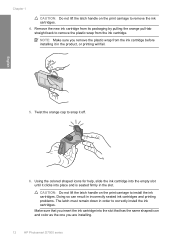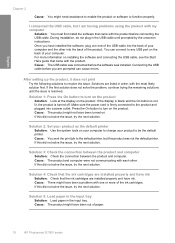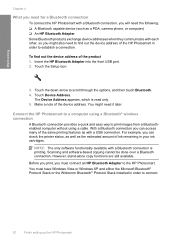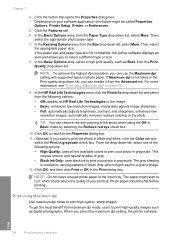HP D7560 Support Question
Find answers below for this question about HP D7560 - PhotoSmart Color Inkjet Printer.Need a HP D7560 manual? We have 4 online manuals for this item!
Question posted by wendybru on September 24th, 2011
Hp D7560 Photosmart, Black Ink Cartridge, Cannot Find Large Size Cartridge Anymo
The person who posted this question about this HP product did not include a detailed explanation. Please use the "Request More Information" button to the right if more details would help you to answer this question.
Current Answers
Related HP D7560 Manual Pages
Similar Questions
Hp Photosmart D7360 Wont Print Black Ink
(Posted by edacamrs 9 years ago)
Why Do I Get Black Ink On Left Side Of Envelope I Am Using Hp Photosmart D7560
(Posted by avyyo 10 years ago)
Hp D7560 Will Not Print Black
(Posted by mahMx 10 years ago)
Will The 842c Print With Only The Black Ink Cartridge Installed?
Will the 842C print with only the black ink cartridge installed?
Will the 842C print with only the black ink cartridge installed?
(Posted by sbgreen 10 years ago)
Messsage: 'black Ink Cartridge Missing'
despite having plenty of ink I now am receiving the above message. Don't know what to do. Any way to...
despite having plenty of ink I now am receiving the above message. Don't know what to do. Any way to...
(Posted by tomtuke 12 years ago)