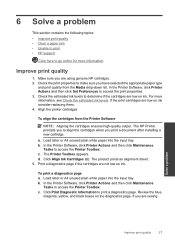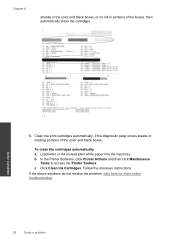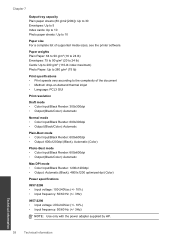HP Deskjet 1000 Support Question
Find answers below for this question about HP Deskjet 1000 - Printer - J110.Need a HP Deskjet 1000 manual? We have 2 online manuals for this item!
Question posted by ideasureshkumar on January 28th, 2013
My Printer Cou't Print The Color Ink
The person who posted this question about this HP product did not include a detailed explanation. Please use the "Request More Information" button to the right if more details would help you to answer this question.
Current Answers
Related HP Deskjet 1000 Manual Pages
Similar Questions
Hp 6000 Officejet Printer Won't Print Shows Ink Failure Blinking Lights Offline
(Posted by xmblueey 10 years ago)
How Do I Change Print Color From Black To Red For Hp Deskjet 1000 Printer?
(Posted by natdryhea 10 years ago)
Hp Deskjet 1000 J110 How To Change To Color Ink
(Posted by debbel0ma 10 years ago)
Why Does My Printer Hp Deskjet 1000 Only Print Color?
(Posted by demercu 10 years ago)
Printer Won't Print Black Ink.
My printer has stopped printing in black ink. I have tried following factory resets and all it does ...
My printer has stopped printing in black ink. I have tried following factory resets and all it does ...
(Posted by csteward 11 years ago)