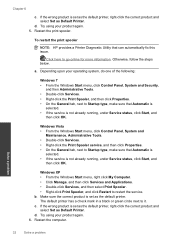HP Deskjet 1000 Support Question
Find answers below for this question about HP Deskjet 1000 - Printer - J110.Need a HP Deskjet 1000 manual? We have 2 online manuals for this item!
Question posted by MARCELKAYCE17 on September 9th, 2013
How To Adjust Print To Be Larger On Hjp Deskjet 1000 J110
The person who posted this question about this HP product did not include a detailed explanation. Please use the "Request More Information" button to the right if more details would help you to answer this question.
Current Answers
Related HP Deskjet 1000 Manual Pages
Similar Questions
How To Print Wirelessly Hp Deskjet 1000 J110 Series
(Posted by lazulk 10 years ago)
How To Set My Printer To Only Print Black Hp Deskjet 1000 J110 Series
(Posted by paLUIS 10 years ago)
How Can I Print A Cutomize Size With Hp Deskjet 1000 J110 Series
How can I print a cutom size with HP Deskjet 1000 j110 series
How can I print a cutom size with HP Deskjet 1000 j110 series
(Posted by siaainc 11 years ago)
Can The Hp Deskjet 1000 J110 Printer Print 2-sided? If So, Instructions?
Bcrx
Bcrx
(Posted by mohara 11 years ago)
My Hp Deskjet 1000 J110 Does Not Print Black, Only Colour
My hp Deskjet 1000 J110 Does Not Print Black, only colour. New printer and cartridges, hardly used.
My hp Deskjet 1000 J110 Does Not Print Black, only colour. New printer and cartridges, hardly used.
(Posted by Ken29891 11 years ago)