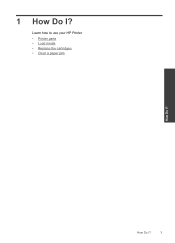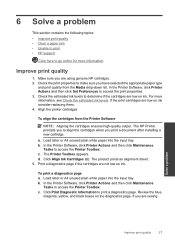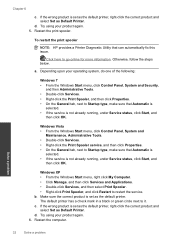HP Deskjet 1000 Support Question
Find answers below for this question about HP Deskjet 1000 - Printer - J110.Need a HP Deskjet 1000 manual? We have 2 online manuals for this item!
Question posted by chamathi on August 31st, 2013
Hp 1000 Deskjet Printer How Do You Align
Current Answers
Answer #1: Posted by DreadPirateRoberts on October 19th, 2013 7:52 AM
http://h10025.www1.hp.com/ewfrf/wc/document?cc=us&lc=en&docname=c01369878
Continous error message "Press enter to align"
http://h10025.www1.hp.com/ewfrf/wc/document?cc=us&lc=en&docname=c00042820
What to do if alignment fails
https://support.hp.com/us-en/document/c01654630
Related HP Deskjet 1000 Manual Pages
Similar Questions
Is there any way to get replacement Starter CD for Hp 460 Deskjet Printer, or a way to download a co...