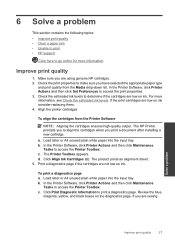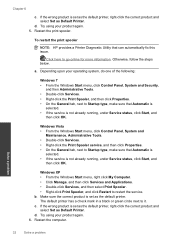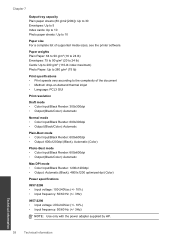HP Deskjet 1000 Support Question
Find answers below for this question about HP Deskjet 1000 - Printer - J110.Need a HP Deskjet 1000 manual? We have 2 online manuals for this item!
Question posted by mikekdavero on October 20th, 2013
My Hp 1000 J110 Won't Print Black
The person who posted this question about this HP product did not include a detailed explanation. Please use the "Request More Information" button to the right if more details would help you to answer this question.
Current Answers
Related HP Deskjet 1000 Manual Pages
Similar Questions
How To Print In Black And White Hp 1000 J110
(Posted by rfmmich 10 years ago)
How To Set The Hp Deskjet 1000 J110 To Only Print Black And White
(Posted by jrcmosc 10 years ago)
Hp Officejet 600 Won't Print Black, Printer Head Cleaning On Hp Officejet 6000
(Posted by cmrojasg 10 years ago)
My Hp Deskjet 1000 J110 Does Not Print Black, Only Colour
My hp Deskjet 1000 J110 Does Not Print Black, only colour. New printer and cartridges, hardly used.
My hp Deskjet 1000 J110 Does Not Print Black, only colour. New printer and cartridges, hardly used.
(Posted by Ken29891 11 years ago)