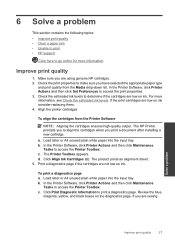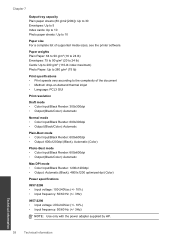HP Deskjet 1000 Support Question
Find answers below for this question about HP Deskjet 1000 - Printer - J110.Need a HP Deskjet 1000 manual? We have 2 online manuals for this item!
Question posted by zekchlemar on February 13th, 2014
Will Hp 1000 Print Draft Mode
The person who posted this question about this HP product did not include a detailed explanation. Please use the "Request More Information" button to the right if more details would help you to answer this question.
Current Answers
Related HP Deskjet 1000 Manual Pages
Similar Questions
How Do I Print In Draft Mode With A Hp Deskjet 1000 On A Mac Os X
(Posted by drekmine 10 years ago)
How To Manually Print Draft Quality Hp 1000 J110
(Posted by bensctb73 10 years ago)
How To Reset Printer Deskjet Hp 1000 J110 Series To Make It Print With Low Ink
(Posted by chinspa 10 years ago)
How Do I Print In Draft Mode?
My deskjet 3000 will not let me select a printing mode and always prints in normal. I'd like to chan...
My deskjet 3000 will not let me select a printing mode and always prints in normal. I'd like to chan...
(Posted by Anonymous-91735 11 years ago)
How Can I Print In 'draft Quality' On Hp 1000 Printer?
I purchased a new HP 1000 printer but its printing options do not allow me to change the printing qu...
I purchased a new HP 1000 printer but its printing options do not allow me to change the printing qu...
(Posted by anupamdubey 11 years ago)