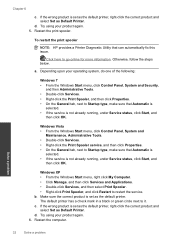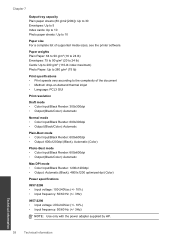HP Deskjet 1000 Support Question
Find answers below for this question about HP Deskjet 1000 - Printer - J110.Need a HP Deskjet 1000 manual? We have 2 online manuals for this item!
Question posted by donnystoc on April 1st, 2014
Hp Deskjet 1000 Printer How To Print Envelopes
The person who posted this question about this HP product did not include a detailed explanation. Please use the "Request More Information" button to the right if more details would help you to answer this question.
Current Answers
Related HP Deskjet 1000 Manual Pages
Similar Questions
Hp Deskjet 1000 Printer - J110a Won't Print 8.5 X 11
(Posted by lamsplint 9 years ago)
How To Add A Hp Deskjet 1000 Printer To A Dell Computer
(Posted by thedbart 9 years ago)
How To Print Envelopes Using Hp Deskjet 1000 Printer
(Posted by ae27wtr 10 years ago)
My Hp Deskjet 1000 Printer Stopped Working Mid Print And Now Wont Work
(Posted by r151Jamie 10 years ago)
Does Hp Deskjet 1000 Printer J110 Series Accept Ink Refilled Cartridges?
Please clarify the whether HP Deskjet 1000 Printer J110 Series accept ink refilled cartridges?
Please clarify the whether HP Deskjet 1000 Printer J110 Series accept ink refilled cartridges?
(Posted by trainerbporajat 12 years ago)