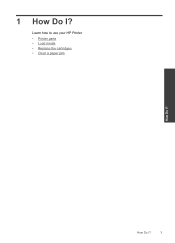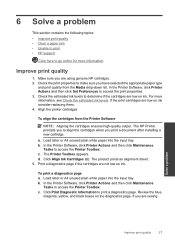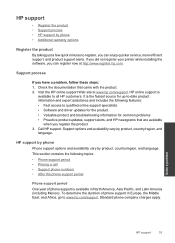HP Deskjet 1000 Support Question
Find answers below for this question about HP Deskjet 1000 - Printer - J110.Need a HP Deskjet 1000 manual? We have 2 online manuals for this item!
Question posted by jame5dav on September 13th, 2013
How To Install A Hp Deskjet 1000 J110 Printer Without A Cd
The person who posted this question about this HP product did not include a detailed explanation. Please use the "Request More Information" button to the right if more details would help you to answer this question.
Current Answers
Related HP Deskjet 1000 Manual Pages
Similar Questions
How In Install Hp Deskjet 1000 J110 Series Without The Disk
(Posted by swsteel 10 years ago)
How To Install Hp Deskjet 1000 J110 Series Without Cd
(Posted by fucjw 10 years ago)
How To Install Hp Deskjet 1000 Printer J110 Series Without Cd
(Posted by aussm 10 years ago)
I Want To Install Hp Deskjet 1000 Without A Cd How Can I Do It?
(Posted by watasintin 11 years ago)
Can The Hp Deskjet 1000 J110 Printer Print 2-sided? If So, Instructions?
Bcrx
Bcrx
(Posted by mohara 11 years ago)