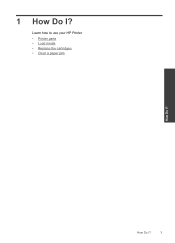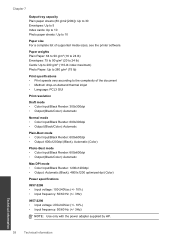HP Deskjet 1000 Support Question
Find answers below for this question about HP Deskjet 1000 - Printer - J110.Need a HP Deskjet 1000 manual? We have 2 online manuals for this item!
Question posted by cindrJosh on October 6th, 2013
What Kind Of Usb Cord For A Deskjet 1000 Printer J 110 Series
The person who posted this question about this HP product did not include a detailed explanation. Please use the "Request More Information" button to the right if more details would help you to answer this question.
Current Answers
Related HP Deskjet 1000 Manual Pages
Similar Questions
Deskjet 1000 Printer, Does Not Print Bottom Of Page
hello my h.p. deskjet 1000 printer does not print out the very bottom of the page. can you help me w...
hello my h.p. deskjet 1000 printer does not print out the very bottom of the page. can you help me w...
(Posted by larrysexton16 10 years ago)
How To Print Envelopes Using Hp Deskjet 1000 Printer
(Posted by ae27wtr 10 years ago)
What Usb Cord Is Used For Hp Deskjet 1000 Printer
(Posted by actoni 10 years ago)
What Kind Of Usb Cable Do I Need For A Hp Deskjet 1000 Printer J110 Series
(Posted by PluoscarL 10 years ago)
Does Hp Deskjet 1000 Printer J110 Series Accept Ink Refilled Cartridges?
Please clarify the whether HP Deskjet 1000 Printer J110 Series accept ink refilled cartridges?
Please clarify the whether HP Deskjet 1000 Printer J110 Series accept ink refilled cartridges?
(Posted by trainerbporajat 13 years ago)