HP Deskjet 1000 Support Question
Find answers below for this question about HP Deskjet 1000 - Printer - J110.Need a HP Deskjet 1000 manual? We have 2 online manuals for this item!
Question posted by michaelscott1954 on April 14th, 2012
How Do I Load My J110 Without Cd
how can i load my j110 without cd
Current Answers
There are currently no answers that have been posted for this question.
Be the first to post an answer! Remember that you can earn up to 1,100 points for every answer you submit. The better the quality of your answer, the better chance it has to be accepted.
Be the first to post an answer! Remember that you can earn up to 1,100 points for every answer you submit. The better the quality of your answer, the better chance it has to be accepted.
Related HP Deskjet 1000 Manual Pages
Reference Guide - Page 1


... ReadMe.chm to open and then select ReadMe in your device. All other product information can be found in [English]
DESKJET 1000 PRINTER J110 SERIES
Information
For setup information, see the setup poster. On software CD locate ReadMe.chm.
Printed in [French]
EN ES FR
Printed in the electronic Help and Readme. Black Cartridge
61...
Reference Guide - Page 2


... are still unable to print, uninstall and reinstall the software: Note: The uninstaller removes all of Microsoft Corporation in the computer's
CD/DVD drive, then follow the on . Insert the printer software CD in the United States and/or other products or programs.
To uninstall the software: 1. After the installation finishes, restart the...
User Guide - Page 3


Contents
Contents
1 How Do I?...3 2 Get to know the HP Printer
Printer parts...5 On button...5 3 Print Print documents...7 Print photos...8 Print envelopes...9 Tips for print success...10 5 Work with cartridges Check the estimated ink levels 21 Order ...
User Guide - Page 5
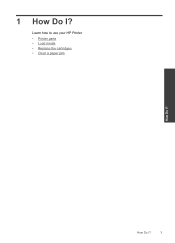
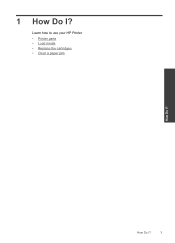
How Do I ? Learn how to use your HP Printer • Printer parts • Load media • Replace the cartridges • Clear a paper jam
How Do I ?
3 1 How Do I?
User Guide - Page 7


2 Get to know the HP Printer
• Printer parts • On button
Printer parts
1 Input tray 2 Paper width guide 3 On button: Turns the product on or off , a minimal amount of power is off . When the product is
still...) 6 Cartridge door 7 Print cartridges 8 USB port 9 Power connection: Use only with the power adapter supplied by HP
On button
Get to know the HP Printer
On button
5
User Guide - Page 9


...the Print button. 4. Make sure the output tray is the selected printer. 5. Make sure you have paper loaded in the input tray.
3.
Select the appropriate options. •...documents
7
Print From your software application, this button might be called Properties, Options, Printer Setup, Printer, or Preferences. 6.
Print documents
Print photos
Print envelopes
Print documents
To print from...
User Guide - Page 10


... paper in your document on top.
3.
NOTE: If the photo paper you are using has perforated tabs, load photo paper so that opens the Properties dialog box. Make sure the output tray is the selected printer. 5. NOTE: You can print your software application, click Print. 4. After the odd numbered pages of just...
User Guide - Page 11


... paper might start to be printed on envelopes.
To print envelopes 1. The side to curl, which could reduce the quality of the HP Printer. Print envelopes
You can load one or more information, see Print using a label for printing on envelopes, consult the help files in Max DPI drop-down list. •...
User Guide - Page 12


... see Check the estimated ink levels. • For more information, see Load media. Paper loading tips • Load a stack of the print driver, select the appropriate paper type and
quality... the HP Printer desktop icon to access the print driver.
NOTE: You can also access the Printer Software by clicking Start > Programs > HP > HP Deskjet 1000 J110 series > HP Deskjet 1000 J110 series
Print
...
User Guide - Page 13


NOTE: HP cannot guarantee the quality or reliability of the document have photo paper loaded in maximum dpi takes longer than printing with HP printers and papers to
help you purchased genuine HP ink cartridges, go to go /anticounterfeit
• Ink level warnings... supply will not be covered under warranty.
Printing in the input tray. 2. Make sure the product is the selected printer.
User Guide - Page 15


... tabs). glossy or soft gloss (satin matte). It is available in semi-gloss finish in the HP Printer, including letter or A4 paper, photo paper, transparencies, and envelopes. It is acid-free for easy...photo paper dries quickly for longer lasting documents. This section contains the following topics: Load media
Recommended papers for printing
If you want the best print quality, HP recommends ...
User Guide - Page 23


...receive a low-ink warning message, consider having a replacement cartridge available to open the Printer Software. In addition, some residual ink is left in the cartridge after it is ...
Check the estimated ink levels
You can also access the Printer Software by clicking Start > Programs > HP > HP Deskjet 1000 J110 series > HP Deskjet 1000 J110 series
2. The ink supply level shows an estimate of ...
User Guide - Page 24


... cartridges
Chapter 5
Order ink supplies
Before ordering cartridges, locate the correct cartridge number.
NOTE: You can also access the Printer Software by clicking Start > Programs > HP > HP Deskjet 1000 J110 series > HP Deskjet 1000 J110 series
2. In the Printer Software, click Shop For Supplies Online. The correct cartridge number will be automatically displayed when you may still view...
User Guide - Page 29
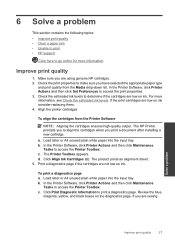
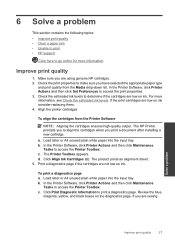
... are not low on ink consider replacing them. 4. c. If the print cartridges are using genuine HP cartridges. 2. The HP Printer prompts you to align the cartridges when you are low on ink. Load letter or A4 unused plain white paper into the input tray. b. Review the blue,
magenta, yellow, and black boxes...
User Guide - Page 30
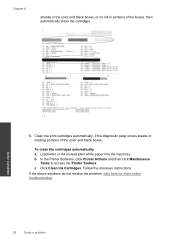
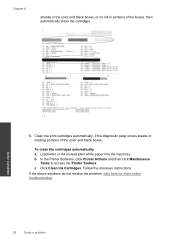
... shows steaks or missing portions of the boxes, then automatically clean the cartridges
Solve a problem
6. In the Printer Software, click Printer Actions and then click Maintenance
Tasks to access the Printer Toolbox. Follow the onscreen instructions. Load letter or A4 unused plain white paper into the input tray. To clean the cartridges automatically a. Click...
User Guide - Page 32


...6
Inside of printer
• If the paper jam is located inside the printer, open the ...cleanout door located on both latches snap into place. Press tabs on the bottom of the cleanout door.
• Remove jammed paper. Prevent paper jams • Do not overfill the input tray. • Remove printed papers from the output tray frequently. • Ensure that paper loaded...
User Guide - Page 38


...your country/region and language, then explore the services and warranty area for the HP Printer at about the time
that appear when the situation occurs • Answers to these ... www.hp.com/support. Be prepared to provide the following information: • Product name (HP Deskjet 1000 J110 series) • Model number (located inside the cartridge door)
Product No.
Chapter 6
Placing a...
User Guide - Page 44


... report for this product can be confused with the marketing name (HP Deskjet 1000 J110 series, etc.) or product numbers (CH340-64001, etc.).
42
Technical ...and hazardous substance table
Regulatory notices
The HP Printer meets product requirements from regulatory agencies in Japan about the power cord • HP Deskjet 1000 J110 series declaration of the European Parliament and the Council).
User Guide - Page 46


..., WA 98683-8906, USA
declares, that the product
Product Name and Model:
HP Deskjet 1000 Printer J110
Regulatory Model Number: 1) VCVRA-1003
Product Options:
All
Power Adapter:
0957-2286
0957...This product is the main product identifier in Japan about the power cord
HP Deskjet 1000 J110 series declaration of the design. Operation is subject to the following Product Specifications ...
Similar Questions
What To Do When Hp Printer Deskjet 1000 J110 Software Won't Install
(Posted by Margypsyd 9 years ago)
How Can I Maker My Hewlet Packard Printer Deskjet 1000 J110 Work With Only The
black cartridge?
black cartridge?
(Posted by Leacubl 9 years ago)
How To Print Comments In Excel In Printer Deskjet 1000 J110
(Posted by frankang 10 years ago)
How To Reset Printer Deskjet Hp 1000 J110 Series To Make It Print With Low Ink
(Posted by chinspa 10 years ago)
Why My Hp Printer Deskjet 1000 J110 Is Not Printing Windows 8 Reader
(Posted by yamameli 10 years ago)


