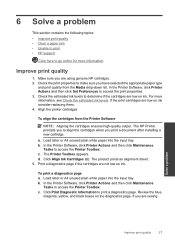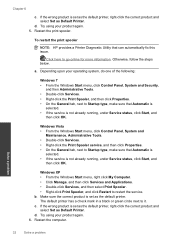HP Deskjet 1000 Support Question
Find answers below for this question about HP Deskjet 1000 - Printer - J110.Need a HP Deskjet 1000 manual? We have 2 online manuals for this item!
Question posted by mabj on January 15th, 2014
How To Make H P Deskjet 1000 Compatible With Ipad
The person who posted this question about this HP product did not include a detailed explanation. Please use the "Request More Information" button to the right if more details would help you to answer this question.
Current Answers
Related HP Deskjet 1000 Manual Pages
Similar Questions
How Can I Make My Hp Deskjet 1000 J110 Print In Only Black And White
(Posted by ragspike1 10 years ago)
How Do I Make My Hp Deskjet 1000 J110 Printer Print Darker?
(Posted by DICKnicol 10 years ago)
Can I Make My Hp Deskjet 1000 J110 Series Wireless?
(Posted by drjclja 10 years ago)
How Do I Make An Hp Deskjet 1000 Print Larger On Paper?
(Posted by fishAmbCj 10 years ago)