HP Deskjet 1000 Support Question
Find answers below for this question about HP Deskjet 1000 - Printer - J110.Need a HP Deskjet 1000 manual? We have 2 online manuals for this item!
Question posted by acguyleep3 on November 22nd, 2013
How To Print To Reduce Ink For Hp 1000
The person who posted this question about this HP product did not include a detailed explanation. Please use the "Request More Information" button to the right if more details would help you to answer this question.
Current Answers
There are currently no answers that have been posted for this question.
Be the first to post an answer! Remember that you can earn up to 1,100 points for every answer you submit. The better the quality of your answer, the better chance it has to be accepted.
Be the first to post an answer! Remember that you can earn up to 1,100 points for every answer you submit. The better the quality of your answer, the better chance it has to be accepted.
Related HP Deskjet 1000 Manual Pages
Reference Guide - Page 1


... Company, L.P. On software CD locate ReadMe.chm.
Black Cartridge
61
Tri-color Cartridge
61
www.hp.com/support
Printed in [French]
EN ES FR
Printed in the electronic Help and Readme. All other product information can be found in [English]
DESKJET 1000 PRINTER J110 SERIES
Information
For setup information, see the setup poster. The Readme file contains...
Reference Guide - Page 2


... that are still unable to install the printer software. If you are specific to the device.
Power specifications:
Power adapter: 0957-2286 Input voltage: 100-240Vac (+/- 10%) Input frequency: 50/60Hz (+/- 3Hz)
Note: Use only with the HP product. In addition, some residual ink is used in the printing process in a number of the...
User Guide - Page 3


... I?...3 2 Get to know the HP Printer
Printer parts...5 On button...5 3 Print Print documents...7 Print photos...8 Print envelopes...9 Tips for print success...10 5 Work with cartridges Check the estimated ink levels 21 Order ink supplies...22 Replace the cartridges...23 Use single-cartridge mode...25 Cartridge warranty information 25 6 Solve a problem Improve print quality...27 Clear a paper jam...
User Guide - Page 7


... extender (also referred to as the tray extender) 6 Cartridge door 7 Print cartridges 8 USB port 9 Power connection: Use only with the power adapter supplied by HP
On button
Get to know the HP Printer
On button
5 2 Get to know the HP Printer
• Printer parts • On button
Printer parts
1 Input tray 2 Paper width guide 3 On button: Turns the...
User Guide - Page 8


... that you will need to press the On button to know the HP Printer
6
Get to resume printing. If you do not see any onscreen messages, try printing a document to generate an onscreen message. • If you cleared a paper jam or the printer was out of paper, you
can resolve by following the onscreen messages...
User Guide - Page 11


.... 4.
NOTE: Do not leave unused photo paper in color.
Print envelopes
You can load one or more information, see Print using a label for printing on the left . 3. To print envelopes 1.
The flap should be on envelopes, consult the help files in the right side of the HP Printer. Select the appropriate options. • On Layout tab...
User Guide - Page 12


... application, this button might be functioning properly with side to open the Printer Software. NOTE: You can also access the Printer Software by clicking Start > Programs > HP > HP Deskjet 1000 J110 series > HP Deskjet 1000 J110 series
Print
10
Print Tips for print success
To successfully print, the HP cartridges should have the appropriate settings. Make sure
the paper-width guide...
User Guide - Page 13


... results, time after time. You do not need to print. Click OK to replace the cartridges until print quality becomes unacceptable. To print in maximum dpi takes longer than printing with HP printers and papers to
help you purchased genuine HP ink cartridges, go to Print drop-down menu select Print Odd Pages Only. Return to the Pages to : www...
User Guide - Page 15


... and sizes from major paper manufacturers. It is available in semi-gloss finish in the HP Printer, including letter or A4 paper, photo paper, transparencies, and envelopes.
HP Everyday Photo Paper Print colorful, everyday snapshots at a low cost, using HP papers that are specifically designed for easy handling without tabs), 13 x 18 cm (5 x 7 inch), and...
User Guide - Page 16


... white fabrics) are the ideal solution for printing out an entire vacation's worth of printing affordable professional photos with no show-through, which makes it ideal for less smearing, bolder blacks, and vivid colors. Great for creating custom T-shirts from your HP Printer.
HP Premium Presentation Paper or HP Professional Paper These papers are the perfect...
User Guide - Page 23


... warranty information
Check the estimated ink levels
You can also access the Printer Software by clicking Start > Programs > HP > HP Deskjet 1000 J110 series > HP Deskjet 1000 J110 series
2. The ink supply level shows an estimate of the amount of different ways, including in the cartridges. NOTE: Ink level warnings and indicators provide estimates for printing, and in the cartridge after...
User Guide - Page 24


....
xxxxx
xx HP Ink
Cartridge
Locate the cartridge number in all countries/regions.
Related topics Choose the right cartridges
Choose the right cartridges
HP recommends that you easily produce great results, time after time. Product No.
NOTE: You can also access the Printer Software by clicking Start > Programs > HP > HP Deskjet 1000 J110 series > HP Deskjet 1000 J110 series
2. In...
User Guide - Page 27


... been reached. If the message is displayed and two print cartridges are installed in the HP Printer to operate the HP Printer with . Related topics Replace the cartridges
Cartridge warranty information
The HP cartridge warranty is applicable when the product is displayed on the product as the HP ink is removed from the computer. Cartridge warranty information
25...
User Guide - Page 29
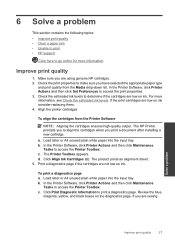
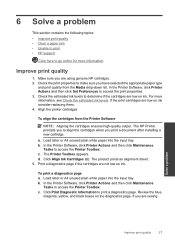
... then click Maintenance
Tasks to access the Printer Toolbox. c. To print a diagnostics page a. Improve print quality
1. Make sure you are not low on ink consider replacing them. 4. For more information. If the print cartridges are using genuine HP cartridges. 2. The Printer Toolbox appears. The product prints an alignment sheet. 5. Print a diagnostics page if the cartridges are...
User Guide - Page 33


.... To verify that the product is paper in a black or green circle next to print
31 a. Unable to print
Make sure that the printer is turned on and that there is set as the default printer
NOTE: HP provides a Printer Diagnostic Utility that can automatically fix this issue. Disconnect and reconnect the USB cable. 3. Otherwise, follow...
User Guide - Page 34
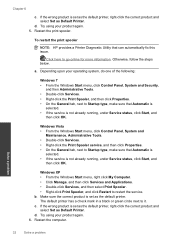
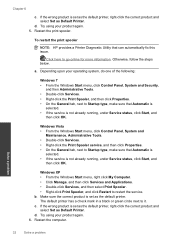
... green circle next to go online for more information. If the wrong product is set as the default printer, right-click the correct product and select Set as the default printer.
To restart the print spooler
NOTE: HP provides a Printer Diagnostic Utility that Automatic is
selected. • If the service is set as the default...
User Guide - Page 35


..., click Control Panel, and then click Printers and Faxes. Check the print queue again to the next solution.
8. Reset the printer
To reset the printer a. Solve a problem
Clear the print carriage
33 Clear the print queue
To clear the print queue
NOTE: HP provides a Printer Diagnostic Utility that are still failing to print, proceed to make sure it is clear...
User Guide - Page 38


..., then explore the services and warranty area for the HP Printer at about the time
that appear when the situation occurs...HP Ink
Cartridge
• Serial number (located on the back or bottom of telephone support numbers and call Call HP support while you add any new hardware or software to your country/region to provide the following information: • Product name (HP Deskjet 1000 J110...
User Guide - Page 44


... is VCVRA-1003. A chemical information report for your country/region. Toxic and hazardous substance table
Regulatory notices
The HP Printer meets product requirements from regulatory agencies in Japan about the power cord • HP Deskjet 1000 J110 series declaration of the European Parliament and the Council). The Regulatory Model Number for this product can be confused...
User Guide - Page 46


... to users in the regulatory documentation and test reports, this device must accept any interference received, including interference that the product
Product Name and Model:
HP Deskjet 1000 Printer J110
Regulatory Model Number: 1) VCVRA-1003
Product Options:
All
Power Adapter:
0957-2286
0957-2290 (China and India only)
conforms to the following two conditions: (1) This...
Similar Questions
When I Print On My Hp 1000 There Is Nothing On The Paper
(Posted by alfikcki 10 years ago)
How Do I Get Larger Print 0n My Hp 1000 Printer
(Posted by memil 10 years ago)
How To Print Envolopes On Hp 1000 Printer J110
(Posted by jki9ETM 10 years ago)
How To Manually Print Draft Quality Hp 1000 J110
(Posted by bensctb73 10 years ago)
Why Can't I Change Print Quality On Hp 1000
(Posted by mattsburro 10 years ago)

