HP Deskjet 1000 Support Question
Find answers below for this question about HP Deskjet 1000 - Printer - J110.Need a HP Deskjet 1000 manual? We have 2 online manuals for this item!
Question posted by rexdanica on October 28th, 2012
'usb Cable'
we dont have a USB cable how can download it?
Current Answers
There are currently no answers that have been posted for this question.
Be the first to post an answer! Remember that you can earn up to 1,100 points for every answer you submit. The better the quality of your answer, the better chance it has to be accepted.
Be the first to post an answer! Remember that you can earn up to 1,100 points for every answer you submit. The better the quality of your answer, the better chance it has to be accepted.
Related HP Deskjet 1000 Manual Pages
Reference Guide - Page 1


... download and install the printer software. Register your device. Black Cartridge
61
Tri-color Cartridge
61
www.hp.com/support The electronic Help is automatically installed during printer software...
Find electronic Help After software installation, click Start > All Programs > HP > HP Deskjet 1000 Printer J110 series > Help. Find Readme Insert the software CD, and then double-click the Read...
Reference Guide - Page 2


... Windows taskbar, click Start, click Control Panel, and then click Printers and Faxes. Make sure that came with the power adapter supplied by other countries.
Do not connect the USB cable until you are unable to print a test page: • Make sure the cable connections are shared by HP. Mac:
Installation Troubleshooting
If you...
User Guide - Page 3


Contents
Contents
1 How Do I?...3 2 Get to know the HP Printer
Printer parts...5 On button...5 3 Print Print documents...7 Print photos...8 Print envelopes...9 Tips for print success...10 5 Work with cartridges Check the estimated ink levels 21 Order ...
User Guide - Page 5
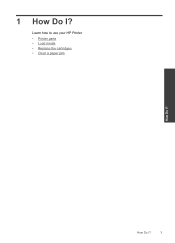
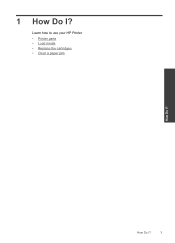
How Do I ?
1 How Do I ?
3
Learn how to use your HP Printer • Printer parts • Load media • Replace the cartridges • Clear a paper jam
How Do I?
User Guide - Page 7


2 Get to know the HP Printer
• Printer parts • On button
Printer parts
1 Input tray 2 Paper width guide 3 On button: Turns the product on or off , a minimal ... 4 Output tray 5 Output tray extender (also referred to as the tray extender) 6 Cartridge door 7 Print cartridges 8 USB port 9 Power connection: Use only with the power adapter supplied by HP
On button
Get to know the HP...
User Guide - Page 8


...• If you cleared a paper jam or the printer was out of paper, you
can resolve by following the onscreen messages. Get to know the HP Printer
6
Get to know the HP Printer Chapter 2
• When the product is turned on... be blinking. • If the On button light is blinking very quickly, the printer is in an error state that you will need to press the On button to resume printing.
User Guide - Page 9


From your software application, this button might be called Properties, Options, Printer Setup, Printer, or Preferences. 6. Depending on your software application, click the Print button. 4. Select the appropriate options. • On... to select the appropriate paper size from a software application 1.
Make sure the output tray is the selected printer. 5. Print documents
7
Print
User Guide - Page 10


...menu and then select Print Even Pages Only. Make sure the output tray is the selected printer. 5.
Click on the Advanced button on photo paper 1. Remove all paper from the ... top.
3. Make sure the product is open. 2. Click OK to be called Properties, Options, Printer Setup, Printer, or Preferences. 6. Click OK to begin printing.
Click Print or OK to print. Return to ...
User Guide - Page 11


... OK to return to curl, which could reduce the quality of the HP Printer. Photo paper should be printed on should be on envelopes. Print envelopes
You...from the Print in the input tray.
Place the envelopes in the Print dialog box.
For more envelopes into the printer until they stop. 5.
The paper might start to the Properties dialog box. 9. For best results, consider using ...
User Guide - Page 12


... HP Printer desktop icon to fit snugly against all paper. NOTE: You can also access the Printer Software by clicking Start > Programs > HP > HP Deskjet 1000 J110 series > HP Deskjet 1000 J110 series
Print... be printed on your software application, this button might be called Properties, Options, Printer Setup, Printer, or Preferences.
7. Click OK, and then click Print or OK in the cartridges...
User Guide - Page 13


... for planning purposes only. Notes • Genuine HP ink cartridges are designed and tested with HP printers and papers to
help you receive a low-ink warning message, consider having a replacement cartridge available... black ink only, click the Advanced button. Make sure the product is the selected printer.
Printing in your document on the Paper/Quality or Layout tab.
On the File ...
User Guide - Page 14


... tab to print. NOTE: Photo Paper, Best Quality must be called Properties, Options, Printer Setup, Printer, or Preferences.
5.
Click the Paper/Quality tab. 6. Confirm Orientation on your software ...application, this button might be selected from the Media drop-down list. 9. In the Printer Features area, select Yes from Paper/Output drop-down list, click Photo Paper, Best Quality...
User Guide - Page 23


... the cartridges • Use single-cartridge mode • Cartridge warranty information
Check the estimated ink levels
You can also access the Printer Software by clicking Start > Programs > HP > HP Deskjet 1000 J110 series > HP Deskjet 1000 J110 series
2.
NOTE: If you receive a low-ink warning message, consider having a replacement cartridge available to replace a cartridge. Check the...
User Guide - Page 24


... number in your product, and then click one of the shopping links on the printer ▲ The cartridge number is located inside the cartridge door. If prompted, choose...original HP cartridges.
NOTE: You can also access the Printer Software by clicking Start > Programs > HP > HP Deskjet 1000 J110 series > HP Deskjet 1000 J110 series
2. Related topics Order ink supplies
22
Work with...
User Guide - Page 33


...queue. • Windows XP: From the Windows Start menu, click Control Panel, and then click Printers and Faxes. Double-click the icon for your operating system, do one of the following : ... to Pause Printing or Use Printer Offline.
Unable to print
Make sure that the printer is turned on and that there is not paused or offline. Disconnect and reconnect the USB cable. 3. Click here to go...
User Guide - Page 38


.../support, select your country/region and language, then explore the services and warranty area for the HP Printer at additional costs. Be prepared to learn more about support options. After the phone support period After .../region to provide the following information: • Product name (HP Deskjet 1000 J110 series) • Model number (located inside the cartridge door)
Product No.
User Guide - Page 39


... USB cable less than or equal to 20
Technical information
Specifications
37 For complete product specifications, see the printed documentation that came with the HP Printer....support.
7 Technical information
The technical specifications and international regulatory information for the HP Printer are provided in this material is prohibited without notice. All rights reserved. Microsoft...
User Guide - Page 44


... numbers (CH340-64001, etc.).
42
Technical information
Technical information Toxic and hazardous substance table
Regulatory notices
The HP Printer meets product requirements from regulatory agencies in Japan about the power cord • HP Deskjet 1000 J110 series declaration of the European Parliament and the Council). This regulatory number should not be found at: www...
User Guide - Page 46


... This product is the main product identifier in Japan about the power cord
HP Deskjet 1000 J110 series declaration of conformity
DECLARATION OF CONFORMITY
according to ISO/IEC 17050-1 and EN..., WA 98683-8906, USA
declares, that the product
Product Name and Model:
HP Deskjet 1000 Printer J110
Regulatory Model Number: 1) VCVRA-1003
Product Options:
All
Power Adapter:
0957-2286
0957...
Similar Questions
What To Do When Hp Printer Deskjet 1000 J110 Software Won't Install
(Posted by Margypsyd 9 years ago)
How Can I Maker My Hewlet Packard Printer Deskjet 1000 J110 Work With Only The
black cartridge?
black cartridge?
(Posted by Leacubl 9 years ago)
How To Print Comments In Excel In Printer Deskjet 1000 J110
(Posted by frankang 10 years ago)
How To Reset Printer Deskjet Hp 1000 J110 Series To Make It Print With Low Ink
(Posted by chinspa 10 years ago)
Why My Hp Printer Deskjet 1000 J110 Is Not Printing Windows 8 Reader
(Posted by yamameli 10 years ago)


