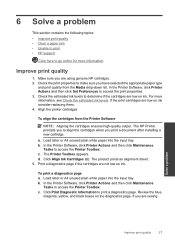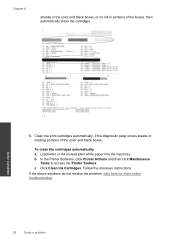HP Deskjet 1000 Support Question
Find answers below for this question about HP Deskjet 1000 - Printer - J110.Need a HP Deskjet 1000 manual? We have 2 online manuals for this item!
Question posted by cmiles2014 on May 24th, 2014
Why Doesn't My Hp 1000 J110 Print Even Though It Has Ink
The person who posted this question about this HP product did not include a detailed explanation. Please use the "Request More Information" button to the right if more details would help you to answer this question.
Current Answers
Related HP Deskjet 1000 Manual Pages
Similar Questions
How To Print In Black And White Hp 1000 J110
(Posted by rfmmich 9 years ago)
How To Reset Printer Deskjet Hp 1000 J110 Series To Make It Print With Low Ink
(Posted by chinspa 10 years ago)
How Do You Refill Hp 1000 J110 Ink Cartridge
(Posted by adfohs 10 years ago)