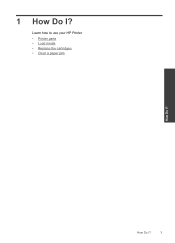HP Deskjet 1000 Support Question
Find answers below for this question about HP Deskjet 1000 - Printer - J110.Need a HP Deskjet 1000 manual? We have 2 online manuals for this item!
Question posted by aninag123 on February 12th, 2013
Lost Original Purchase Bill
Current Answers
Answer #1: Posted by tintinb on February 12th, 2013 11:43 PM
1. Official receipt of the item
2. Warranty card if any
3. Complete packaging
Proceed to the store and make a claim of the warranty. Discuss why your device has malfunctioned unexpectedly. You have to keep in mind that not all warranty claims are granted by sellers.
If you have more questions, please don't hesitate to ask here at HelpOwl. Experts here are always willing to answer your questions to the best of our knowledge and expertise.
Regards,
Tintin
Related HP Deskjet 1000 Manual Pages
Similar Questions
black cartridge?