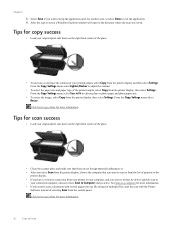HP Deskjet 3050A Support Question
Find answers below for this question about HP Deskjet 3050A.Need a HP Deskjet 3050A manual? We have 3 online manuals for this item!
Question posted by liesleon on September 9th, 2013
How Do I Change The Paper Type To Heavyweight Or Card Stock?
Current Answers
Answer #1: Posted by SoCalWoman on September 9th, 2013 9:04 PM
Beginning on Page 12 in your printer's User's Guide is where you can view how to change the settings to match the type of paper you will be using. Which is under the heading "Quick Format"
You can quickly access your manual here:
HP Deskjet 3050 All-in-One series
Hope this helps
Much appreciation to those who acknowledge our members for their contribution toward finding a solution.
~It always seems impossible until it is done~
Nelson Mandela
Answer #2: Posted by sabrie on September 9th, 2013 6:28 PM
http://www.helpowl.com/manuals/HP/Deskjet3050A/116261
www.techboss.co.za
Related HP Deskjet 3050A Manual Pages
Similar Questions
How do I print on heavyweight card stock paper? It keeps jamming.