HP Deskjet 3050A Support Question
Find answers below for this question about HP Deskjet 3050A.Need a HP Deskjet 3050A manual? We have 3 online manuals for this item!
Question posted by gmaivinuc on October 2nd, 2013
Deskjet 3050a J611 Will Print But Not Scan
The person who posted this question about this HP product did not include a detailed explanation. Please use the "Request More Information" button to the right if more details would help you to answer this question.
Current Answers
There are currently no answers that have been posted for this question.
Be the first to post an answer! Remember that you can earn up to 1,100 points for every answer you submit. The better the quality of your answer, the better chance it has to be accepted.
Be the first to post an answer! Remember that you can earn up to 1,100 points for every answer you submit. The better the quality of your answer, the better chance it has to be accepted.
Related HP Deskjet 3050A Manual Pages
Reference Guide - Page 1


English
*CR231-90014* *CR231-90014*
CR231-90014
© 2010 Hewlett-Packard Development Company, L.P. Black Cartridge
61
Tri-color Cartridge
61
www.hp.com/support
Printed in [French]
Printed in [Spanish]
Printed in [English]
EN ES FR
HP DESKJET 3050A ALL-IN-ONE J611 SERIES
Start by following the setup instructions in the setup poster.
Reference Guide - Page 2


Control panel
7 XXXXXXXXXX
PRINT SCAN COPY
English
1 Back: Returns to the previous screen.
2 Cancel: Stops the current operation, ...to select menu items on the printer display. Blinking light indicates that provides a safe and easy way to print by sending an email to print network configuration and test pages, view wireless signal strength, establish a Wi-Fi Protected Setup (WPS) connection...
Reference Guide - Page 3


...HP Deskjet 3050A J611 series. 3.
Mac
Use HP Setup Assistant in Applications/Hewlett-Packard/ Device Utilities to change it again when installing the HP Deskjet software on a network
You can share the HP Deskjet with...you only need to set up -to-date information about wireless printing, go to wireless. Since the HP Deskjet is already connected to your home network and installed on a ...
Reference Guide - Page 4


... servicing, which prepares the device and cartridges for this product...printing process in a number of the software CD.
Windows
Find electronic Help After software installation, click Start > All Programs > HP > HP Deskjet 3050A J611 series > Help. Find Readme
Insert the software CD, and then double-click the Read Me folder located at www.register.hp.com.
Register your device...
Reference Guide - Page 7


... sure and select it when your network. Many security software vendors provide updates which the HP Deskjet is like network printers and scanners. You suddenly cannot print to the printer even though you are still having wireless printing problems go /wirelessprinting. English
Wireless network troubleshooting
3: Check for and resolve the following possible conditions...
User Guide - Page 3


......35 Clear a paper jam...36 Unable to a computer...24 Tips for copy success...26 Tips for printing...17 Load media...18
6 Copy and scan Copy...23 Scan to print...38 Networking...42 HP support...42
10 Technical information Notice...45 Specifications...45 Environmental product stewardship program...47
1 requires WPS router)...31 Traditional wireless connection...
User Guide - Page 10


.... From the Control Panel home screen, which displays Copy, Scan, and Quick Forms, press the Setup button. ePrint is ... button until you change Auto Power-Off setting 1.
Indicates the device is automatically disabled when the printer establishes a wireless or Ethernet...to help reduce energy use the power button to ensure that print jobs do not see it.
2. Chapter 2
Light behavior Off...
User Guide - Page 14


... also access the Printer Software by clicking Start > Programs > HP > HP Deskjet 3050A J611 series > HP Deskjet 3050A J611 series
Notes • Genuine HP ink cartridges are seeing ink smears on the ...not need to replace the cartridges until print quality becomes unacceptable.
• Software settings selected in the cartridges to copying or scanning.
12
Print NOTE: If you see Load media....
User Guide - Page 25


... plain paper. Load original. Lift lid on right front corner of glass. b. Copy and scan
23
Load original print side down on product.
6 Copy and scan
• Copy • Scan to a computer • Tips for copy success • Tips for scan success
Copy
▲ The copy menu on the printer display allows you to easily...
User Guide - Page 26


... of the original, but the margins of glass.
24
Copy and scan Scan from your computer if you want to scan multiple pages into one page to quickly scan one file, define the file format of the selected output paper. A photo paper setting will print in photo paper best quality. Resize: Actual size makes a copy...
User Guide - Page 27


... also access the Printer Software by clicking Start > Programs > HP > HP Deskjet 3050A J611 series > HP Deskjet 3050A J611 series
b. NOTE: There is selected, you have confirmed that you want from the shortcut menu and then click Scan.
NOTE: If Show Scan Preview is a limited number of scan that the connection is saved, a Windows Explorer window will need to...
User Guide - Page 28
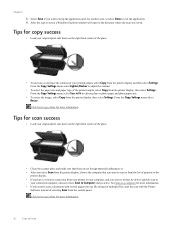
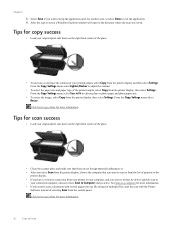
... printers on the right front corner of the glass.
• To increase or decrease the contrast of the printed output, select Copy from the control panel. Click here to from the list of selecting Scan from the printer display, then select Settings.
Click here to go online for more information. • If...
User Guide - Page 29


...estimates for printing, and in printhead servicing, which displays Copy, Scan, and ...printing delays. In the Printer Software, click Estimated Ink Levels.
7 Work with cartridges
27 In addition, some residual ink is left in the cartridge after it .
2.
When you can also access the Printer Software by clicking Start > Programs > HP > HP Deskjet 3050A J611 series > HP Deskjet 3050A J611...
User Guide - Page 30


... Start > Programs > HP > HP Deskjet 3050A J611 series > HP Deskjet 3050A J611 series 2. NOTE: Ordering cartridges online is... not available in all countries/regions. Open cartridge door.
28
Work with HP printers to select your country/region, follow the prompts to help you may still view supplies information and print...
User Guide - Page 34


... the wireless network connection. NOTE: Web services will operate as a plug and play device.
Follow the onscreen instructions.
32
Connectivity Change from a USB connection to a wireless ... wireless network that came with the device and follow the prompts to correct the problem, and then try again. 3. Select HP Deskjet 3050A J611 series 3. Chapter 8
Traditional wireless connection...
User Guide - Page 35


...Follow the onscreen instructions. The printer
searches for more information. • Learn about the Network Diagnostic Utility and other device on your network, including the printer. • Learn how to find your computer.
NOTE: To view or change... during printer setup. Select Connect a new printer. Select HP Deskjet 3050A J611 series 3. Tips for networked printers)
33 Select HP...
User Guide - Page 37


... the blue, magenta,
yellow, and black boxes on the Device Reports tab to align the print cartridges. If you do not need to align the cartridges every...Print a diagnostics page if the cartridges are low on the printer display to access the Printer Toolbox. b. NOTE: You can also access the Printer Software by clicking Start > Programs > HP > HP Deskjet 3050A J611 series > HP Deskjet 3050A J611...
User Guide - Page 45


... support options.
Additional warranty options
Extended service plans are in -One at additional costs. Be prepared to provide the following information: • Product name (HP Deskjet 3050A J611 series) • Model number (located inside the cartridge door)
• Serial number (located on the back or bottom of the product) • Messages that this...
User Guide - Page 48


... processing • Copy speeds vary according to the complexity of the document and model
Scan specifications • Resolution: up to 10
Paper size
For a complete list of gray) • Maximum scan size from glass: 21.6 x 29.7 cm (8.5 x 11.7 inches)
Print resolution
Draft mode • Color Input/Black Render: 300x300dpi • Output (Black/Color...
Similar Questions
How To Get Deskjet 3050a J611 Print Black And White
(Posted by cpeyebal 10 years ago)
How To Use The Top Tray To Make Multiple Copies With A Hp Deskjet 3050a J611 Se
(Posted by nb50 10 years ago)
My Hp Deskjet 3050a J611 Prints Lines When I Print Photos
(Posted by mamajeseko 10 years ago)


