HP Deskjet 3050A Support Question
Find answers below for this question about HP Deskjet 3050A.Need a HP Deskjet 3050A manual? We have 3 online manuals for this item!
Question posted by musddreed7 on January 5th, 2014
Hp 3050a Won't Print Multiple Pages At One Time
The person who posted this question about this HP product did not include a detailed explanation. Please use the "Request More Information" button to the right if more details would help you to answer this question.
Current Answers
There are currently no answers that have been posted for this question.
Be the first to post an answer! Remember that you can earn up to 1,100 points for every answer you submit. The better the quality of your answer, the better chance it has to be accepted.
Be the first to post an answer! Remember that you can earn up to 1,100 points for every answer you submit. The better the quality of your answer, the better chance it has to be accepted.
Related HP Deskjet 3050A Manual Pages
Reference Guide - Page 1


Printed in [French]
Printed in [Spanish]
Printed in [English]
EN ES FR
HP DESKJET 3050A ALL-IN-ONE J611 SERIES
Start by following the setup instructions in the setup poster. English
*CR231-90014* *CR231-90014*
CR231-90014
© 2010 Hewlett-Packard Development Company, L.P. Black Cartridge
61
Tri-color Cartridge
61
www.hp.com/support
Reference Guide - Page 2


... status, check and manage product updates, and more. • Go to www.hp.com/go /ePrintCenter. • If you to send images or documents
through an email address to the printer.
7 Selection buttons: Use buttons to print network configuration and test pages, view wireless signal strength, establish a Wi-Fi Protected Setup (WPS) connection...
Reference Guide - Page 3


... installed on additional computers.
3
From the computer's start menu, select All Programs or Programs, and then select HP.
2. Select HP Deskjet 3050A J611 series. 3. Select Printer Setup & Software Selection. 4. English
About wireless networking
Learn about wireless printing
For the most complete, up the printer hardware, and then insert the printer software CD. The software will...
Reference Guide - Page 4


Windows
Find electronic Help After software installation, click Start > All Programs > HP > HP Deskjet 3050A J611 series > Help. Mac
Find electronic Help
From Help, choose Mac Help. Find Readme
Insert the software CD, and then double-click the Read Me folder located at www.register.hp.com.
In addition, some residual ink is left in the...
Reference Guide - Page 5


... print a test page:
1. If your printer is either a registered trademark or trademark of the HP ...Devices and Printers.
2. Windows XP®: On the Windows taskbar, click Start, click Control Panel, and then click Printers and Faxes. Use the following buttons to select it .
Make sure the printer is connected to print a test page: 1. Click a print job to manage the print...
Reference Guide - Page 6


...device is unable to print... installation, go to a network and this is the first time you are installing the
software, insert the printer software CD ...HP Wireless Printing Center at www.hp.com/go/wirelessprinting for the status of them . The Wireless Printing Center has a Network Diagnostic Utility (for Windows only) that the product is using
encryption). The network configuration page...
User Guide - Page 8


... HP All-in the process of the wireless network, wireless signal strength, detected networks, and more .
1. of Connecting or Not Connected.
The network configuration page ... light and button: Blue light indicates wireless connection. Instructions
Print network configuration page. From the Wireless Menu, select Print Reports.
3. Pressing button displays printer's email address and ...
User Guide - Page 12


...open. 2. From the Pages to Print drop-down menu and then select Print Even Pages Only. Return to the Pages to Print drop-down menu select Print Odd Pages Only. NOTE: 2 If your printed documents are not aligned ...select Max DPI, after selecting Photo Paper, Best Quality. 7. Click Print or OK to print. After the odd numbered pages of your language, and then region from the Media drop-down ...
User Guide - Page 14


... print quality becomes unacceptable.
• Software settings selected in the stack should be the same size and type to avoid a paper
jam. • Load paper with HP printers and papers to make sure there is sufficient ink. NOTE: When you can also access the Printer Software by clicking Start > Programs > HP > HP Deskjet 3050A J611 series > HP Deskjet 3050A...
User Guide - Page 15


... the selected printer. 4.
In the Printer Features area, select Yes from the Media drop-down list select Print Odd Pages Only. Click OK to print.
• Print using the maximum dpi
13 See technical specifications for the print resolution of disk space. In the Media drop-down list. 10. On the File menu in the...
User Guide - Page 19


... longer lasting documents. It features ColorLok Technology for presentation, proposals, reports, and newsletters. Paper basics
17 ColorLok • HP recommends plain papers with the ColorLok logo for printing and copying of reliability and print quality, and produce documents with no show-through, which makes it is acid-free for near- Look for the...
User Guide - Page 20


... vivid colors. Load media
▲ Select a paper size to save you time and
take the guesswork out of photos or multiple prints to share. It produces documents that look and feel more impressive. It is a high-quality multifunction paper. b.
Chapter 5
HP Printing Paper • HP Printing Paper is acid-free for longer lasting documents. Raise the input tray...
User Guide - Page 26


... lid. Select Copy from the control panel if you want to scan multiple pages into one page to increase or decrease the number of the selected output paper. Press the... the scan ▲ To prepare the scan:
a. More copy features ▲ While in plain paper normal print quality.
Scan from the control panel of the image by selecting values greater than 100% or reduce the image...
User Guide - Page 27


... you have the scan function activated at the same time.
If you have a wireless connection and you want to scan to enable wireless scanning in the preview screen.
NOTE: You can also access the Printer Software by clicking Start > Programs > HP > HP Deskjet 3050A J611 series > HP Deskjet 3050A J611 series
b. NOTE: There is a limited number of scan...
User Guide - Page 28
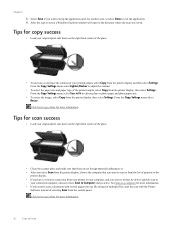
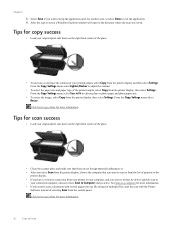
...pages into one file instead of multiple files, start the scan with the Printer
Software instead of selecting Scan from the printer display and then select Settings. Tips for more information.
Click here to go online for copy success
• Load your original print...
• To increase or decrease the contrast of the printed output, select Copy from the printer display, then select ...
User Guide - Page 29


... cartridge, or a cartridge that has been used in -One desktop icon to avoid possible printing delays.
NOTE: You can see it is located inside the cartridge door. NOTE: 1 ... can also access the Printer Software by clicking Start > Programs > HP > HP Deskjet 3050A J611 series > HP Deskjet 3050A J611 series 2. 7 Work with cartridges
27 For more information, see the home screen, ...
User Guide - Page 30


... Printer Software by clicking Start > Programs > HP > HP Deskjet 3050A J611 series > HP Deskjet 3050A J611 series 2. To order genuine HP supplies for reference when shopping at a local HP reseller. Related topics • Order ink supplies
Replace the cartridges
To replace the cartridges 1. a. Click the HP All-in-One desktop icon to www.hp.com/buy/supplies. If prompted, choose your...
User Guide - Page 33


...time... which the corresponding button on the router's configuration page. requires WPS router) • Traditional wireless connection... to be entered on the networking device needs to be connected to the ...the Wireless Settings Menu method.
To connect the HP All-in-One to a wireless network &#... approximately two minutes while a wireless connection is printing, in -One on your router has a...
User Guide - Page 36


... how to view or delete cookies, see the documentation available with your computer the next time you have configured the EWS language, a cookie helps remember which cookies to the printer...are stored on a network and must be found by pressing the Wireless button or by printing a network configuration page.
Though some cookies are cleared at the end of the following address into a Web...
User Guide - Page 37


... do not need to print a diagnostics page.
Click Align Ink Cartridges on the Device Reports tab to realign the print cartridges. Load letter or A4 unused plain white paper into the input tray. NOTE: You can also access the Printer Software by clicking Start > Programs > HP > HP Deskjet 3050A J611 series > HP Deskjet 3050A J611 series
c. Click Print Diagnostic Information on the...
Similar Questions
My Printer Hp Laserjet 5035 Mfp Print Blank Page. What Can I Do To Repair It
(Posted by kozerstoo 11 months ago)
Why Is My Hp 3050a J611 Printer Printing Blank Pages From My Apple Computer
(Posted by ericxJB 9 years ago)
Hp Photosmart 5510 When Printing Multiple Pages It Prints Only Parts Of The
document
document
(Posted by katchbal 10 years ago)

