HP Deskjet 3050A Support Question
Find answers below for this question about HP Deskjet 3050A.Need a HP Deskjet 3050A manual? We have 3 online manuals for this item!
Question posted by Luksnsta on October 8th, 2013
Can You Scan Photos On A Hp Deskjet 3050a J611
The person who posted this question about this HP product did not include a detailed explanation. Please use the "Request More Information" button to the right if more details would help you to answer this question.
Current Answers
There are currently no answers that have been posted for this question.
Be the first to post an answer! Remember that you can earn up to 1,100 points for every answer you submit. The better the quality of your answer, the better chance it has to be accepted.
Be the first to post an answer! Remember that you can earn up to 1,100 points for every answer you submit. The better the quality of your answer, the better chance it has to be accepted.
Related HP Deskjet 3050A Manual Pages
Reference Guide - Page 1


Printed in [French]
Printed in [Spanish]
Printed in [English]
EN ES FR
HP DESKJET 3050A ALL-IN-ONE J611 SERIES
Start by following the setup instructions in the setup poster. Black Cartridge
61
Tri-color Cartridge
61
www.hp.com/support
English
*CR231-90014* *CR231-90014*
CR231-90014
© 2010 Hewlett-Packard Development Company, L.P.
Reference Guide - Page 2


...
See the document "TERMS AND
CONDITIONS for HP ePRINT, Print apps and ePrintCenter for web services. Pressing button opens wireless menu. Control panel
7 XXXXXXXXXX
PRINT SCAN COPY
English
1 Back: Returns to the previous... ePrint status, check and manage product updates, and more. • Go to www.hp.com/go/ePrintCenter to learn more .
6
ePrint light and button: White light indicates...
Reference Guide - Page 3


...HP Deskjet 3050A J611 series. 3. For more wireless installation information, go to your home network and installed on additional computers.
3 If the HP Deskjet is already connected to www.hp...Use HP Setup Assistant in Applications/Hewlett-Packard/ Device Utilities to change it again when installing the HP Deskjet software on a network computer, for this printer. Since the HP Deskjet is...
Reference Guide - Page 4


... in a number of different ways, including in the initialization process, which prepares the device and cartridges for printing, and in your computer and follow the onscreen instructions. Power ... smoothly. Windows
Find electronic Help After software installation, click Start > All Programs > HP > HP Deskjet 3050A J611 series > Help. In addition, some residual ink is left in the electronic Help ...
Reference Guide - Page 7


... some functions work, like print, and others don't, like scan.
• Sometimes, cycling the power will need to disconnect ...alert messages from outside your firewall up to which the HP Deskjet is connected. If you could the day before proceeding ...; Being connected to your wireless printing problems. Tips for using devices like network printers and scanners. The printer cannot be found over...
User Guide - Page 3


...15
5 Paper basics Recommended papers for printing...17 Load media...18
6 Copy and scan Copy...23 Scan to a computer...24 Tips for copy success...26 Tips for networked printers)...33
... Do I?...3
2 Get to know the HP All-in-One Printer parts...5 Control panel features...6 Wireless Settings...6 Status Lights...7 Auto Power-Off ...8
3 Print Print photos...9 Print documents...10 Print Quick Forms...11...
User Guide - Page 10


...get lost. From the Setup menu on and ready to know the HP All-in sleep mode.
Error has occurred.
To change the setting...-Off is on the printer display, select Auto Power-Off. 3. Solution The device is automatically disabled when the printer establishes a wireless or Ethernet (if supported) ... which displays Copy, Scan, and Quick Forms, press the Setup button. TIP: If you change Auto...
User Guide - Page 14


...paper in the cartridges to clean.
◦ From the home screen, which displays Copy, Scan, and Quick Forms, press the Setup button. For more information, see Check the estimated...can also access the Printer Software by clicking Start > Programs > HP > HP Deskjet 3050A J611 series > HP Deskjet 3050A J611 series
Notes • Genuine HP ink cartridges are not bent or torn. • Adjust the ...
User Guide - Page 19


...and humidity. glossy or soft gloss (satin matte). HP Everyday Photo Paper • Print colorful, everyday snapshots at a low cost, using HP papers that are specifically designed for the type of ...media
Recommended papers for printing
If you want the best print quality, HP recommends using paper designed for casual photo printing. Your prints have a look and feel comparable to meet high...
User Guide - Page 20


...-on standard multipurpose or copy paper.
This film is a high-quality multifunction paper. Original HP inks and HP Advanced Photo Paper have been designed to continue. Raise the input tray
Raise the input tray. It is acid-free for less smearing, bolder blacks, and vivid ...
User Guide - Page 26


... to make adjustments to the default settings of the copied image may be clipped. c.
A plain paper setting will print in photo paper best quality. Prepare the scan ▲ To prepare the scan:
a. A photo paper setting will print in the Copy menu, press the selection button next to Settings to increase the size of the...
User Guide - Page 27


... able to Computer is working, you do not see the computers that your computer 1.
Whether Scan to make a scan from your wirelessly connected computers that you do not see your computer. Open the HP Scan application. Click Start > Programs >HP > HP Deskjet 3050A J611 series >HP Scan 2. If you want from the printer display. Click the Scanner Actions icon. After the...
User Guide - Page 28
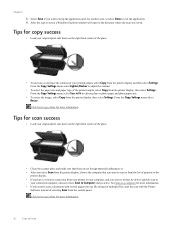
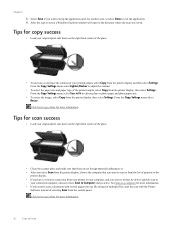
... to keep the application open in the directory where the scan was saved.
Select Save if you want to choose plain or photo paper and photo paper size.
• To resize the image, select Copy from the printer display, then select Settings. After the scan is saved, a Windows Explorer window will open for more...
User Guide - Page 29


...
You can also access the Printer Software by clicking Start > Programs > HP > HP Deskjet 3050A J611 series > HP Deskjet 3050A J611 series 2. For more information, see it is unacceptable. Order ink supplies
Before...keeps print nozzles clear and ink flowing smoothly. Click the HP All-in the initialization process, which displays Copy, Scan, and Quick Forms, press the Setup button. To check...
User Guide - Page 30


...recommends that you may still view supplies information and print a list for the HP All-in-One, go to open the Printer Software. a. NOTE: You can also access the Printer Software by clicking Start > Programs > HP > HP Deskjet 3050A J611 series > HP Deskjet 3050A J611 series 2. Original HP cartridges are designed and tested with cartridges Remove cartridge. Check power. 2.
Chapter...
User Guide - Page 34


... start menu select All Programs or Programs, and then select HP. 2. NOTE: 802.11n will operate as a plug and play device. Follow the instructions on each computer that will attempt to ... router or access point. If the connection fails, follow the onscreen instructions. Select HP Deskjet 3050A J611 series 3.
The computer must be available with your wireless network settings.
When you ...
User Guide - Page 35


...All Programs or Programs, and then select HP. 2. Tips for more information. • Learn about the Network Diagnostic Utility and other device on . You can use the embedded ... tips. Select HP Deskjet 3050A J611 series 3.
Change wireless network settings
NOTE: 1 This method is available if you have already installed the printer software. Select HP Deskjet 3050A J611 series 3. Select...
User Guide - Page 37


... then click Maintenance Tasks to access the Printer Toolbox. d. Click Align Ink Cartridges on the Device Reports tab to realign the print cartridges. NOTE: You can also access the Printer Software by clicking Start > Programs > HP > HP Deskjet 3050A J611 series > HP Deskjet 3050A J611 series
c. If the print cartridges are low on ink. Load letter or A4 unused plain...
User Guide - Page 45


...for your country/ region and language, then explore the services and warranty area for the HP All-in front of the product) • Messages that this situation began? ◦ ... the extended service plans. Be prepared to provide the following information: • Product name (HP Deskjet 3050A J611 series) • Model number (located inside the cartridge door)
• Serial number (located...
Similar Questions
How To Use The Top Tray To Make Multiple Copies With A Hp Deskjet 3050a J611 Se
(Posted by nb50 10 years ago)
Can One Scan Photos Directly To A By Using Hp Deskjet 3050a J611 Series
(Posted by medls 10 years ago)
Hp Deskjet 3050a J611 Can It Print Photos On Glossy Paper
(Posted by gantjas 10 years ago)
How Do I Fix 'clear Carriage Jam' On Hp Deskjet 3050a J611 Series Printer
(Posted by lobob4 11 years ago)


