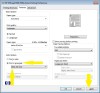HP Deskjet 3050A Support Question
Find answers below for this question about HP Deskjet 3050A.Need a HP Deskjet 3050A manual? We have 3 online manuals for this item!
Question posted by vegmknop on November 22nd, 2013
How Do You Set The Grayscale On A Hp Deskjet 3050a Printer
The person who posted this question about this HP product did not include a detailed explanation. Please use the "Request More Information" button to the right if more details would help you to answer this question.
Current Answers
Related HP Deskjet 3050A Manual Pages
Similar Questions
How To Set My Hp Deskjet 3050a To Print Last Page First
(Posted by marFr 10 years ago)
How To Set My Hp Deskjet 2050 Printer To Print In Black And White
(Posted by lonekras 10 years ago)
Can Not Change Printer Settings On Hp Deskjet 3052a Printer
(Posted by mzeegwpx 10 years ago)
How To Set The Hp Deskjet 3050a J611 Advanced Document Settings
(Posted by brimi 10 years ago)
How Do You Change Settings Of Hp Deskjet 3050a J611 Series From Black And White
to print in color?
to print in color?
(Posted by 1snox 10 years ago)