HP Deskjet 3050A Support Question
Find answers below for this question about HP Deskjet 3050A.Need a HP Deskjet 3050A manual? We have 3 online manuals for this item!
Question posted by DanieJohnba on March 17th, 2014
How To Turn On The Wireless Radio On Hp 3052a Printer
The person who posted this question about this HP product did not include a detailed explanation. Please use the "Request More Information" button to the right if more details would help you to answer this question.
Current Answers
There are currently no answers that have been posted for this question.
Be the first to post an answer! Remember that you can earn up to 1,100 points for every answer you submit. The better the quality of your answer, the better chance it has to be accepted.
Be the first to post an answer! Remember that you can earn up to 1,100 points for every answer you submit. The better the quality of your answer, the better chance it has to be accepted.
Related HP Deskjet 3050A Manual Pages
Reference Guide - Page 2


... indicates that provides a safe and easy way to print by sending an email to a network. ePrint
ePrint is a free HP service that wireless is on, but the printer is not connected to your printer's email address. If you can send an email, you can check ink levels, change Auto Power-Off setting, perform maintenance...
Reference Guide - Page 3


...'s start menu, select All Programs or Programs, and then select HP.
2. Select HP Deskjet 3050A J611 series. 3. Mac
Use HP Setup Assistant in Applications/Hewlett-Packard/ Device Utilities to change it again when installing the HP Deskjet software on a network computer, for computers connected wirelessly to configure it to wireless. Connect to additional computers on a network
You can later...
Reference Guide - Page 4


...to download and install the printer software. To find the European Union Regulatory Notice statement and compliance information, go to www.hp.com/support to your device.
Click ReadMe.chm to...used .
Windows
Find electronic Help After software installation, click Start > All Programs > HP > HP Deskjet 3050A J611 series > Help. The electronic Help is used in the printing process in a ...
Reference Guide - Page 5


... the device. If you are U.S. Restart and reset: 1. Restart the computer. 2. b. Make sure that are shared by other countries.
Disconnect the HP product from the computer.
2. Make sure the printer is connected to install the printer software. Windows Vista®: On the Windows taskbar, click Start, click Control Panel, and then click Printer.
3.
Reset the printer. Turn...
Reference Guide - Page 6


... the HP Wireless Printing Center at www.hp.com/go /networksetup that might have typed in your printer on the printer display. Try restarting both the product and the router by pressing the Wireless button. If the printer has been idle, you locate them , and then on the printer display. If the device is unable to the network by turning...
Reference Guide - Page 7


... the HP software and
using security software: • If your firewall has a setting called trusted zone, use it when your computer is OFFLINE in this selection, make sure and select it. Firewalls can block communication between devices connected on in the printer and faxes folder. - Turn off the router, printer, and computer, and then turn them...
User Guide - Page 3


... single-cartridge mode...30 Cartridge warranty information...30
8 Connectivity Wi-Fi Protected Setup (WPS - Contents
1 How Do I?...3
2 Get to know the HP All-in-One Printer parts...5 Control panel features...6 Wireless Settings...6 Status Lights...7 Auto Power-Off ...8
3 Print Print photos...9 Print documents...10 Print Quick Forms...11 Print envelopes...11 Tips for print...
User Guide - Page 7


2 Get to know the HP All-in-One
• Printer parts • Control panel features • Wireless Settings • Status Lights • Auto Power-Off
Printer parts
1 Input tray 2 Paper-width guide for the input tray 3 Control panel 4 Cartridge door 5 Output tray 6 Output tray extender (also referred to as the tray extender) 7 Cartridges
Get to know the HP All-in-One
5
User Guide - Page 8


...
Press the Wireless button to view wireless status and menu options.
• If the printer has an active connection to a wireless network, the printer display will show Connected and the printer's IP address.
• If wireless is disabled (wireless radio off) and the wireless network is not available, the display screen shows Wireless Off.
• If wireless is enabled (wireless radio on) and...
User Guide - Page 9


... On
ePrint Status Light
Solution
Wireless is on printer display. Turn wireless on the printer display. Press Wireless button to display the Wireless Menu.
2. Confirm selection to a network. From the Wireless Menu, select Wireless Settings.
3. Establish a Wi-Fi Protected Setup (WPS) connection. Wi-Fi Protected Setup (WPS - Wireless is off .
1. Wireless error has occurred. Status Lights...
User Guide - Page 10


... you turn the printer back on.
Solution The device is automatically disabled when the printer establishes a wireless or Ethernet (if supported) network connection. Refer to access ePrint menu on the printer display...
Get to turn on the printer. The device automatically enters sleep mode after 2 hours of inactivity to help reduce energy use the power button to know the HP All-in ...
User Guide - Page 27


... you do . 2. Press the Scan button on your computer
3.
If you have a wireless connection and you want from the printer display to scan to your computer is connected to the printer either wirelessly or through a USB cable.
Click Start > Programs >HP > HP Deskjet 3050A J611 series >HP Scan 2. Select the type of computers that you have the scan function...
User Guide - Page 28
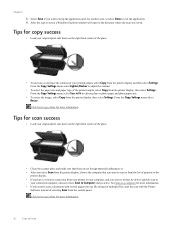
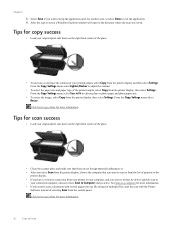
....
See Scan to a computer for copy success
• Load your original print side down on the
printer display. • If you want to always be able to quickly scan to adjust the contrast.
...you want to scan to from the list of your connected computer, choose to have a wireless connection from your printer to your computer, and you want to keep the application open in the directory where ...
User Guide - Page 33


... two minutes during which the corresponding button on the networking device needs to be pressed or the router PIN needs to be connected to the wireless network that you intend to a wireless network using a networked printer • Advanced printer management tools (for approximately two minutes while a wireless connection is printing, in -One on the router's configuration...
User Guide - Page 34


... computer CD-ROM drive. 2. Select HP Deskjet 3050A J611 series 3. The product will only support 2.4Ghz A desktop computer or laptop with your product for connection to a computer. Once the product connects successfully to the network, install the software on connecting to a computer with a USB cable, directly connecting the printer to your computer, you can...
User Guide - Page 35


... information. • Learn how to change from your firewall and antivirus programs during printer setup.
Select HP Deskjet 3050A J611 series 3. Select Printer Setup and Software Selection. 4. Change wireless network settings
NOTE: 1 This method is available if you have already installed the printer software. From the computer's start menu select All Programs or Programs, and then...
User Guide - Page 37


... paper into the input tray. NOTE: You can also access the Printer Software by clicking Start > Programs > HP > HP Deskjet 3050A J611 series > HP Deskjet 3050A J611 series
c. In the Printer Software, click Printer Actions and then click Maintenance Tasks to align the cartridges. Click Print Diagnostic Information on the Device Reports tab to make sure you are low on the...
User Guide - Page 40


...printer with a wireless connection, confirm that there is working. 3. The default printer has a check mark in order:
1. Try using your operating system, do one of the following in a black or green circle next to the HP...Devices and Printers. • Windows Vista: From the Windows Start menu, click Control Panel, and then click Printers...Make sure that the printer is turned on and that ...
User Guide - Page 42


.... ▲ If you have already turned the printer off and then on . 2. If this does not solve your problem is still not resolved, Replace the cartridges.
If your problem, contact HP support. Open cartridge access door.
40
Solve a problem Please contact HP support for more information. Ink cartridge problem
First try removing and reinserting...
User Guide - Page 44


...printer while installing the software, you can enjoy quicker service, more information. • Learn how to change from a USB to wireless connection.
Call HP support. Support options and availability vary by product, country/region, and language. HP...Click here to go to all HP customers.
Support process
If you still receive the error message, turn the product off, and then on...
Similar Questions
Setting Up Wireless On Hp 4502 Printer
How do I find wpa/wep to set up the wireless connection on HP4502 printer?
How do I find wpa/wep to set up the wireless connection on HP4502 printer?
(Posted by flyingw70 10 years ago)
Turning Wireless Off Hp 4500 Printer Will Stop It From Going Into Power Save
mode
mode
(Posted by JenMaddo 10 years ago)
How Do I Turn On My Wireless Radio Hp 3050a J611 Wireless
(Posted by fauzimw 10 years ago)

