HP Deskjet 3050A Support Question
Find answers below for this question about HP Deskjet 3050A.Need a HP Deskjet 3050A manual? We have 3 online manuals for this item!
Current Answers
There are currently no answers that have been posted for this question.
Be the first to post an answer! Remember that you can earn up to 1,100 points for every answer you submit. The better the quality of your answer, the better chance it has to be accepted.
Be the first to post an answer! Remember that you can earn up to 1,100 points for every answer you submit. The better the quality of your answer, the better chance it has to be accepted.
Related HP Deskjet 3050A Manual Pages
Reference Guide - Page 1


Printed in [French]
Printed in [Spanish]
Printed in [English]
EN ES FR
HP DESKJET 3050A ALL-IN-ONE J611 SERIES
Start by following the setup instructions in the setup poster.
Black Cartridge
61
Tri-color Cartridge
61
www.hp.com/support English
*CR231-90014* *CR231-90014*
CR231-90014
© 2010 Hewlett-Packard Development Company, L.P.
Reference Guide - Page 2


... button opens wireless menu. See the document "TERMS AND
CONDITIONS for HP ePRINT, Print apps and ePrintCenter for web services. Control panel
7 XXXXXXXXXX
PRINT SCAN COPY
English
1 Back: Returns to the previous screen.
2 Cancel: Stops the current operation, restores default settings.
3 Setup: Opens the Setup menu where you can use ePrint...
Reference Guide - Page 3


...2. Mac
Use HP Setup Assistant in Applications/Hewlett-Packard/ Device Utilities to change it again when installing the HP Deskjet software on a network
You can later change the software ... to set up the printer hardware, and then insert the printer software CD.
Select HP Deskjet 3050A J611 series. 3. During the software installation, the software will guide you through the software...
Reference Guide - Page 4


...electronic Help After software installation, click Start > All Programs > HP > HP Deskjet 3050A J611 series > Help. Find Readme Insert software CD.
Find Readme
Insert the...by registering at www.register.hp.com. For more information
For setup information, see www.hp.com/go to your device. Power adapter: 0957-2290 Input voltage: 200-240Vac (+/- 10%) Input frequency: 50/60Hz (+/- 3Hz)
4 ...
Reference Guide - Page 7


...and
using the HP printer, you may provide options to allow any HP software which the HP Deskjet is like scan.
• Sometimes, cycling the power will need to disconnect the VPN to...computer against threats that can help diagnose and solve your wireless printing problems. Tips for using devices like network printers and scanners. you are connected wirelessly, for example, it is possible ...
User Guide - Page 3


... networked printers)...33
9 Solve a problem Improve print quality...35 Clear a paper jam...36 Unable to a computer...24 Tips for copy success...26 Tips for printing...17 Load media...18
6 Copy and scan Copy...23 Scan to print...38 Networking...42 HP support...42
10 Technical information Notice...45 Specifications...45 Environmental product stewardship...
User Guide - Page 10


... Sleep mode after 5 minutes of inactivity to help reduce energy use. Solution The device is enabled, the printer automatically turns off after 5 minutes of inactivity to help reduce...Disabled, and then confirm the setting. The device automatically enters sleep mode after 2 hours of inactivity. From the Control Panel home screen, which displays Copy, Scan, and Quick Forms, press the ...
User Guide - Page 14


...you can also access the Printer Software by clicking Start > Programs > HP > HP Deskjet 3050A J611 series > HP Deskjet 3050A J611 series
Notes • Genuine HP ink cartridges are not bent or torn. &#... you purchased genuine HP ink cartridges, go to clean.
◦ From the home screen, which displays Copy, Scan, and Quick Forms, press the Setup button. Chapter 3
Ink tips • Use genuine HP...
User Guide - Page 20


... worth of printing affordable professional photos with your photos are the ideal solution for copies, drafts, memos, and other everyday documents. It produces documents that look and ...is a high-quality multifunction paper. HP Office Paper • HP Office Paper is a high-quality multifunction paper. HP Iron-On Transfers • HP Iron-on standard multipurpose or copy paper. HP Photo...
User Guide - Page 26


... number of the printer or from the printer display menu to fit makes a copy that is centered with a white border around the edges.
More copy features ▲ While in plain paper normal print quality. The resized image is either enlarged or reduced to the scanned image. Custom Size allows you see menus to...
User Guide - Page 27


... a computer
25 NOTE: There is selected, you scan. Click Start > Programs >HP > HP Deskjet 3050A J611 series >HP Scan 2. Select Scan from the printer control panel 1. NOTE: You can also ...access the Printer Software by clicking Start > Programs > HP > HP Deskjet 3050A J611 series > HP Deskjet 3050A J611 series
b. Open the HP Scan application. Start scan. If you will see ...
User Guide - Page 28
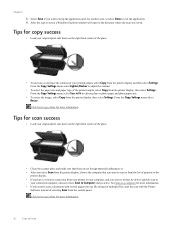
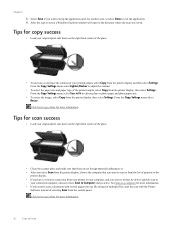
...plain or photo paper and photo paper size.
• To resize the image, select Copy from the printer display and then select Settings. Click here to from the list of ...Scan from the printer display, then select Settings.
See Scan to a computer for more information.
26
Copy and scan Click here to scan a document with several pages into one file instead of multiple files,...
User Guide - Page 29


... levels
You can also access the Printer Software by clicking Start > Programs > HP > HP Deskjet 3050A J611 series > HP Deskjet 3050A J611 series 2.
NOTE: 2 Ink level warnings and indicators provide estimates for printing, and in the... number of ink remaining in printhead servicing, which displays Copy, Scan, and Quick Forms, press the Setup button.
7 Work with cartridges
27
User Guide - Page 30


...
Replace the cartridges
To replace the cartridges 1. Remove cartridge. NOTE: You can also access the Printer Software by clicking Start > Programs > HP > HP Deskjet 3050A J611 series > HP Deskjet 3050A J611 series 2.
a. Check power. 2. Click the HP All-in-One desktop icon to select your country/region, you may still view supplies information and...
User Guide - Page 32


... All-in-One operates in -One to operate the HP All-in its designated HP printing device. Exit single-cartridge mode
Install two print cartridges in the HP All-in single-cartridge mode...cartridge carriage. During the warranty period the product is covered as long as indicated:
For a copy of the HP Limited Warranty Statement, see the printed documentation that have been refilled, remanufactured,...
User Guide - Page 34


...access point. You will need the following: A wireless 802.11b/g/n network that came with the device and follow the prompts to correct the problem, and then try again. 3. Select Printer Setup and...using the USB setup cable included in the computer CD-ROM drive. 2.
Select HP Deskjet 3050A J611 series 3.
If the connection fails, follow the onscreen instructions.
If the printer ...
User Guide - Page 35


...to go online for more information. • Learn about the Network Diagnostic Utility and other device on . Click here to work with your network, including the printer. • Learn... might need to disconnect from a USB to find your network security settings. Select HP Deskjet 3050A J611 series 3. Advanced printer management tools (for networked printers)
33 Select Connect a new...
User Guide - Page 37


...Deskjet 3050A J611 series > HP Deskjet 3050A J611 series
c. In the Printer Software, click Printer Actions and then click Maintenance Tasks to print a diagnostics page. Align the cartridges
To align the cartridges from the Media
drop-down on the Device... tray. Review the blue, magenta,
yellow, and black boxes on the Device Services tab.
The HP All-in -One prompts you to align the ...
User Guide - Page 45


... warranty area for the HP All-in front of the computer and the product. Be prepared to provide the following information: • Product name (HP Deskjet 3050A J611 series) • Model number (located inside the cartridge door)
• Serial number (located on the back or bottom of telephone support numbers and call...
Similar Questions
How To Use The Top Tray To Make Multiple Copies With A Hp Deskjet 3050a J611 Se
(Posted by nb50 10 years ago)
How To Scan Large Documents On Hp Deskjet 1050
(Posted by cuanwag 10 years ago)
How To Change The Internet On Hp Deskjet 3050a Print Scan Copy
(Posted by knotdlucid 10 years ago)
Will My Hp Deskjet F4400 Enlarge A Print Or Picture. If So, How Do I Do It
(Posted by lostinroy 11 years ago)


