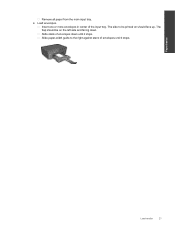HP Deskjet 3070A Support Question
Find answers below for this question about HP Deskjet 3070A.Need a HP Deskjet 3070A manual? We have 3 online manuals for this item!
Question posted by sgothelf on December 7th, 2011
Cannot Print Envelopes Regardless Of Position On Paper Tray.
Envelope shoots through printer.-
If centred on tray return address appears half way down envelope and no other printing.
On A4 everything appears - in correct position
Current Answers
Related HP Deskjet 3070A Manual Pages
Similar Questions
How Do I Place The Cover Back On The Paper Tray?
I took the paper tray off to clean it, now I can't put it back on and I don't have the instruction m...
I took the paper tray off to clean it, now I can't put it back on and I don't have the instruction m...
(Posted by joannd4281 1 year ago)
Paper Tray Message
How do I get rid of the message "Paper tray needs filling" when it doesn't? I have an hp 4620 office...
How do I get rid of the message "Paper tray needs filling" when it doesn't? I have an hp 4620 office...
(Posted by afelder 8 years ago)
I Cannot Print Anything, There Is Paper Jam All The Time
I cannot print at all, paper jam constant
I cannot print at all, paper jam constant
(Posted by lookootza 12 years ago)
Printing Envelopes
I can not print envelopes regardless of position in paper tray
I can not print envelopes regardless of position in paper tray
(Posted by alanbratchell 12 years ago)