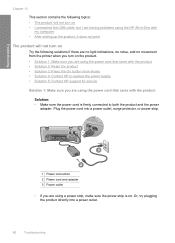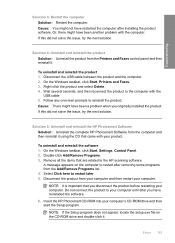HP Deskjet F4200 Support Question
Find answers below for this question about HP Deskjet F4200 - All-in-One Printer.Need a HP Deskjet F4200 manual? We have 3 online manuals for this item!
Question posted by joeymame on September 24th, 2012
I Have A New Toshiba Lap-top And I Can't Seem To Be Able To Connect With My
F4200 printer. The computer is a set for wireless but my printer is not. How do I get the printer to accept the wireless signal? And I don't have the disc.
Current Answers
Related HP Deskjet F4200 Manual Pages
Similar Questions
Why Does My Hp Deskjet F4200 Series Printer Say Its Unable To Connect
(Posted by Skheatuj 9 years ago)
Can I Download The Hp6700 Software On My Small Toshiba Lap Top?
My e-mail address and my name is Jack Boggess. I have a small Toshiba lap-top with Windows 7. There...
My e-mail address and my name is Jack Boggess. I have a small Toshiba lap-top with Windows 7. There...
(Posted by leeza9 10 years ago)
How To Connect To An Hp Deskjet 3050 J610a To Setup Wireless Using Usb
connection
connection
(Posted by Cuzzyuniel 10 years ago)
How Do I Set-up My New Wireless Lap Top To My F4200? I Don't Have My Disc.
(Posted by joeymame 11 years ago)
I Have Ahp Deskjet Printer F4280 Using A New Cartridge But Isnot Print,though Th
(Posted by gallegabama1 12 years ago)