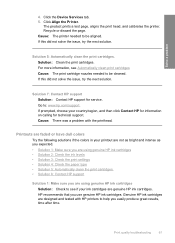HP Deskjet F4400 Support Question
Find answers below for this question about HP Deskjet F4400 - All-in-One Printer.Need a HP Deskjet F4400 manual? We have 3 online manuals for this item!
Question posted by wbkin on September 15th, 2013
Hp F4400 Won't Print
The person who posted this question about this HP product did not include a detailed explanation. Please use the "Request More Information" button to the right if more details would help you to answer this question.
Current Answers
Related HP Deskjet F4400 Manual Pages
Similar Questions
Can Hp F4400 Deskjet Printer Print Two Sided
(Posted by shesclark 9 years ago)
How Do I Get My Hp F4400 Printer To Print In Color
(Posted by Stasyveras 10 years ago)
My Hp F4400 Won't Print Black Ink
(Posted by b2RudiM 10 years ago)
Hp 8600 Pro Plus Prints Faded Red
why does my HP 8600 Pro Plus prints faded red. seems to print all other colors fine. Just got the pr...
why does my HP 8600 Pro Plus prints faded red. seems to print all other colors fine. Just got the pr...
(Posted by chascutting 11 years ago)
How Can I Set My Hp F4400 To Print In Black Ink Only As The Default Setting?
I want to set my HP F4400 to print in black ink only as the default setting. how do I do that. I'm t...
I want to set my HP F4400 to print in black ink only as the default setting. how do I do that. I'm t...
(Posted by kquintero 13 years ago)