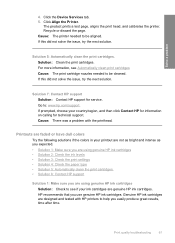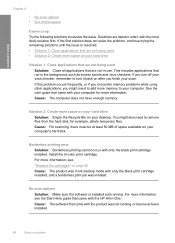HP Deskjet F4400 Support Question
Find answers below for this question about HP Deskjet F4400 - All-in-One Printer.Need a HP Deskjet F4400 manual? We have 3 online manuals for this item!
Question posted by sharonlinendoll on August 20th, 2014
I Have Moved And Cannot Get My Hp 4400 To Reload. Have Disk.
The person who posted this question about this HP product did not include a detailed explanation. Please use the "Request More Information" button to the right if more details would help you to answer this question.
Current Answers
Related HP Deskjet F4400 Manual Pages
Similar Questions
Hp Office Jet 4500 Printer
everytime I cut my HP office jet 4500 printer on my red light blinking on saying clear paper jam I c...
everytime I cut my HP office jet 4500 printer on my red light blinking on saying clear paper jam I c...
(Posted by lilthick1986 9 years ago)
Want To Connect Hp Laserjet M1005 Mfp Printer Wirelessly Through A Printer Serve
Hi, We are a start-up and a 5 man team. We have a HP Laserjet M1005 MFP Printer which we triednt to ...
Hi, We are a start-up and a 5 man team. We have a HP Laserjet M1005 MFP Printer which we triednt to ...
(Posted by parthohc 9 years ago)
How To Scan Pictures From Hp 4400 Printer To Computer
(Posted by ntfrogi 9 years ago)
Hp 4400 Series Printer How To Scan To Text
(Posted by eehccty90 10 years ago)