HP Deskjet F4400 Support Question
Find answers below for this question about HP Deskjet F4400 - All-in-One Printer.Need a HP Deskjet F4400 manual? We have 3 online manuals for this item!
Question posted by hive on September 20th, 2013
How To Scan A Document With Hp Deskjet F4400
The person who posted this question about this HP product did not include a detailed explanation. Please use the "Request More Information" button to the right if more details would help you to answer this question.
Current Answers
There are currently no answers that have been posted for this question.
Be the first to post an answer! Remember that you can earn up to 1,100 points for every answer you submit. The better the quality of your answer, the better chance it has to be accepted.
Be the first to post an answer! Remember that you can earn up to 1,100 points for every answer you submit. The better the quality of your answer, the better chance it has to be accepted.
Related HP Deskjet F4400 Manual Pages
User Guide - Page 3


Contents
Contents
1 Get to know the HP All-in-One Printer parts...3 Control panel features...4 Control panel features (HP Deskjet F4424 All-in-One only 5
2 Print Print documents...7 Print photos...8 Print envelopes...10 Print on specialty media...11 Print a Web page...17
4 Scan Scan to a computer...27
5 Copy Copy text or mixed documents 29 Set the copy paper type...
User Guide - Page 7


... the margins of the selected paper size for print cartridge problems.
Control panel features (HP Deskjet F4424 All-in -One
1 On: Turns the product on the glass.
4 Paper Selection: Changes the paper type setting for the black cartridge. Also displays a warning when the device is still used. To completely remove power, turn off .
User Guide - Page 31
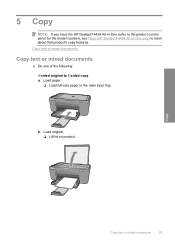
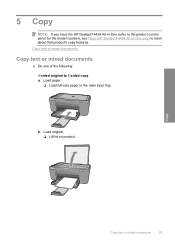
... -One only) to 1-sided copy a. Copy text or mixed documents
Copy text or mixed documents
▲ Do one of the following: 1-sided original to learn about that product's copy features. Copy
Copy text or mixed documents
29 5 Copy
NOTE: If you have the HP Deskjet F4424 All-in-One (refer to the product control panel...
User Guide - Page 35


... Software is running on a Windows computer, look for the HP Digital Imaging Monitor icon in -One only)
Copy text or mixed documents
33 The HP Photosmart Software must also be installed and running on your computer prior to copying.
Copy (HP Deskjet F4424 All-in the system tray at the lower right side of the...
User Guide - Page 37


❑ Close lid.
c. Select number of copies.
❑ Press Number of Copies to change the number of copies. d. Start copy.
❑ Press Start PC Copy Black or Start PC Copy Color. Related topics • Set the copy paper type • Stop the current job
Copy (HP Deskjet F4424 All-in-One only)
Copy text or mixed documents
35
User Guide - Page 46
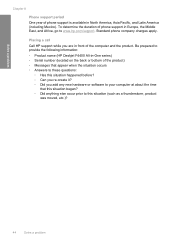
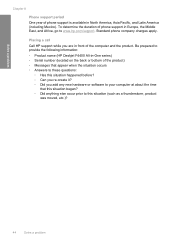
Be prepared to provide the following information: • Product name (HP Deskjet F4400 All-in-One series) • Serial number (located on the back or bottom ...support period One year of phone support in Europe, the Middle East, and Africa, go to www.hp.com/support. Placing a call Call HP support while you add any new hardware or software to your computer at about the time
that appear ...
User Guide - Page 53


...reinstalled the software.
5. If you might need to Programs or All Programs, HP, Deskjet F4400 All-in -One. Select HP Deskjet All-In-One Driver Software, and then click Change/Remove. Disconnect the ...NOTE: It is not available in the Windows Start menu (click Programs or All Programs, HP, Deskjet F4400 All-in -One application files from a Windows computer
NOTE: Use this , see the Windows Help....
User Guide - Page 54


... these print quality problems: • Wrong, inaccurate, or bleeding colors • Ink is complete, the HP Digital Imaging Monitor icon appears in the Windows system tray. If the HP Solution Center shows the essential icons (Scan Picture and Scan Document), the software has been properly installed.
Solve a problem
To verify that the software is properly...
User Guide - Page 76
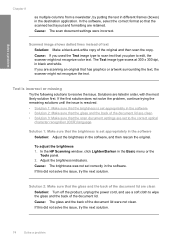
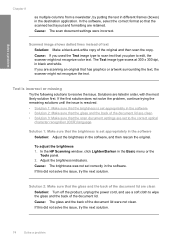
... you used the Text image type to edit, the scanner might not recognize the text. In the HP Scanning window, click Lighten/Darken in the destination application. Cause: The scan document settings were incorrect. If you plan to scan text that you are listed in the software • Solution 2: Make sure that the glass and...
User Guide - Page 77


... product Solution: Look at the On button located on the product. Solutions are using the HP Photosmart Software, the Optical Character Recognition (OCR) software might be installed on the page &#... OCR language does not match the language in the original image.
See the documentation that the scan document settings are cut off • The printout appears enlarged on your computer. ...
User Guide - Page 108
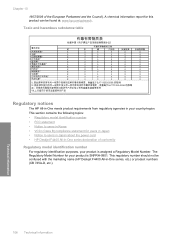
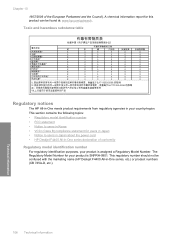
... This section contains the following topics: • Regulatory model identification number • FCC statement • Notice to users in Japan about the power cord • HP Deskjet F4400 All-in-One series declaration of the European Parliament and the Council). This regulatory number should not be found at: www...
User Guide - Page 110
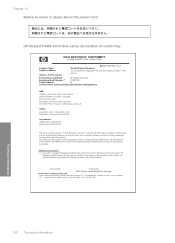
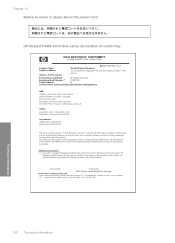
... cord
HP Deskjet F4400 All-in the regulatory documentation and test reports, this device must accept any interference received, including interference that the product
200131
Product Name and Model:
HP Deskjet F4400 Series
... The product herewith complies with the regulatory aspects of the design. This device complies with the marketing name or the product numbers.
19 Aug 2008
Peng...
Windows Help - Page 4


Contents
Contents
1 Get to know the HP All-in-One Printer parts...3 Control panel features...4 Control panel features (HP Deskjet F4424 All-in-One only 5
2 Print Print documents...7 Print photos...8 Print envelopes...10 Print on specialty media...11 Print a Web page...17
4 Scan Scan to a computer...27
5 Copy Copy text or mixed documents 29 Set the copy paper type...
Windows Help - Page 8


... Stops the current operation.
3 Scan: Starts a scan of an original placed on or off , a minimal amount of power is still used. Also displays a warning when the device is off . The Paper Selection ... plain or photo paper. Also displays a warning for print cartridge problems.
Control panel features (HP Deskjet F4424 All-in -One
1 On: Turns the product on the glass.
4 Paper Selection:...
Windows Help - Page 24


..., and humidity. It is a high-quality multifunction paper. glossy or soft gloss (satin matte).
HP Premium Presentation Paper or HP Professional Paper These papers are heavyweight for presentation,... for longer lasting documents. HP Everyday Photo Paper Print colorful, everyday snapshots at a low cost, using HP papers that look and feel more substantial than documents printed on page ...
Windows Help - Page 49


... product
was moved, etc.)?
Be prepared to provide the following information: • Product name (HP Deskjet F4400 All-in-One series) • Serial number (located on the back or bottom of the ..., Asia Pacific, and Latin America (including Mexico). Placing a call costs information, see www.hp.com/support.
46
Solve a problem Solve a problem
Chapter 8
Phone support period One year ...
Windows Help - Page 56


...the software installation is incomplete, or if you might need to Programs or All Programs, HP, Deskjet F4400 All-in -One series, Uninstall).
1. Cause: The registration screen did not launch ...NOTE: It is not available in the Windows Start menu (click Programs or All Programs, HP, Deskjet F4400 All-in -One series, and then clicking Product Registration. Restart your computer's CD-ROM...
Windows Help - Page 108


...users in Japan • Notice to users in Japan about the power cord • HP Deskjet F4400 All-in-One series declaration of the European Parliament and the Council).
The Regulatory Model ...Number for this product can be confused with the marketing name (HP Deskjet F4400 All-in your product is assigned a Regulatory Model Number. 1907/2006 of conformity ...
Windows Help - Page 110


... information
Regulatory notices 107
Notice to users in Japan about the power cord
HP Deskjet F4400 All-in the regulatory documentation and test reports, this device must accept any interference received, including interference that the product
200131
Product Name and Model:
HP Deskjet F4400 Series
Regulatory Model Number: 1)
SNPRH-0801
Product Options:
All
Conforms to the following...
Similar Questions
How To Scan Multi Page Document Hp Deskjet F4400
(Posted by Mwmtal 9 years ago)
How To Scan Using Hp Deskjet F4400
(Posted by tekhang 10 years ago)
How Do I Scan A Multipage Document Hp Deskjet F4400
(Posted by samchilt 10 years ago)
How To Scan With Hp Deskjet F4400 Series
(Posted by spJCON 10 years ago)


