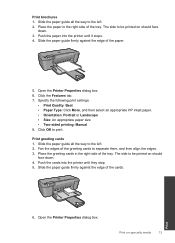HP Deskjet Ink Advantage Printer - K109 Support Question
Find answers below for this question about HP Deskjet Ink Advantage Printer - K109.Need a HP Deskjet Ink Advantage Printer - K109 manual? We have 3 online manuals for this item!
Question posted by joan3787 on July 27th, 2011
Why Is It That The Margins Are Not Following To What Is Set At Microsoft Word?
I set a margin of .5 in. in all sides but when I print, it has a 1 in. margin. How would I change the margin set-up of the printer?
Current Answers
Related HP Deskjet Ink Advantage Printer - K109 Manual Pages
Similar Questions
Hp Laserjet P3015 Envelope Does Not Print Microsoft Word
(Posted by stoneSarasw 10 years ago)
Cartilage Specification Hp Deskjet Ink Advantage Printer - K109 In Middleast
please suggest the cartilage specification for Hp deskjet Ink Advantage printer-k109 in Country- Bah...
please suggest the cartilage specification for Hp deskjet Ink Advantage printer-k109 in Country- Bah...
(Posted by susmis 11 years ago)
Cannot Print 2-sided From Microsoft Word For Mac.
(Posted by drstroup 11 years ago)
My Deskjet Ink Advantage Printer
whwn i install the priner no communication between my computer and printer even all wire are plug
whwn i install the priner no communication between my computer and printer even all wire are plug
(Posted by riclegaspi 11 years ago)
My Hp Deskjet Advantage Stop In The Middle Of The Printing
(Posted by riclegaspi 11 years ago)