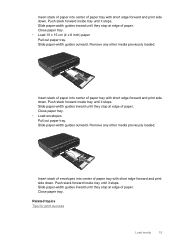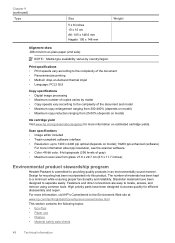HP ENVY 100 Support Question
Find answers below for this question about HP ENVY 100 - e-All-in-One Printer - D410.Need a HP ENVY 100 manual? We have 3 online manuals for this item!
Question posted by gillamark on July 11th, 2014
Does The Envy 100 Have A 8 X 14 Inch Paper Tray
The person who posted this question about this HP product did not include a detailed explanation. Please use the "Request More Information" button to the right if more details would help you to answer this question.
Current Answers
Related HP ENVY 100 Manual Pages
Similar Questions
How Do I Load 81/2 X 14 Inch Paper Into My Printer?
(Posted by dirkwein 9 years ago)
Problems Scanning With My Envy 100 D410 Series.
Hi I am having problems scanning with my Envy 100. The printer and copy work fine. I never had a pro...
Hi I am having problems scanning with my Envy 100. The printer and copy work fine. I never had a pro...
(Posted by Anonymous-138058 9 years ago)
Hp Envy Printer Can't Push Paper Tray In
(Posted by JhonSrus 10 years ago)
What Type Of Printer Is Hp Envy 100 D410. Ie Ink Jet Printer Or ??
(Posted by Slacrna 10 years ago)