HP ENVY 100 Support Question
Find answers below for this question about HP ENVY 100 - e-All-in-One Printer - D410.Need a HP ENVY 100 manual? We have 3 online manuals for this item!
Question posted by marshaschanke on July 24th, 2012
How To I Install Ink Cartridge Into D410a Hp Printer
The person who posted this question about this HP product did not include a detailed explanation. Please use the "Request More Information" button to the right if more details would help you to answer this question.
Current Answers
There are currently no answers that have been posted for this question.
Be the first to post an answer! Remember that you can earn up to 1,100 points for every answer you submit. The better the quality of your answer, the better chance it has to be accepted.
Be the first to post an answer! Remember that you can earn up to 1,100 points for every answer you submit. The better the quality of your answer, the better chance it has to be accepted.
Related HP ENVY 100 Manual Pages
Reference Guide - Page 1


... • Your printer needs to have a problem, contact HP support
for the ...whole family. Use the Apps Manager to add more apps from memory card, USB drive, computer, or Web • Copy 1-sided or 2-sided • Scan to memory card, USB drive, or computer
Printer access door (opened)
Print cartridges
Paper-width guides Paper tray (out)
Apps Manager
Web Wireless
Ink...
Reference Guide - Page 2


... 7: Click Start > All
Programs > HP > ENVY 100 eAll-in [English] © 2010 Hewlett-Packard Development Company, L.P.
*CN517-90081*
CN517-90081
Onscreen Help is installed with this product is available at: www.hp.eu/certificates.
Print your photos without connecting to more information online on your HP ENVY100 e-ALL-IN-ONE, select your printer's email address from Anywhere...
User Guide - Page 3


Contents
1 HP ENVY 100 e-All-in-One D410 series Help 3
2 Get to know the HP ENVY Printer parts ...6 Control panel features ...7
3 How do I?...9
4 Print Print photos ...12 Load media ...14 Print from anywhere ...16 Print Apps ...17 Tips for print success ...18
5 ...
User Guide - Page 8


...
17 Print cartridges (installed)
18 Port for connecting with a wireless network connection.
6
Get t1o9knoPwowtheer HcoPnEneNcVtiYon. Use only the power cord supplied by HP. Some
features are available only with a USB cable to turn on or turn off , a small amount of power is still used. When the printer is off the printer, then unplug the power...
User Guide - Page 9


..., connect to Snapfish, reprint a printed photo, or save photos to the previous screen on the printer.
2 Get More: If Web Services are turned on and off Web Services and ePrint, checking ... Setup menus include Network, Web, Tools, and Preferences.
11 Ink Status: Opens the Ink Status dashboard, showing estimated ink levels by cartridge.
12 Apps Manager: Opens the Apps Manager where you can ...
User Guide - Page 20


...you produce great results, time after time.
• Make sure the cartridges have sufficient ink. Genuine HP cartridges are designed for more information.
18
Print Make sure the paper-width ... your Apps. Click here to go online for and tested with HP printers to print successfully.
• Use genuine HP cartridges. Click here to fit snugly against all paper. Manage Apps Settings...
User Guide - Page 27


... another printer, the ink level indicator might be inaccurate or unavailable.
NOTE: If you receive a low-ink warning message, consider having a replacement cartridge available to replace the cartridges until the print quality is unacceptable. NOTE: Ink from the cartridges is used in printhead servicing, which keeps print nozzles clear and ink flowing smoothly. You do not have installed...
User Guide - Page 29


... door.
Place new cartridge in slot at an angle under the opened lid. c. d. Related topics Order ink supplies Tips for working with ink
Order ink supplies
To find cartridge information and order online by visiting www.hp.com/buy/ supplies. b. In addition, you can find out the correct number for replacement cartridges, open the printer access door and...
User Guide - Page 30


... false 'Out of the printer where ink can build up.
To clean the cartridges 1. If the print quality looks acceptable, touch Done. This process takes several minutes to complete. A blank page is ejected when the process is not supported in your country/region, contact a local HP reseller for working with cartridges Load full-size plain...
User Guide - Page 31


... ink supplies Tips for your printer. The end of warranty date, in YYYY/ MM format, may be found on the product as the HP ink is closed on the Home screen. • Use the correct print cartridges for working with ink
Cartridge warranty information
The HP cartridge warranty is applicable when the product is used in its designated HP printing device...
User Guide - Page 33


... software for approximately two minutes in which the corresponding button on the networking device needs to be connected to the wireless network that you will need the following :
Use Push Button (PBC) method a. b. Install software. 7 Connectivity
• Add the HP ENVY to a network • Tips for setting up wireless connection. ❑ Touch Start. ❑...
User Guide - Page 34


... the list of detected networks. 4. Install software. The device displays a PIN. ❑ Enter PIN on the networking device.
❑ Touch OK. NOTE: The product begins a timer for a network connection
32
Connectivity
b. Install software. Connect to an integrated wireless WLAN 802.11 network, you intend to install the HP ENVY on. ❑ Broadband Internet access...
User Guide - Page 38


... can help identify any potential future issues with the product into the CD-ROM drive on a computer connected to install the software. Insert the installation CD that the printer description is not connected to install the HP ENVY software on your computer and print a self-test report to a network. On the Connection Type screen, select an...
User Guide - Page 45


... installing the software, you can register now at http://www.register.hp.com. If there are blocking the print carriage.
d. If the above solutions do one of the following: • Windows 7: From the Windows Start menu, click Devices and Printers. • Windows Vista: From the Windows Start menu, click Control Panel, and then click Printers...
User Guide - Page 47


...inoperable, the cartridge cannot be liable for technical or editorial errors or omissions contained herein. © 2009 Hewlett-Packard Development Company, L.P. HP shall not be used with the HP ENVY. However, ...following : the date when the cartridge was first installed, the date when the cartridge was last used, the number of pages printed using the cartridge, the page coverage, the ...
User Guide - Page 48


...printer resolution, see the Product Data Sheet at www.hp.com/support .
paper) Up to 60
Up to collect the product's usage information.
paper)
Photo tray* n/a
10 (20 lb. NOTE: You can continue to use the cartridge...disable the usage information function 1.
Specifications
Technical specifications for the HP ENVY are located in this section. Touch Preferences. 3.
System ...
User Guide - Page 49


... capacity is affected by the type of paper and the amount of supported media sizes, see the printer driver. Two-sided printing accessory paper specifications - all regions except Japan
Type Paper
Brochure paper
Size
....
FAST DRAFT print quality mode requiresthe extender tray to 200 g/m2 (110 lb. HP recommends emptying the output tray frequently. bond) Up to be extended and the end...
User Guide - Page 50
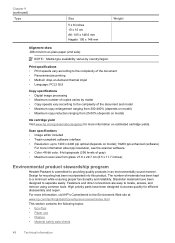
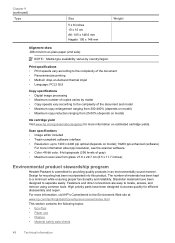
... 25-50% (depends on model)
Ink cartridge yield Visit www.hp.com/go/learnaboutsupplies for more information on... plain paper (2nd side)
NOTE: Media type availability varies by country/region. Chapter 9 (continued)
Type
Size
5 x 8 inches 10 x 15 cm A6: 105 x 148.5 mm Hagaki: 100 x 148 mm
Weight
Alignment skew .006 mm/mm on estimated cartridge...
User Guide - Page 51
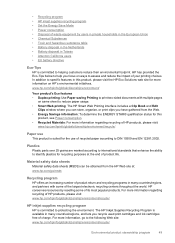
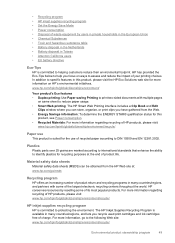
...to international standards that enhance the ability to identify plastics for recycling purposes at : www.hp.com/go to protecting the environment. Material safety data sheets Material safety data sheets (... this product, please visit the HP Eco Solutions web site for the use of recycled paper according to help you recycle used print cartridges and ink cartridges free of your printing choices.
User Guide - Page 63


..., 32 security 34
P
paper specifications 46
phone support 43 phone support period
period for support 44 photo paper
specifications 46 print
specifications 48 printer found screen,
Windows 36
R
recycle ink cartridges 49
regulatory notices regulatory model identification number 54 wireless statements 58
S
scan scan specifications 48
security network, WEP key 34, 36 troubleshoot...
Similar Questions
Does Non Hp Ink Cartridges Work In Hp Envy 100
(Posted by snbal 10 years ago)
How To Disable Ink Monitor On Envy Printer
(Posted by bembjua 10 years ago)
How To Install Ink Cartridges In Hp Photosmart 5510 Printer
(Posted by chkikapo 10 years ago)
How Do I Install Ink Cartridges In Hp Printer Officejet 6600
(Posted by billanih 10 years ago)
Why Does My Printer Not Print After Fitting A New Ink Cartridge.
(Posted by carolscotting 11 years ago)

