HP ENVY 110 Support Question
Find answers below for this question about HP ENVY 110.Need a HP ENVY 110 manual? We have 3 online manuals for this item!
Question posted by cadver7e on April 16th, 2014
Hp Envy 110 Series Wont Let Me Use The Copy Button
The person who posted this question about this HP product did not include a detailed explanation. Please use the "Request More Information" button to the right if more details would help you to answer this question.
Current Answers
There are currently no answers that have been posted for this question.
Be the first to post an answer! Remember that you can earn up to 1,100 points for every answer you submit. The better the quality of your answer, the better chance it has to be accepted.
Be the first to post an answer! Remember that you can earn up to 1,100 points for every answer you submit. The better the quality of your answer, the better chance it has to be accepted.
Related HP ENVY 110 Manual Pages
Setup Poster - Page 2
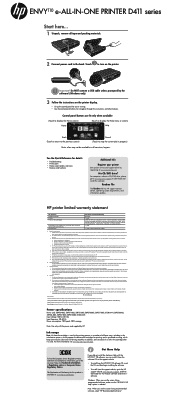
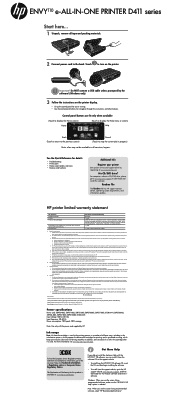
...HP ENVY 110 Help" option is left in printhead servicing, which prepares the device and cartridges for the performance of different ways, including in the initialization process, which keeps print nozzles clear and ink flowing smoothly. ENVY110 e-ALL-IN-ONE PRINTER D411 series...control panel for easier viewing. • Use the control panel buttons for this Warranty Statement may have no ...
User Guide - Page 3
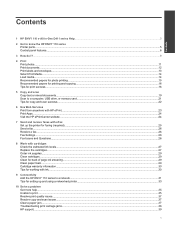
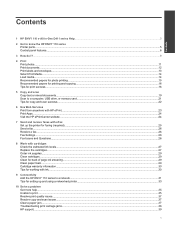
... information...30 Tips for working with ink...30
9 Connectivity Add the HP ENVY 110 series to a network...31 Tips for setting up and using a networked printer...33
10 Solve a problem Get more help...35 Unable to print...35 Resolve print quality issues...37 Resolve copy and scan issues...37 Clear a paper jam...37 Troubleshooting print carriage...
User Guide - Page 5
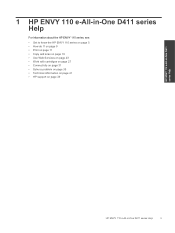
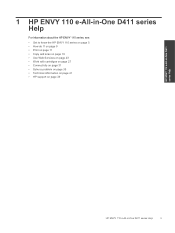
...; Copy and scan on page 19 • Use Web Services on page 23 • Work with cartridges on page 27 • Connectivity on page 31 • Solve a problem on page 35 • Technical information on page 41 • HP support on page 39
HP ENVY 110 e-All-in -One D411 series Help
For information about the HP ENVY 110 series, see...
User Guide - Page 6


Chapter 1
HP ENVY 110 e-All-in-One D411 series Help
4
HP ENVY 110 e-All-in-One D411 series Help
User Guide - Page 7


2 Get to know the HP ENVY 110 series
• Printer parts • Control panel features
Printer parts
• Front view of the printer
Get to know the HP ENVY 110 series
Get to know the HP ENVY 110 series
5
User Guide - Page 8


.... 6 Paper tray (closed ) 5 On button. You can touch and drag your printer. When the printer is still
used. To completely remove power, turn off your finger horizontally to scroll through photos and vertically through list menus. Some features are available
only with a USB cable to know the HP ENVY 110 series
1 Lid 2 Lid backing 3 Glass 4 Access...
User Guide - Page 9
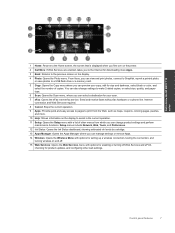
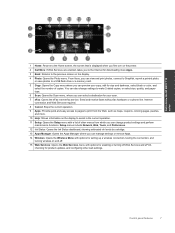
...HP ENVY 110 series
1 Home: Returns to the Home screen, the screen that is displayed when you first turn on the printer.
2 Get More: If Web Services are enabled, takes you can select a destination for your copy...a printed photo, or save photos to a USB flash drive or a memory card.
5 Copy: Opens the Copy menu where you to the Internet for downloading more .
10 Help: Shows information on the ...
User Guide - Page 10


Chapter 2
Get to know the HP ENVY 110 series
8
Get to know the HP ENVY 110 series
User Guide - Page 15


...on page 16
Print labels and envelopes
With the HP ENVY 110 series, you have paper loaded in the input tray. Click the button that opens the Properties dialog box. Depending on plain... From your software application, this button might be called Properties, Options, Printer Setup, Printer, or Preferences. 6. Click OK to begin printing. CAUTION: Do not use envelopes with clasps or windows. ...
User Guide - Page 16


...out paper tray. Slide paper-width guides inward until it stops. Use HP media for printing and copying of paper.
14
Print Visit the HP Web site at edge of everyday documents. Look for papers with ...
Slide paper-width guides inward until it stops. Chapter 4
Select Print Media
The HP ENVY 110 series printer is designed to work well with short edge forward and print side down ...
User Guide - Page 26
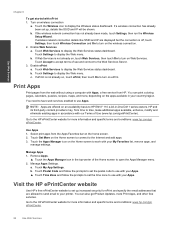
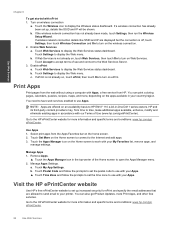
... services.
If ePrint is not already on, touch Web Services, then touch On to HP ENVY 110 e-All-in-One D411 series owners. Turn on wireless connection
a. If the wireless network connection has not already been ...started with ePrint 1. a. Touch Postal Code and follow the prompts to set the postal code to use with your Apps. ▲ Touch Time Zone and follow the prompts to set up , details ...
User Guide - Page 27
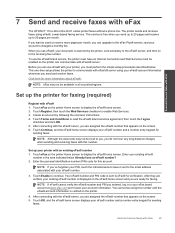
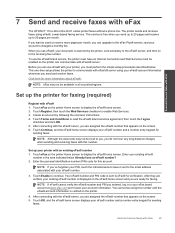
... and receive faxes with eFax
7 Send and receive faxes with eFax
The HP ENVY 110 e-All-in all countries/regions.
Touch eFax on the printer Home screen ...174; number 1.
Enter your document is displayed on the screen. 5. To use the eFax® brand service, the printer must be available in -One D411 series printer faxes without a phone line. This one-time setup allows the printer...
User Guide - Page 33


...: The product begins a timer for approximately two minutes in which the corresponding button on the networking device needs to activate WPS. Connectivity
Connectivity
31 To connect the HP ENVY 110 series using WiFi Protected Setup (WPS), you intend to install the HP ENVY 110 series on.
Use PIN method a.
c. Install software. Select setup method.
❑ Touch Setup. ❑ Touch...
User Guide - Page 34


... for approximately two minutes in which the PIN needs to be connected to install the HP ENVY software on the networking device.
❑ Touch OK. If you connect the HP ENVY 110 series on a wireless network that has Internet access, HP recommends that you use a wireless router (access point or base station) that you intend to wireless network.
▲...
User Guide - Page 37
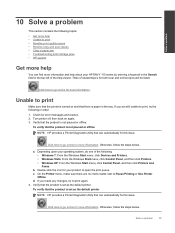
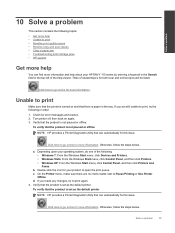
...Use Printer
Offline.
Unable to print
Make sure that the printer is set as the default printer
NOTE: HP provides a Printer Diagnostic Utility that the product is turned on again. 3. a.
Depending upon your HP ENVY 110 series... From the Windows Start menu, click Devices and Printers. • Windows Vista:...copy and scan issues • Clear a paper jam • Troubleshooting print...
User Guide - Page 39
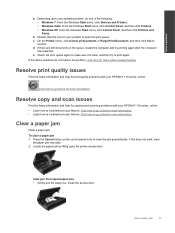
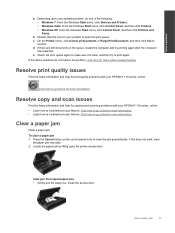
... following: • Windows 7: From the Windows Start menu, click Devices and Printers. • Windows Vista: From the Windows Start menu...troubleshoot copy failures. Resolve print quality issues
Find the latest information and help for copying and scanning problems with your HP ENVY 110 series, online...button on the control panel to try printing again after the computer
has restarted...
User Guide - Page 42
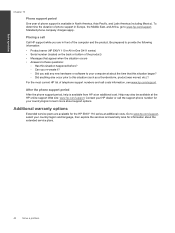
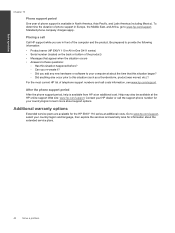
... else occur prior to your country/region and language, then explore the services and warranty area for the HP ENVY 110 series at additional costs.
For the most current HP list of telephone support numbers and call Call HP support while you add any new hardware or software to this situation happened before? ◦ Can you...
User Guide - Page 43
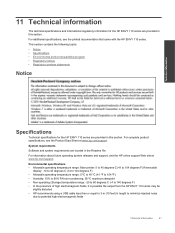
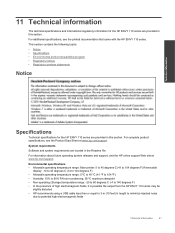
...: -20 to 60 degrees C (-4 to 140 degrees F) • In the presence of high electromagnetic fields, it is possible the output from the HP ENVY 110 series may be
slightly distorted • HP recommends using a USB cable less than or equal to potential high electromagnetic fields
Technical information
41
For complete product specifications, see the printed documentation...



