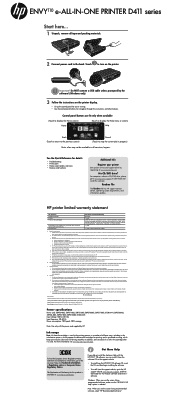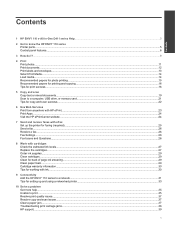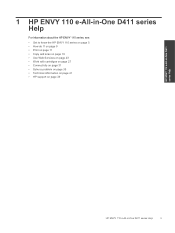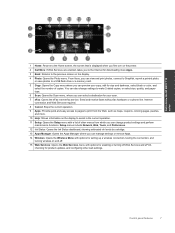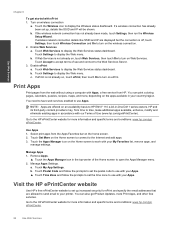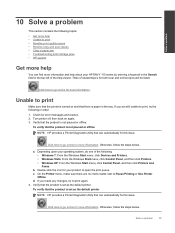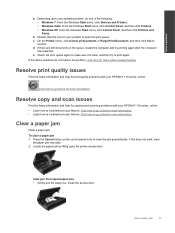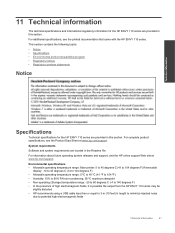HP ENVY 110 Support Question
Find answers below for this question about HP ENVY 110.Need a HP ENVY 110 manual? We have 3 online manuals for this item!
Question posted by h2omro on February 3rd, 2014
Can I Use Non-hp Photo Paper In Envy 110
The person who posted this question about this HP product did not include a detailed explanation. Please use the "Request More Information" button to the right if more details would help you to answer this question.
Current Answers
Related HP ENVY 110 Manual Pages
Similar Questions
Jammed 4x6 Glossy Hp Photo Paper
I have a paper jam (HP 6310 All-in-One printer) with a 4x6 glossy photo paper. The paper was pulled ...
I have a paper jam (HP 6310 All-in-One printer) with a 4x6 glossy photo paper. The paper was pulled ...
(Posted by alisongilham 11 years ago)
Hp Envy 110 And 5x7 Photo Paper
i keep getting a message that says Load paper into Paper Tray. I want to print a 5x7 photo. The prin...
i keep getting a message that says Load paper into Paper Tray. I want to print a 5x7 photo. The prin...
(Posted by rmhubb 11 years ago)
The Photo Paper Is Not Feeding Properly. I Am Using The Same Photo Paper.
Why is the photo paper not feeding properly now? It worked great for 2 years. I print a lot of pictu...
Why is the photo paper not feeding properly now? It worked great for 2 years. I print a lot of pictu...
(Posted by dabee33 12 years ago)