HP EliteBook 8460p Support Question
Find answers below for this question about HP EliteBook 8460p.Need a HP EliteBook 8460p manual? We have 9 online manuals for this item!
Question posted by jdagju on March 31st, 2014
How To Disable Center Scrolling Button On 8560w Touchpad
The person who posted this question about this HP product did not include a detailed explanation. Please use the "Request More Information" button to the right if more details would help you to answer this question.
Current Answers
There are currently no answers that have been posted for this question.
Be the first to post an answer! Remember that you can earn up to 1,100 points for every answer you submit. The better the quality of your answer, the better chance it has to be accepted.
Be the first to post an answer! Remember that you can earn up to 1,100 points for every answer you submit. The better the quality of your answer, the better chance it has to be accepted.
Related HP EliteBook 8460p Manual Pages
Installing SATA Drivers on HP EliteBook Notebook PCs - Page 12


... Native Mode
1) Enter F10 Setup, and go to System Configuration/Device Configurations/SATA Native Mode to Disable.
2) Install Windows XP Service Pack 2 in whatever manner is typical for your system. o -e...order can result in an unsuccessful or unstable installation. This section provides guidelines for disabling SATA native mode in F10 setup, building the image, adding the drivers for XP64...
Installing SATA Drivers on HP EliteBook Notebook PCs - Page 14


... system and boot into the Operating System.
2) Once the Operating System is loaded, select the Start Button and choose Run. 3) When the "Run" dialogue box appears, type the following command:
devmgmt.msc Press the OK button to the screenshot below for this step. Refer to launch the Device Manager console. Steps to...
Installing SATA Drivers on HP EliteBook Notebook PCs - Page 15


4) When the Device Manager Console opens, scroll down to locate & expand the category for IDE ATA/ATAPI controllers as seen in the screenshot below:
5) Double click on the listed SATA AHCI Controller to bring up the device's property window.
Page 15
2009 HP business notebook PC F10 Setup overview - Page 8


... Mode
Enable SATA for F10 Setup on select 2009 HP business notebook PCs
Feature
Function
Options (Default in connected.? Enabled/Disabled
• HP QuickLook
Info button access to HP QuickLook.
AC
Enabled/Disabled
• Data Execution Prevention
Enables DEP on USB
Auto start or resume from standby when USB device in Bold where...
Service Guide - Page 5


Table of contents
1 Product description ...1
2 External component identification ...10 Display ...10 Top ...13 TouchPad ...13 Lights ...14 Buttons and fingerprint reader 16 Keys ...18 Front ...20 Left ...21 Rear ...22 Right ...23 Bottom ...25
3 Illustrated parts catalog ...27 Service tag ...27 Computer major ...
Service Guide - Page 14


... keyboard
√
Touchpad includes: on/off button,
√
supports 2-way scroll with legend, taps
enabled by default, 2-finger scrolling
and zoom enabled by...√
Supports 9-cell, 73-Wh HP Ultra-
√
Capacity Extended Life Battery
HP EliteBook 8460p Notebook PC
√
√
√
HP EliteBook 8460w Mobile Workstation
√
√
√
√
√
√
√...
Service Guide - Page 21


...mouse.
NOTE: Vertical scrolling is supported on the screen.
Top
TouchPad
NOTE: Your computer may look slightly different from the illustration in this section.
Functions like the left button on an external mouse.
Turns the TouchPad on and off button
(4)
TouchPad
(5)
Left TouchPad button
(6)
Right TouchPad button
(7)
Right pointing stick button
Description
Moves the pointer...
Service Guide - Page 24


Component (1)
TouchPad on/off button
Description Turns the TouchPad on and off.
16 Chapter 2 External component identification Buttons and fingerprint reader
NOTE: Refer to the illustration that most closely matches your computer.
Service Guide - Page 37


... 2-button touchpad and fingerprint reader ● Includes a 2-button touchpad without fingerprint reader ● Includes a 4-button touchpad and fingerprint reader ● Includes a 4-button touchpad without fingerprint reader
642741-001 642742-001 642743-001 642746-001
For use in model 8460p: ● Includes 4-button touchpad and fingerprint reader ● Includes 4-button touchpad without...
Service Guide - Page 58
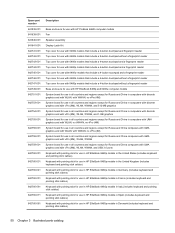
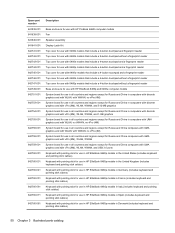
...
Top cover for use with 8460w models that include a 4-button touchpad and a fingerprint reader
Top cover for use with 6460b models that include a 4-button touchpad without a fingerprint reader
Top cover for use with 8460p models that include a 4-button touchpad without a fingerprint reader
Base enclosure for use with HP EliteBook 8460p and 8460w computer models
System board for use in...
Service Guide - Page 105


... For use in 6460b models: Includes a 2-button touchpad and fingerprint reader Includes a 2-button touchpad without a fingerprint reader Includes a 4-button touchpad with a fingerprint reader Includes a 4-button touchpad without a fingerprint reader For use in 8460p models: Includes a 4-button touchpad with a fingerprint reader Includes a 4-button touchpad without a fingerprint reader For use in...
Service Guide - Page 129


...use the tab key and the keyboard arrow keys and then
press enter, or use either a pointing device (TouchPad, pointing stick, or USB mouse) or the keyboard to navigate and make selections in the upper-right corner of... key. ● To close open dialog boxes and return to click the item. ● To scroll up and down, click the up arrow or the down arrow in Computer Setup. 2. Navigating and ...
Service Guide - Page 158


... 23, 24 audio-out (headphone) jack 23,
24
B Backup and Restore 135 Backup and Restore Center 138,
139 base enclosure, spare part
number 35, 50 battery
removal 63 spare part number 35, ...69 spare part number 69 buttons left pointing stick button 13 left TouchPad 13 optical drive eject 21 power 17 QuickWeb 17 right pointing stick button 13 right TouchPad 13 TouchPad 16 TouchPad on/off 13 volume mute...
Service Guide - Page 161


...cover
spare part number 29 spare part numbers 50 TouchPad buttons 13
TouchPad on/off button 13 TouchPad on/off button,
identifying 16 TouchPad, identifying 13 transporting guidelines 59
U upgrade bay
removal... 140 wireless antennas disconnecting 80, 85 wireless antennas, identifying 10, 11 wireless button, identifying 17 wireless lights 15, 20 wireless, identifying 26 wireless, product description...
Reference Guide - Page 14


...controls
The Network and Sharing Center allows you to a network, manage wireless networks, and diagnose and repair network problems. To use the wireless button or HP Connection Manager (select...Status information and notifications are provided in the task bar.
-
NOTE: A computer may have a wireless button, a wireless switch, or a wireless key on the keyboard. or - or - Click Start > ...
Reference Guide - Page 17


...If a SIM is inserted incorrectly, it is not preinstalled, it can by pressing the power button.
For information on inserting and removing the SIM, refer to the Getting Started guide for the... all external devices connected to the Getting Started guide.
1. NOTE: HP Mobile Broadband is disabled if the battery is a mobile phone network provider. When used initially to connect to your...
Reference Guide - Page 33


... or video playback functionality, or loss of the following ways:
● Briefly press the power button. ● Close the display. ● Windows 7-Select Start, click the arrow next to memory...letting you stopped working.
With the computer on the keyboard. ● Tap or swipe the TouchPad. NOTE: You cannot initiate any type of networking connection or perform any of information, do ...
Reference Guide - Page 39


... ● Disconnect unused external devices that are not plugged into an external power source. ● Stop, disable, or remove any unsaved information.
Resolving a low battery level when no power source is on or in... external power. 2. Exit Hibernation by pressing the power button.
NOTE: For additional information about the power meter, refer to Using the power meter on the computer.
Reference Guide - Page 60


... Depending on the computer. 2. or -
Click the appropriate button to change settings, follow these steps:
1.
Press the release button (1) on the drive bezel to release the disc tray. 3.... Using optical drives (select models only)
Optical drives include the following tasks: ● Enable and disable HP 3D DriveGuard. A list of the taskbar.
-
Click OK.
Pull out the tray (2). ...
Reference Guide - Page 83


..." message is displayed at the bottom of system and extended memory. NOTE: You can use either a pointing device (TouchPad, pointing stick, or USB mouse) or the keyboard to click the item. ● To scroll up and down, click the up arrow key or the down arrow in Computer Setup. Navigating and selecting...
Similar Questions
How To Disable The Touch Stick And Touchpad In Hp 8460p
(Posted by johnrzjose 10 years ago)
How To Disable Black Pointer Button On A Hp Elitebook 8460p
(Posted by shPhilip 10 years ago)
Hp Elitebook 8460p How To Disable Center Pointstick Button
(Posted by sunu2cool 10 years ago)
How To Enable The Buttons Of Touchpad Of Elitebook 8460p
(Posted by mulgtheba 10 years ago)

