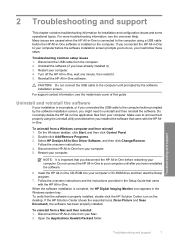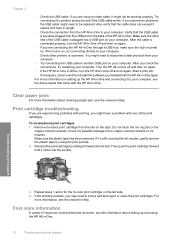HP F4180 Support Question
Find answers below for this question about HP F4180 - Deskjet All-in-One Color Inkjet.Need a HP F4180 manual? We have 1 online manual for this item!
Question posted by paudow on May 27th, 2014
How To Reset Hp F4180
The person who posted this question about this HP product did not include a detailed explanation. Please use the "Request More Information" button to the right if more details would help you to answer this question.
Current Answers
Related HP F4180 Manual Pages
Similar Questions
Cold Reset Hp Cm2320 To Bypass Forgotten Password
how to do a Cold Reset HP CM2320 to bypass forgotten password
how to do a Cold Reset HP CM2320 to bypass forgotten password
(Posted by rbenson2337 7 years ago)
Hp F4180 Printer Buttons All Lit Will Not Turn Off
(Posted by bennjam7 10 years ago)
How Hp F4180 To Scan To Pdf, Os Windows7?
How HP F4180 to scan to PDF, os Windows7? Please help me.
How HP F4180 to scan to PDF, os Windows7? Please help me.
(Posted by areas26 11 years ago)
Hp F4180 Installation On Windows 7 Starter
What do i need to do to install my hp F4180 printer on my Dell Inspiron, (windows 7 starter)? Dave ...
What do i need to do to install my hp F4180 printer on my Dell Inspiron, (windows 7 starter)? Dave ...
(Posted by greentree210 11 years ago)
Resetting Hp Deskjet Ink Advantage 2060 All In One Printer
How to reset HP Dekjet Ink advantage 2060 all in One Printer
How to reset HP Dekjet Ink advantage 2060 all in One Printer
(Posted by rochellereyes2321 11 years ago)