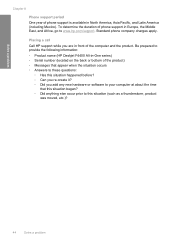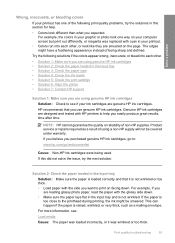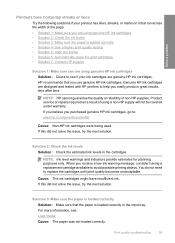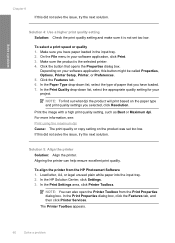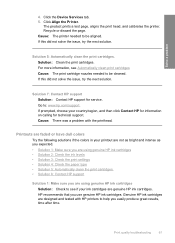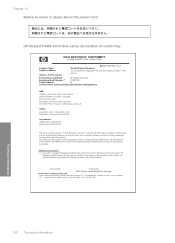HP F4440 Support Question
Find answers below for this question about HP F4440 - Deskjet All-in-One.Need a HP F4440 manual? We have 2 online manuals for this item!
Question posted by Bebarbac on April 20th, 2014
Hp F4440 Won't Align
The person who posted this question about this HP product did not include a detailed explanation. Please use the "Request More Information" button to the right if more details would help you to answer this question.
Current Answers
Answer #1: Posted by waelsaidani1 on April 20th, 2014 4:41 PM
- Make sure you have plain paper loaded in the product.
- Open HP Solution Center:
- Windows XP: Click Start , click All Programs , click HP , and then click HP Solution Center .
- Windows Vista: Click the Windows icon ( ), click All Programs , click HP , and then click HP Solution Center HP Solution Center opens in a new window.In HP Solution Center, click Settings ( ).In the Print Settings section, click Printer Toolbox . The printer Toolbox opens in a new window.
- Click Align the Print Cartridges ( ).
- Click Print Page . The product prints an alignment page. Figure 9: Product prints an alignment sheet
Related HP F4440 Manual Pages
Similar Questions
Why Won't My Hp Officejet 4620 Print Alignment Page
(Posted by willcosc 10 years ago)
Cant Print 4x6 Cards With Hp F4440
If I attempt to print onto a 4x6 card, the printers just returns a blank card.
If I attempt to print onto a 4x6 card, the printers just returns a blank card.
(Posted by cramos2004 11 years ago)
Connecting Hp F4440 Printer To Notebook
i bought an hp f4440 printer for my dell1525 computer, now having trouble installing to my computer....
i bought an hp f4440 printer for my dell1525 computer, now having trouble installing to my computer....
(Posted by jmo0830761 13 years ago)