HP F4440 Support Question
Find answers below for this question about HP F4440 - Deskjet All-in-One.Need a HP F4440 manual? We have 2 online manuals for this item!
Question posted by gueka on February 15th, 2014
Hp F4440 Won't Print From The Internet
The person who posted this question about this HP product did not include a detailed explanation. Please use the "Request More Information" button to the right if more details would help you to answer this question.
Current Answers
There are currently no answers that have been posted for this question.
Be the first to post an answer! Remember that you can earn up to 1,100 points for every answer you submit. The better the quality of your answer, the better chance it has to be accepted.
Be the first to post an answer! Remember that you can earn up to 1,100 points for every answer you submit. The better the quality of your answer, the better chance it has to be accepted.
Related HP F4440 Manual Pages
Setup Poster - Page 2


... in Country Printed in Country Printed in Country Printed in Country Printed in Country Printed in Country
www.hp.com
*CC334-10001* *CC334-10001*
CC334-10001 © 2008 HPDC
www.hp.com/support
81
2
3
9
Windows: 2
10 1
Windows:
USB
**CCCC3333C4C43-3-41-11000001000011** © 2008 HPDC
3 USB
10 Mac: 1 USB
2
**CCCC3333C4C43-3-41-11000001000011** © 2008 HPDC
3
© 2008 ...
User Guide - Page 3


... parts...3 Control panel features...4 Control panel features (HP Deskjet F4424 All-in-One only 5
2 Print Print documents...7 Print photos...8 Print envelopes...10 Print on specialty media...11 Print a Web page...17
4 Scan Scan to a computer...27
5 Copy Copy text or mixed documents 29 Set the copy paper type...30
6 Copy (HP Deskjet F4424 All-in-One only) Copy text or...
User Guide - Page 6


...: Show ink level information for each print cartridge, four indicators for the tricolor cartridge and four indicators for print cartridge problems.
4
Get to know the HP All-in -One To completely remove .... Also displays a warning when the device is still used. Also displays a warning for the black cartridge. Chapter 1
Control panel features
Get to know the HP All-in -One
1 On: Turns...
User Guide - Page 7


Control panel features (HP Deskjet F4424 All-in-One only)
Get to know the HP All-in -One only)
5 To completely remove power, turn off the product, then...the tricolor cartridge and four indicators for PC Copy to be made. Also displays a warning for print cartridge problems.
Control panel features (HP Deskjet F4424 All-in -One
1 On: Turns the product on the glass.
4 Paper Selection: ...
User Guide - Page 12


... the paper guide all the way to curl, which could reduce the quality of the HP All-in-One. The side to format text for the return address on should face
down...Printer Properties dialog box.
10
Print Click OK, and then click Print or OK in the input tray.
Related topics • Load media • Print using a label for printing on the left . 2. To print envelopes 1. Chapter 2
9. ...
User Guide - Page 15


... align the edges. 3. Place the paper in the right side of the greeting cards to the left . 2. Specify the following print settings:
• Print Quality: Best • Paper Type: Click More, and then select an appropriate HP inkjet paper. • Orientation: Portrait or Landscape • Size: An appropriate paper size • Two-sided...
User Guide - Page 19


... maximum dpi
Use maximum dpi mode to print high-quality, sharp images. On the File menu in Internet Explorer.
The Print dialog box appears. 3. TIP: To print Web pages correctly, you want it printed. Print a Web page
You can use HP Smart Web Printing to ensure simple, predictable web printing with it. To print a Web page 1. Make sure you want...
User Guide - Page 21
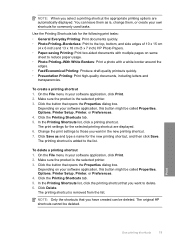
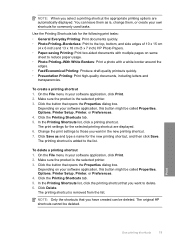
... product is the selected printer. 3.
Use the Printing Shortcuts tab for the following print tasks:
• General Everyday Printing: Print documents quickly. • Photo Printing-Borderless: Print to the top, bottom, and side edges of 10 x 15 cm
(4 x 6 inch) and 13 x 18 cm (5 x 7 inch) HP Photo Papers. • Paper-saving Printing: Print two-sided documents with a white border around...
User Guide - Page 22


In the HP Solution Center, click Settings, point to make them the default print settings so they are settings that you frequently use for printing, you might want to Print Settings, and then click
Printer Settings. 2. Chapter 2
Set the default print settings
If there are already set when you open the Print dialog box from within your...
User Guide - Page 23


... presentation, proposals, reports, and newsletters. HP Everyday Photo Paper Print colorful, everyday snapshots at a low cost, using HP papers that look and feel . This section contains the following topics: Load media
Recommended papers for printing
If you are specifically designed for printing
21
It is a high-quality multifunction paper.
Your prints have a look and feel more...
User Guide - Page 24


... lasting documents. This film is a high-quality multifunction paper. HP Office Paper HP Office Paper is easy to select your color presentations...HP papers and other everyday documents. Chapter 3
paper.
HP Photo Value Pack HP Photo Value Packs conveniently package original HP cartridges and HP Advanced Photo Paper to save you time and take the guesswork out of reliability and print...
User Guide - Page 32


....
❑ Press Paper Selection to Plain, Photo (Large), or Photo (Small).
Paper type Copier paper or letterhead HP Bright White Paper HP Advanced Photo Paper, Glossy HP Advanced Photo Paper, Matte HP Advanced 4 x 6 inch Photo Paper HP Photo Paper
Control panel setting Plain Plain Photo Photo Photo (Small) Photo
30
Copy Chapter 5
❑ Load original...
User Guide - Page 33


(continued) Paper type HP Everyday Photo Paper HP Everyday Photo Paper, Semi Gloss Other photo paper HP Advanced Paper HP All-in-One Paper HP Printing Paper Other inkjet paper Legal
Related topics Paper basics
Control panel setting Photo Photo Photo Plain Plain Plain Plain Plain
Copy
Set the copy paper type
31
User Guide - Page 36
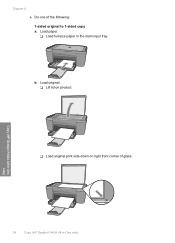
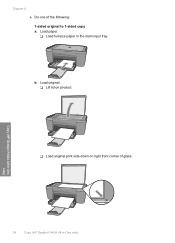
Copy (HP Deskjet F4424 All-in-One only)
34
Copy (HP Deskjet F4424 All-in the main input tray.
Load original. ❑ Lift lid on product.
❑ Load original print side down on right front corner of the following: 1-sided original to 1-sided copy a. Load paper. ❑ Load full-size paper in -One only) Chapter 6 ▲ Do one of glass. b.
User Guide - Page 39
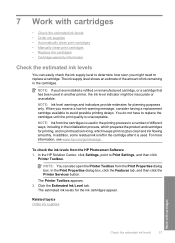
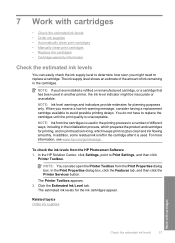
... in a number of ink remaining in printhead servicing, which prepares the product and cartridges for printing, and in the cartridges. NOTE: Ink from the cartridges is unacceptable. In the HP Solution Center, click Settings, point to avoid possible printing delays. Click the Estimated Ink Level tab.
The Printer Toolbox appears. 2. The ink supply...
User Guide - Page 40


... are designed and tested with cartridges In addition, you may still view supplies information and print a list for reference when shopping at the bottom to www.hp.com/buy /supplies. In the HP Solution Center, click Settings, point to help you use the software that you easily produce great results, time after time...
User Guide - Page 41


... clean print cartridges
39
In the HP Solution Center, click Settings. Manually clean print cartridges
You should Automatically clean print cartridges before you try to clean the print cartridge contacts on the print carridge(s) that are not low on ink, clean the print cartridges automatically. These can damage the print cartridges). Do not leave a print cartridge outside the HP Allin...
User Guide - Page 42
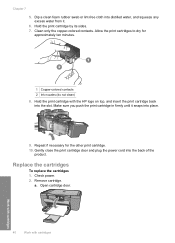
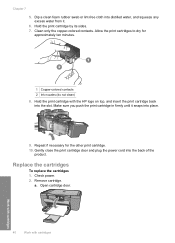
... cartridges 1. a.
Dip a clean foam rubber swab or lint-free cloth into the slot. Hold the print cartridge with cartridges Open cartridge door.
40
Work with cartridges
Work with the HP logo on top, and insert the print cartridge back into distilled water, and squeeze any excess water from it snaps into the back...
User Guide - Page 45


...Solve a problem
8 Solve a problem
This section contains the following topics: • HP support • Setup troubleshooting • Print quality troubleshooting • Print troubleshooting • Scan troubleshooting • Copy troubleshooting • Errors
HP support
• Support process • HP support by product, country/region, and language. It is
available to qualified...
User Guide - Page 104


... Internet access, you have been designed to separate easily. Acoustic information If you can get acoustic information from glass: 21.6 x 29.7 cm (8.5 x 11.7 inches)
Print ... x 4800 ppi optical (depends on estimated cartridge yields. For more information, visit HP's Commitment to providing quality products in an environmentally sound manner. Environmental product stewardship program...
Similar Questions
Hp 8600 Pro Plus Prints Faded Red
why does my HP 8600 Pro Plus prints faded red. seems to print all other colors fine. Just got the pr...
why does my HP 8600 Pro Plus prints faded red. seems to print all other colors fine. Just got the pr...
(Posted by chascutting 11 years ago)
Cant Print 4x6 Cards With Hp F4440
If I attempt to print onto a 4x6 card, the printers just returns a blank card.
If I attempt to print onto a 4x6 card, the printers just returns a blank card.
(Posted by cramos2004 11 years ago)

