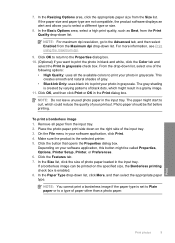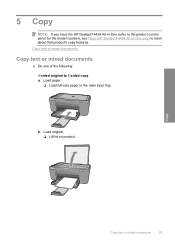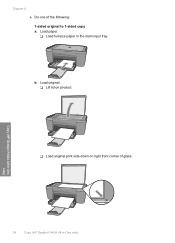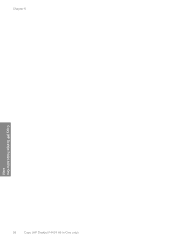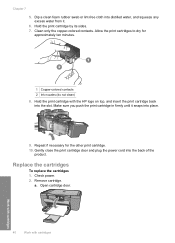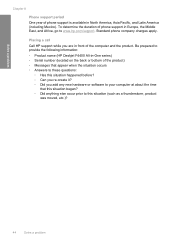HP F4480 Support Question
Find answers below for this question about HP F4480 - Deskjet All-in-One Color Inkjet.Need a HP F4480 manual? We have 2 online manuals for this item!
Question posted by memeddru on November 19th, 2013
Deskjet F4480 Won't Print From The Internet
Current Answers
Answer #1: Posted by DreadPirateRoberts on January 15th, 2014 6:08 AM
https://www.hpsmart.com/us/en/wireless-printing/connecting-your-wireless-printer
Setting up a basic home network
http://www8.hp.com/us/en/support-topics/network-internet-support/setup-home-network.html
Drivers, Software & Firmware for HP Install Network Printer Wizard
http://h20565.www2.hp.com/portal/site/hpsc/public/psi/swdHome/?sp4ts.oid=19656&ac.admitted=1382194872411.876444892.492883150
Troubleshooting network issues
http://www8.hp.com/us/en/support-topics/network-internet-support/network-internet-connections.html
Setting up Airprint for Apple devices
Related HP F4480 Manual Pages
Similar Questions
Can a deskjet 1000 J110 printer print with only full color ink cartridge and empty black ink cartrid...
I have a message appearing that indicates Incompatible Print Cartridge ( Tri Color). The printer had...