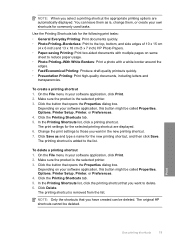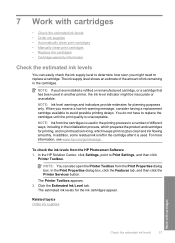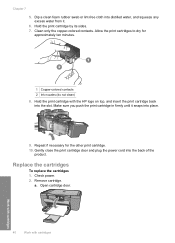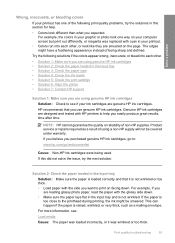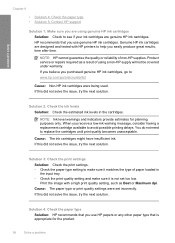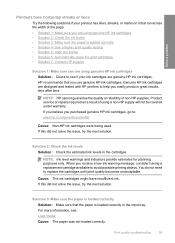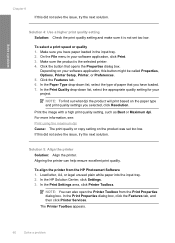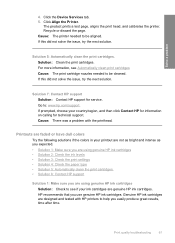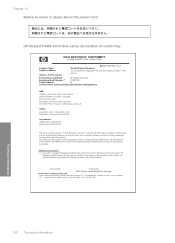HP F4480 Support Question
Find answers below for this question about HP F4480 - Deskjet All-in-One Color Inkjet.Need a HP F4480 manual? We have 2 online manuals for this item!
Question posted by mamajetro on February 26th, 2014
How To Got Hp Domwlod Sofware Of Printer F4480 Free
The person who posted this question about this HP product did not include a detailed explanation. Please use the "Request More Information" button to the right if more details would help you to answer this question.
Current Answers
Related HP F4480 Manual Pages
Similar Questions
How To Get A Ink Cartridge Out Of An Hp Printer F4480 That Is In Wrong And
stuck
stuck
(Posted by reyceSu 10 years ago)
How To Scan A Document From My Hp Printer F4480 To Mac Computer
(Posted by joskya 10 years ago)
Hp 6500a Plus Printer - How To Make Color Your Default
(Posted by kjinumuddob 10 years ago)
I Cant Use My Scanner On Hp Deskjet Printer F4480
(Posted by mkmB3r 10 years ago)