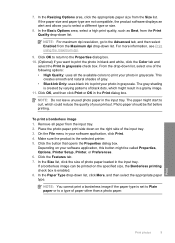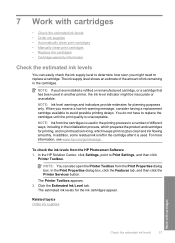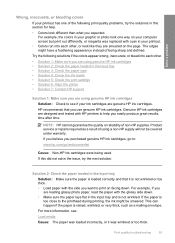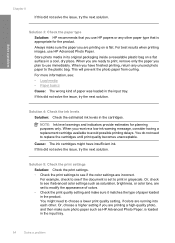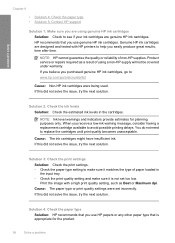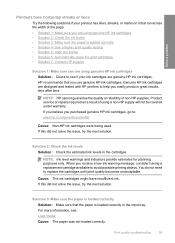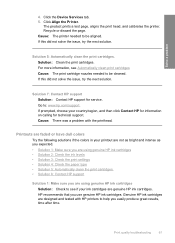HP F4480 Support Question
Find answers below for this question about HP F4480 - Deskjet All-in-One Color Inkjet.Need a HP F4480 manual? We have 2 online manuals for this item!
Question posted by AFBrog on April 17th, 2014
What Happens If A Use A 61 Ink Cartridge In A F4480
The person who posted this question about this HP product did not include a detailed explanation. Please use the "Request More Information" button to the right if more details would help you to answer this question.
Current Answers
Related HP F4480 Manual Pages
Similar Questions
Can The Hp F4240-deskjet All-intone Color Inkjet Use 61 Printer Cartridge
(Posted by lawrencemauppin 2 years ago)
How To Get A Ink Cartridge Out Of An Hp Printer F4480 That Is In Wrong And
stuck
stuck
(Posted by reyceSu 10 years ago)
How To Install Hp Deskjet F4480 Ink Cartridge In Slot
(Posted by test0in 10 years ago)
How To Install Remanufactured Ink Cartridge Hp Deskjet F4480
(Posted by yokerupa 10 years ago)
Trying To Use Recycled Ink Cartridges.
Printer will not work with recycled ink cartridges whereas it did before. Now will not print unless ...
Printer will not work with recycled ink cartridges whereas it did before. Now will not print unless ...
(Posted by glquick56 12 years ago)