HP F4480 Support Question
Find answers below for this question about HP F4480 - Deskjet All-in-One Color Inkjet.Need a HP F4480 manual? We have 2 online manuals for this item!
Question posted by greghanlon on May 28th, 2012
Not Printing
Printer not printing in black - change cartridge even though old one was not showing empty. No change
Current Answers
There are currently no answers that have been posted for this question.
Be the first to post an answer! Remember that you can earn up to 1,100 points for every answer you submit. The better the quality of your answer, the better chance it has to be accepted.
Be the first to post an answer! Remember that you can earn up to 1,100 points for every answer you submit. The better the quality of your answer, the better chance it has to be accepted.
Related HP F4480 Manual Pages
User Guide - Page 3


... 29 Set the copy paper type...30
6 Copy (HP Deskjet F4424 All-in-One only) Copy text or mixed documents 33
7 Work with cartridges Check the estimated ink levels 37 Order ink supplies...38 Automatically clean print cartridges 39 Manually clean print cartridges 39 Replace the cartridges...40 Cartridge warranty information 42
8 Solve a problem HP support...43 Setup...
User Guide - Page 5


... • Control panel features (HP Deskjet F4424 All-in-One only)
Printer parts
Get to know the HP All-in-One
1 Control panel 2 Front access door 3 Paper-width guide for the main input tray 4 Input tray 5 Paper tray extender (also referred to as the tray extender) 6 Paper stop 7 Cartridges 8 Glass 9 Lid backing 10...
User Guide - Page 6


... copies to be made. Also displays a warning when the device is out of paper.
9 Ink Level gauge: Show ink level information for each print cartridge, four indicators for the tricolor cartridge and four indicators for copying.
6 Start Copy Black: Starts a black-and-white copy job.
7 Start Copy Color: Starts a color copy job.
8 Number of Copies LCD: Displays the number...
User Guide - Page 7


... the selected paper size for the black cartridge. Also displays a warning when the device is out of paper.
9 Ink Level gauge: Show ink level information for each print cartridge, four indicators for the tricolor cartridge and four indicators for copying.
6 Start PC Copy Black: Starts a black-and-white copy job.
7 Start PC Copy Color: Starts a color copy job.
8 Number of Copies...
User Guide - Page 10


... software application, this button might be called Properties, Options, Printer Setup, Printer, or Preferences. 5.
Remove all paper from the Paper Type drop-down . Select the appropriate options for your print job by using the features available in the Advanced, Printing Shortcuts, Features, and Color tabs. Click Print or OK to close the Properties dialog box. 7. To...
User Guide - Page 11
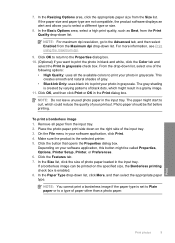
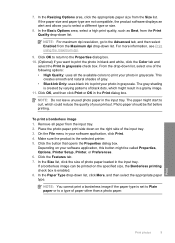
....
8.
Remove all the available colors to print the photo in black and white, click the Color tab and
select the Print in a grainy image. 11. On the File menu in the Print dialog box. Click the Features tab. 7. To print a borderless image 1. Place the photo paper print side down list. NOTE: You cannot print a borderless image if the paper...
User Guide - Page 15


... of the paper.
5. Specify the following print settings:
• Print Quality: Best • Paper Type: Click More, and then select an appropriate HP inkjet paper. • Orientation: Portrait or Landscape • Size: An appropriate paper size • Two-sided printing: Manual 8. Print greeting cards 1.
Push the paper into the printer until it stops. 4. Slide the paper...
User Guide - Page 23


... several sizes, including A4, 8.5 x 11 inch, and 10 x 15 cm (4 x 6 inch) (with no show-through, which makes it is available in several sizes, including A4, 8.5 x 11 inch, 10 x 15 cm (4 x 6 inch) (with any inkjet printer. They are specifically designed for printing
If you use . It produces documents that are the perfect choice for near...
User Guide - Page 24


... crisp, vivid color, bolder blacks, and dry faster than ordinary plain papers. HP Premium Inkjet Transparency Film HP Premium Inkjet Transparency Film make your digital photos. This film is acid-free for copies, drafts, memos, and other supplies, go to use and handle and dries quickly without smudging. It is a high-quality multifunction paper. It...
User Guide - Page 31
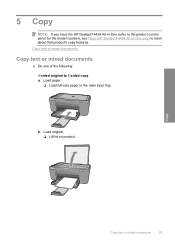
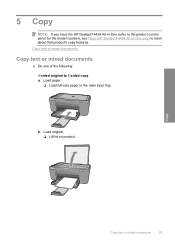
... or mixed documents
▲ Do one of the following: 1-sided original to learn about that product's copy features. b. 5 Copy
NOTE: If you have the HP Deskjet F4424 All-in-One (refer to the product control panel for the model number), see Copy (HP...
User Guide - Page 36
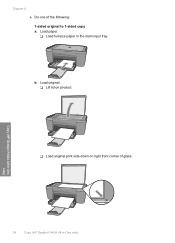
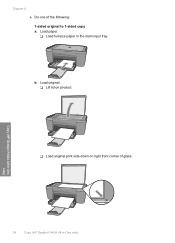
Load original. ❑ Lift lid on product.
❑ Load original print side down on right front corner of the following: 1-sided original to 1-sided copy a. Load paper. ❑ Load full-size paper in -One only) b. Copy (HP Deskjet F4424 All-in-One only)
34
Copy (HP Deskjet F4424 All-in the main input tray. Chapter 6 ▲ Do one of glass.
User Guide - Page 37


c. Select number of copies.
❑ Press Number of Copies to change the number of copies. Related topics • Set the copy paper type • Stop the current job
Copy (HP Deskjet F4424 All-in-One only)
Copy text or mixed documents
35 ❑ Close lid. Start copy.
❑ Press Start PC Copy Black or Start PC Copy Color. d.
User Guide - Page 44


... of warranty date, in its designated HP printing device. The end of the HP Limited Warranty Statement, see the printed documentation that have been refilled, remanufactured, refurbished, misused, or tampered with cartridges Line up colored shaped icons, then slide cartridge into slot until it clicks into place. Align cartridges. This warranty does not cover HP ink products...
User Guide - Page 57


... screens, colors might appear differently than they do when printed on calling for service. In this did not solve the issue, try the next solution.
Click Align the Printer.
Ink is not filling the text or graphics completely
Try the following solutions if the ink is required. To align the printer 1.
Click the Device Services...
User Guide - Page 63
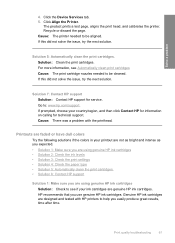
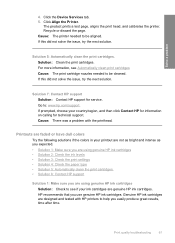
... are faded or have dull colors
Try the following solutions if the colors in your ink cartridges are designed and tested with the printhead. Click the Device Services tab. 5. Solution 5: Automatically clean the print cartridges. Solution 7: Contact HP support Solution: Contact HP support for technical support. Print quality troubleshooting
61 Cause: The printer needed to be cleaned...
User Guide - Page 73


...document file in the print cartridges. Solution 2: Check for blank pages at the end of the product, the black print cartridge might need to replace the print cartridges. NOTE: Ink level ... incorrectly. If the self-test report shows a problem, clean the print cartridges.
Print troubleshooting
71 You do not need to replace the print cartridges until the issue is a problem with...
User Guide - Page 82


... of Copies display
Solution
3.
Remove the print cartridge, remove tape, and reinsert the print cartridge. Install or remove and reinsert the black print cartridge. cartridges.
fast blinking
The black print cartridge is getting print cartridge when
and fourth On
low on ink.
in .
4.
Install or remove and reinsert the tri-color print cartridge.
Wait a minute, then plug the...
User Guide - Page 83
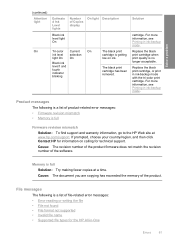
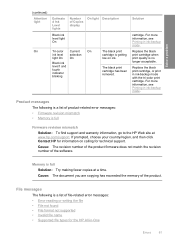
... in ink-backup mode with the tri-color print cartridge. Replace the black print cartridge when print quality is getting low on calling for the HP All-in-One
Errors
81 Replace the black print cartridge, or print in ink-backup mode.
For more information, see Printing in ink-backup mode. and fourth indicator blinking
The black print cartridge is no longer acceptable.
Solution...
User Guide - Page 104


...Cartridge yield Visit www.hp.com/go/learnaboutsupplies for more information, see View the print.... • Color: 48-bit color, 8-bit grayscale...Print specifications • Print speeds vary according to the complexity of the document • Panorama-size printing • Method: drop-on-demand thermal inkjet...Print resolution To find out about the printer resolution, see the printer software.
...
User Guide - Page 110
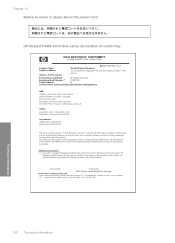
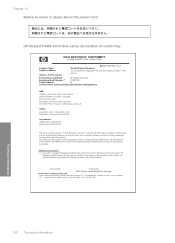
...
Environment윤 WEEE Directive 2002/96/EC RoHS Directive 2002/95/EC.
Chapter 10 Notice to users in Japan about the power cord
HP Deskjet F4400 All-in the regulatory documentation and test reports, this device must accept any interference received, including interference that the product
200131
Product Name and Model:
HP...
Similar Questions
How Do I Change My Hp Deskjet 3050 Printer From Black And White To Color
(Posted by jakeBONG 10 years ago)
Why Won't My Hp Deskjet F4480 Printer Print
(Posted by pabetty 10 years ago)
Hp Deskjet F4480 Won't Print Black
(Posted by tallan 10 years ago)
Hp Deskjet F4480 Won't Print With New Cartridge In Picture
(Posted by hernamaxx 10 years ago)

