HP F4480 Support Question
Find answers below for this question about HP F4480 - Deskjet All-in-One Color Inkjet.Need a HP F4480 manual? We have 2 online manuals for this item!
Question posted by feliciamorgan on November 3rd, 2012
Wont Print Envelopes. Suggestions?
The person who posted this question about this HP product did not include a detailed explanation. Please use the "Request More Information" button to the right if more details would help you to answer this question.
Current Answers
There are currently no answers that have been posted for this question.
Be the first to post an answer! Remember that you can earn up to 1,100 points for every answer you submit. The better the quality of your answer, the better chance it has to be accepted.
Be the first to post an answer! Remember that you can earn up to 1,100 points for every answer you submit. The better the quality of your answer, the better chance it has to be accepted.
Related HP F4480 Manual Pages
User Guide - Page 3


Contents
Contents
1 Get to know the HP All-in-One Printer parts...3 Control panel features...4 Control panel features (HP Deskjet F4424 All-in-One only 5
2 Print Print documents...7 Print photos...8 Print envelopes...10 Print on specialty media...11 Print a Web page...17
4 Scan Scan to a computer...27
5 Copy Copy text or mixed documents 29 Set the copy paper type...
User Guide - Page 6


...7 Start Copy Color: Starts a color copy job.
8 Number of Copies LCD: Displays the number of paper.
9 Ink Level gauge: Show ink level information for each print cartridge, four ...print cartridge problems.
4
Get to know the HP All-in -One
1 On: Turns the product on the glass.
4 Paper Selection: Changes the paper type setting for the black cartridge. Also displays a warning when the device...
User Guide - Page 7


...when the device is out of paper.
9 Ink Level gauge: Show ink level information for each print cartridge, four... indicators for the tricolor cartridge and four indicators for copying.
6 Start PC Copy Black: Starts a black-and-white copy job.
7 Start PC Copy Color: Starts a color...the product is still used. Control panel features (HP Deskjet F4424 All-in-One only)
Get to know the...
User Guide - Page 9


... dialog box. If you have paper loaded in your software application, this button might be called Properties, Options, Printer Setup, Printer, or Preferences.
Print documents
Print photos
Print envelopes
Print on specialty media
Print a Web page
Related topics • Load media • Recommended papers for the specific photo paper and photo enhancement. Make sure the product...
User Guide - Page 10


... Properties dialog box. The default settings for your custom settings as a new printing shortcut. Print
2. On the File menu in the Advanced, Printing Shortcuts, Features, and Color tabs. Click the Features tab. 6. Chapter 2
5. To delete a shortcut, select the shortcut and click Delete.
6. Click Print or OK to close the Properties dialog box. 7.
TIP: You can...
User Guide - Page 11
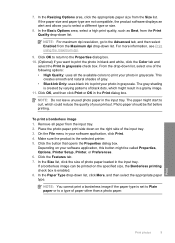
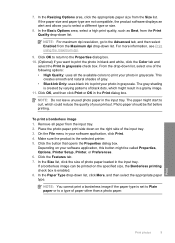
... More, and then select the appropriate paper type. Remove all the available colors to print your printout. Click the button that opens the Properties dialog box. If a borderless image can be printed on your software application, click Print. 4. NOTE: You cannot print a borderless image if the paper type is created by varying patterns of black...
User Guide - Page 12


... results, consider using the maximum dpi • View the print resolution • Use printing shortcuts • Set the default print settings • Stop the current job
Print envelopes
You can load one or more envelopes into the printer until they stop. 4. Click OK, and then click Print or OK in the input tray. The paper might start...
User Guide - Page 13


...; Load media • View the print resolution • Use printing shortcuts • Set the default print settings • Stop the current job
Print on specialty media
11 In the Printing Shortcuts list, click Presentation Printing, and then specify the
following print settings: • Paper Type: Plain paper • Size: An appropriate envelope size
7. Slide the paper guide all...
User Guide - Page 23


...envelopes.
HP Brochure Paper or HP Superior Inkjet Paper These papers are the perfect choice for near-photographic reproductions and business graphics for casual photo printing... for printing
If you are heavyweight for two-sided color usage with any inkjet printer....inch), and two finishes -
It is a high-quality multifunction paper. 3 Paper basics
You can load many different types...
User Guide - Page 24


...links on Transfers (for color fabrics or for light or white fabrics) are available in -One. It is a high-quality multifunction paper. HP Photo Value ...Inkjet Transparency Film HP Premium Inkjet Transparency Film make your photos are independently tested to save you time and take the guesswork out of reliability and print quality, and produce documents with the ColorLok logo for printing...
User Guide - Page 55
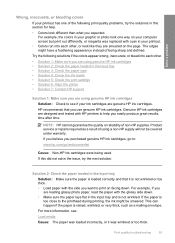
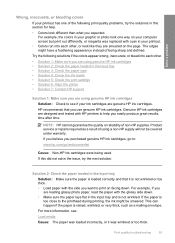
... troubleshooting
53 Product service or repairs required as a mailing envelope. Try the following print quality problems, try the solutions in this did not solve the issue, try the next solution.
For example, the colors in your graphic or photo look one of non-HP supplies. If this section for help you easily produce...
User Guide - Page 56
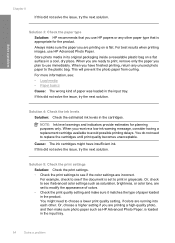
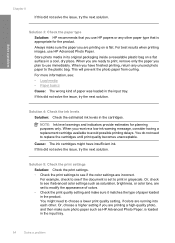
...; Paper basics
Cause: The wrong kind of paper loaded in the input tray.
54
Solve a problem
For example, check to see if the color settings are ready to print, remove only the paper you are incorrect. Or, check to use immediately.
Cause: The ink cartridges might need to see if the document...
User Guide - Page 70


...; The pages in my document came out in order, with the envelope flaps facing up and on the left. Solutions are listed in the wrong order • The margins are not printing as expected • A blank page came out while printing
Envelopes print incorrectly
Try the following solutions to avoid paper jams Solution: To avoid...
User Guide - Page 72


... : Load media Cause: The paper guides are not positioned correctly.
NOTE: To avoid paper jams, tuck the flaps inside the envelopes.
70
Solve a problem
The product uses the margins you were printing.
Make sure that you have set in your software application, as long as they are not satisfactory, and then adjust...
User Guide - Page 73


... information, see: Load media Cause: A stack of the document. If there is resolved. • Solution 1: Check the ink levels in the print cartridges • Solution 2: Check for blank pages at the end of envelopes was loaded incorrectly. Solutions are printing contains an additional blank page.
If the problem persists, you might be empty...
User Guide - Page 78


... scanning, your original print side down on the glass. If it is blinking, the product is performing another task. Solution 4: The product does not support the paper or envelope Solution: Do not use ...the paper jam.
If the product is busy. Solution 5: Check for the product to copy onto envelopes or other tasks Solution: Check the On light. If this did not solve the issue, try ...
User Guide - Page 82


... correctly.
selection
fast
On
blinking
Black ink level light On
The tri-color print cartridge is missing or not seated correctly.
On
Tri-color Current On
The tri-color print Replace the tri-color
ink level ! Solve a problem
Chapter 8 (continued)
Attention light
Estimate d Ink Level lights
Number On light Description of Copies display
Solution
3. Wait a minute...
User Guide - Page 103


...Hewlett-Packard, except as constituting an additional warranty. For complete product specifications, see the printed documentation that came with the HP All-in-One.
10 Technical information
The technical specifications ... fields
Paper tray capacity Plain paper sheets (70 g/m² [20 lb]): Up to 80 Envelopes: Up to 10 Index cards: Up to 30 Photo paper sheets: Up to 30
Specifications ...
User Guide - Page 104


...print resolution. Cartridge yield Visit www.hp.com/go/learnaboutsupplies for more information about ppi resolution, see the scanner software. • Color: 48-bit color... ppi enhanced (software)
For more information on -demand thermal inkjet • Language: PCL3 GUI
Copy specifications • Digital ... Paper: 65 to 90 g/m² (16 to 24 lb) Envelopes: 70 to 90 g/m² (20 to 24 lb) Cards:...
User Guide - Page 111


...color dull 61
connection problems HP All-in-One will not turn on 46
copy blank 78 missing information 77 paper types, recommended 30 specifications 102 troubleshooting 75
crop fails 83
customer support warranty 46
E
enlargement 77 envelopes...fax printout quality 55 poor printout quality 53 print
blank printout 71 distorted printout 57 envelopes print
incorrectly 68 faded 61 margins incorrect 69 ...
Similar Questions
Why Won't My Hp Deskjet F4480 Print Envelopes
(Posted by MexBR5 10 years ago)
Hp F4480 Wont Print Color
(Posted by icebojuan 10 years ago)
Hp D110 Wont Print Envelope
(Posted by j3Jasonh 10 years ago)

