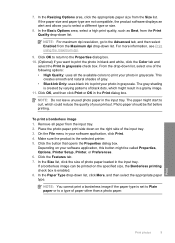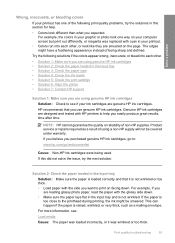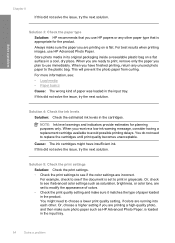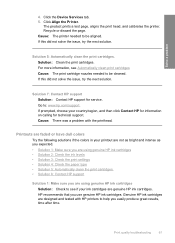HP F4480 Support Question
Find answers below for this question about HP F4480 - Deskjet All-in-One Color Inkjet.Need a HP F4480 manual? We have 2 online manuals for this item!
Question posted by meganlauraann on June 13th, 2012
How Do You Print A Photo?
I put the sample photo paper in the photo paper slot and went to print out a picture from online (the printer is synced with my laptop) and it started printing it out on regular computer paper. I want to know how to switch it over, I guess you could say, the where it prints on the 4x6 photo sheets.
Current Answers
Related HP F4480 Manual Pages
Similar Questions
My Machine Has Stopped Printing Fax Verification Sheets And Won't Copy As A Cop
Has stopped working as a copier and printing fax verification sheets
Has stopped working as a copier and printing fax verification sheets
(Posted by rupercol 8 years ago)
Hp F4480 Why Does Paper Feed Too Quickly
(Posted by mio12Lou 9 years ago)
How To Print On Thicker Photo Paper With Hp Deskjet F4480
(Posted by klvec 9 years ago)
Hp Deskjet F4480 Won't Print On Photo Paper
(Posted by chrBifff 9 years ago)
I Want To Know If It Is Possible To Print 2 Pictures On One 4x6 Photo Sheet.
(Posted by sherry2133 10 years ago)