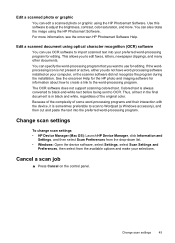HP J3680 Support Question
Find answers below for this question about HP J3680 - Officejet All-in-One Color Inkjet.Need a HP J3680 manual? We have 2 online manuals for this item!
Question posted by jodhunchetan on March 5th, 2013
Black Line
Current Answers
Answer #1: Posted by tintinb on March 7th, 2013 12:33 AM
- https://www.databazaar.com/
- https://www.4inkjets.com/ink-and-toner/hp/hp-officejet/officejet-j3680
- https://www.inktechnologies.com/hp-j3680-ink-officejet-j3680-ink-cartridges
- https://www.cartridgesave.co.uk:443/ink-cartridges/HP/Officejet-J3680.html
Please refer to the user's manual to know how to install the ink cartridge.
http://www.helpowl.com/manuals/HP/J3680/5938
If you have more questions, please don't hesitate to ask here at HelpOwl. Experts here are always willing to answer your questions to the best of our knowledge and expertise.
Regards,
Tintin
Related HP J3680 Manual Pages
Similar Questions
On my J3680 Officejet printer, there is a red flashing light &the display panel reads: CARTRIDGE...