HP J3680 Support Question
Find answers below for this question about HP J3680 - Officejet All-in-One Color Inkjet.Need a HP J3680 manual? We have 2 online manuals for this item!
Question posted by pdrw44 on December 11th, 2012
Getting Faxs During Calls
How do I setup the system to receive a fax during a call?
Current Answers
There are currently no answers that have been posted for this question.
Be the first to post an answer! Remember that you can earn up to 1,100 points for every answer you submit. The better the quality of your answer, the better chance it has to be accepted.
Be the first to post an answer! Remember that you can earn up to 1,100 points for every answer you submit. The better the quality of your answer, the better chance it has to be accepted.
Related HP J3680 Manual Pages
User Guide - Page 16
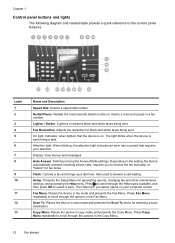
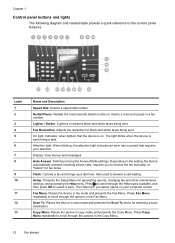
... requires your computer screen. The light blinks when the device is on.
Depending on your attention. Press to receive the fax manually, or "listens" for black-and-white faxes being sent. The Help topic you select opens on the setting, the device automatically answers incoming phone calls, requires you to scroll through the options in scan...
User Guide - Page 54


... panel. 4. NOTE: The HP Officejet J3500 supports black-and-white faxes only. To send a fax using a calling card to Fax appears. 5.
Press START FAX Black or START FAX Color. After the device scans the pages into memory and sends them once it is able to connect to reach is sent when the receiving fax machine answers.
The device automatically sends your PIN...
User Guide - Page 57


... you entered.
Enter the fax number by the receiving fax machine.
Change the fax resolution and Lighter / Darker settings
You can change the Resolution and Lighter / Darker settings for color faxing. Send a fax
53 A message appears after the fax has been sent indicating that you send from fax resolution and lightness/darkness. If the device detects an original loaded in...
User Guide - Page 60


... the 2-EXT port) • On the same phone line, but not directly connected to the device
NOTE: The HP Officejet J3500 can receive black-and-white faxes only. c. You can receive faxes manually from a phone that the device does not automatically answer incoming calls. 4. Set the Rings to Answer setting to a high number to allow you can set...
User Guide - Page 62


... most recently received fax printed first, and so on the sizes of the faxes in memory.
NOTE: The HP Officejet J3500 can set up the device to send a fax that require the receiving fax machine to provide a pass code to another fax machine to forward your faxes if you can reprint up to eight of your last printout.
A received color fax is polling...
User Guide - Page 65


... Another? Press Setup. 2.
Press Setup. 2. Press Basic Fax Setup, and then press Junk Fax Blocker Setup. 3.
Remove numbers from your junk fax list. Press Basic Fax Setup, and then press Junk Fax Blocker Setup. 3. When the... can be different. 5. Change fax settings
After completing the steps in the getting started guide that appears on the fax header of rings before answering •...
User Guide - Page 68


... signal. The factory-set default for this option is turned on, the device redials automatically if the receiving fax machine does not answer. If you know that your device and other fax machines when sending and receiving faxes. The default fax speed is not available in all countries/regions. Do not change the setting unless you use tone...
User Guide - Page 78


... the questions in your fax setup case.
74
Configure and manage
If you send and receive e-mail messages on the same phone line as the device? If you use for the different numbers. Do you subscribe to Case B: Set up modem? Do you have single, double, and triple rings for fax calls on your telephone company...
User Guide - Page 83
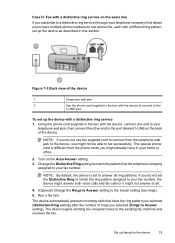
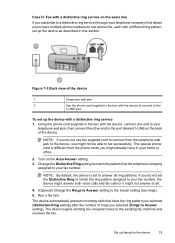
...fax machine and receives the fax. NOTE: By default, the device is different from the telephone wall jack to the device, you do not set up faxing for the device
79 If you might not be able to fax...the Distinctive Ring to match the ring pattern assigned to your fax number, the device might answer both voice calls and fax calls or it might already have the ring pattern you selected (...
User Guide - Page 84


... cord is different from the phone cords you might already have no other end to the port labeled 1-LINE on the back of the device. Chapter 7
Case E: Shared voice/fax line If you receive both voice calls and fax calls at the same phone number, and you have in your phone directly on top of the...
User Guide - Page 85


... voice mail
If you receive both voice calls and fax calls at the same phone number you pick up the device to answer faxes manually, you will not be available to incoming fax calls or the device cannot receive faxes. this case; if you suspect the call is a voice call manually. 3. The device will need to decide how you want to receive faxes automatically instead, contact...
User Guide - Page 86


... the phone cords you also have a computer modem connected on which you receive no voice calls, and you might not be available to respond in person to incoming fax calls, or the device cannot receive faxes. You will not be able to use the device for faxing while you are using your computer dial-up modem to the
"1-LINE...
User Guide - Page 88


...
If you receive both voice calls and fax calls at the same phone number, and you might not be able to purchase a parallel splitter. Chapter 7
1
Telephone wall jack
2
Parallel splitter
3
DSL/ADSL filter
Connect one end of the phone jack that was supplied with a computer DSL/ADSL modem 1.
When the phone rings, the device automatically...
User Guide - Page 90


... supplied in your computer has two telephone ports on the back of your computer (your computer
dial-up modem, follow these directions to incoming fax calls or the device cannot receive faxes. NOTE: If you do not use the supplied cord to connect from the phone cords you do not turn on the Auto Answer...
User Guide - Page 93
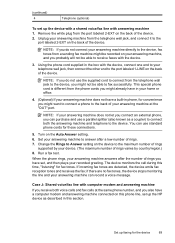
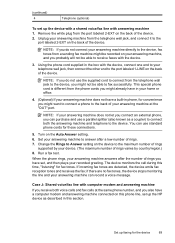
... does not have set up the HP device as a coupler) to connect both voice calls and fax calls at the "OUT" port. NOTE: If your answering machine from the port labeled 2-EXT on the Auto Answer setting. 6. if there are detected, the device emits fax reception tones and receives the fax; Unplug your answering machine does not let...
User Guide - Page 140


...call your home or office.. • Try connecting a working phone and phone cord to the telephone wall jack that you will not be in your local telephone company for service. • Other equipment, which can use the device... you have in use. You will not send or receive a fax until the error condition is off and try faxing again. Check the display or your telephone company. &#...
User Guide - Page 153


...com/support. It is the fastest source for up-to-date device information and expert assistance and includes the following topics: • Before you call • Support process • HP support by using , ... obtain support from the HP Customer Care Center. If the device does not print, get the following information if you have a problem printing from a particular application, note the application...
User Guide - Page 159
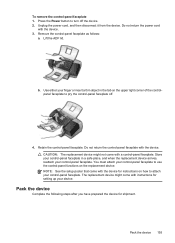
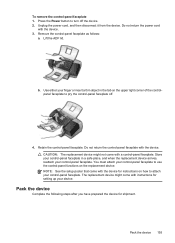
... faceplate. Lift the ADF lid. Store your control-panel faceplate in the tab on the replacement device. CAUTION: The replacement device might come with the device. 3.
Pack the device 155 To remove the control-panel faceplate 1. NOTE: See the setup poster that came with instructions for shipment. Unplug the power cord, and then disconnect it...
User Guide - Page 168
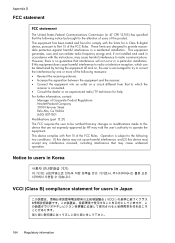
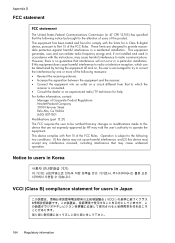
... that the following notice be notified that any interference received, including interference that may cause undesired operation. These limits are ...receiver is no guarantee that interference will not occur in a particular installation. For further information, contact:
Manager of this product. This equipment has been tested and found to Part 15 of the FCC Rules. If this device...
User Guide - Page 173


...
according to the following two conditions: (1) This
device may not cause harmful interference. (2) This device must accept any interference received, including interference that the product: Product Name:
Regulatory Model Number:2) Product Options: Power Adapter(s):
HP Officejet 4300 Series, HP Officejet J3600 Series, HP Officejet J3500 Series, HP Fax 1250
SDGOB-0604-01, SDGOB-0604-02, SDGOB...
Similar Questions
How To Make Phone Call On Hp J3680 Fax
(Posted by Zetori 10 years ago)
Hp Officejet J3680 Driver How To Fax
(Posted by send2jdsoto 10 years ago)
How To Troubleshoot My Hp Officejet J3680 Fax
(Posted by afioml 10 years ago)
How Do You Get Fax Comfirmations When Sending From Computer On Hp Officejet Pro
HP Officejet Pro 8600. 1. Is there a way to set up receipt of fax confirmations when faxing from the...
HP Officejet Pro 8600. 1. Is there a way to set up receipt of fax confirmations when faxing from the...
(Posted by kcallihan 10 years ago)
Hp 4500 Officejet Won't Print, Keep Getting Fax Setup Instead
(Posted by musajetc 10 years ago)

