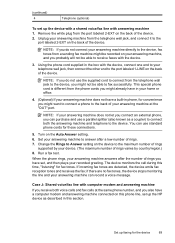HP J3680 Support Question
Find answers below for this question about HP J3680 - Officejet All-in-One Color Inkjet.Need a HP J3680 manual? We have 2 online manuals for this item!
Question posted by jjif319 on February 26th, 2013
Can Hp 3680 Handle 2 Sided Materials To Fax? If So, How?
Current Answers
Answer #1: Posted by tintinb on March 28th, 2013 7:31 AM
https://www.cnet.com/products/hp-officejet-j3680-all-in-one/
If you have more questions, please don't hesitate to ask here at HelpOwl. Experts here are always willing to answer your questions to the best of our knowledge and expertise.
Regards,
Tintin