HP J3680 Support Question
Find answers below for this question about HP J3680 - Officejet All-in-One Color Inkjet.Need a HP J3680 manual? We have 2 online manuals for this item!
Question posted by wantNASTY1 on May 8th, 2014
If My Hp Officejet J3680 Software Is For Windows Xp And I Have A Windows 7.
Will it help my fax to work
Current Answers
There are currently no answers that have been posted for this question.
Be the first to post an answer! Remember that you can earn up to 1,100 points for every answer you submit. The better the quality of your answer, the better chance it has to be accepted.
Be the first to post an answer! Remember that you can earn up to 1,100 points for every answer you submit. The better the quality of your answer, the better chance it has to be accepted.
Related HP J3680 Manual Pages
User Guide - Page 7


...
6 Fax Send a fax...47 Send a basic fax...47 Send a fax manually from a phone 48 Send a fax using monitor dialing 49 Send a fax from memory...50 Schedule a fax to send later 50 Send a fax to multiple recipients 51 Send a fax to multiple recipients from the control panel 51 Send a fax to multiple recipients from the HP Photosmart Studio Software (Mac OS)...52 Send a color...
User Guide - Page 13


...:
Resource Setup poster Fax Getting Started Guide
Readme file and release notes Toolbox (Microsoft® Windows®)
HP Printer Utility (Mac OS) (Mac OS supported by HP Officejet J3600 only)
Control panel Logs and reports HP Web sites
Description
Location
Provides illustrated setup information.
Provides tools to configure print settings, align the device, clean the print...
User Guide - Page 17


... left column. Press the same speed dial button a second time to the device. Connection information
Description USB connection Printer sharing
Recommended number of power is off, a minimal amount of connected computers for detailed instructions. Start Color: Starts a color copy, scan, or fax job (HP Officejet J3600 only.)
Cancel: Stops a job, exits a menu, or exits settings.
OK...
User Guide - Page 21


... computer, the HP Solution Center is the HP Photosmart Software window. For information about opening the HP Solution Center, see the onscreen Help that came with the selected device. Use the HP Solution Center to show icons that you have installed. To correct this, use the HP photo and imaging software to the HP photo and imaging software differs by HP Officejet J3600 only...
User Guide - Page 22


... menu shortcuts by HP Officejet J3600 only.
2. If you can use the Control Panel in the fax number, the device will pause before dialing the
18
Use the device
In the HP Photosmart Studio task bar, click Devices. TIP: When the HP Photosmart Studio software is customized to completely uninstall the HP Photosmart Software; You can scan, send faxes, import documents, and...
User Guide - Page 26


... reformat existing documents to print photographs.
The HP Officejet J3500 supports paper only. Type Paper
Envelopes
Size
A4: 210 x 297 mm (8.3 x 11.7 inches) Legal: 216 x 356 mm (8.5 x 14 inches) B5-JIS: 182 x 257 mm (7.2 x 10.1 inches) U.S. #10: 105 x 241 mm (4.13 x 9.5 inches)
22
Use the device Also avoid cards and envelopes with thick...
User Guide - Page 32


... the device Slide the paper-width guide inward against the stack of envelopes until it stops.
Papers that have clasps or windows. Insert one or more help files in your word processing software. make sure the stack of envelopes fits within the input tray and is not higher than the top of paper
(HP Officejet J3600...
User Guide - Page 33


... before using print media
Print on special and custom-sized media
(HP Officejet J3600 only) • Print on special or custom-sized media (Windows) • Print on special or custom-sized media (Mac OS...cards forward until you want to print is going into the input tray with HP inkjet devices (such as
HP inkjet labels), and make sure none of the pages are ready to make sure that the...
User Guide - Page 35


... in the onscreen Help. • HP Device Manager (Mac OS): Launch HP Device Manager, click Information and
Settings, and then select Fax Speed Dial Settings ...fax number, and then press OK. Set up speed-dial entries
31
This lets you dial those numbers quickly by using the control panel.
Set up speed-dial entries • HP Photosmart Software (Windows): Open the HP Photosmart Software...
User Guide - Page 36


You can add up to 20 fax numbers to each fax number).
• HP Photosmart Software (Windows): Open the HP Photosmart Software and follow
the instructions in the onscreen Help.
• HP Device Manager (Mac OS): Launch HP Device Manager, click Information and Settings, and then select Fax Speed Dial Settings from the drop-down list.
• Control panel: Press the Setup button, and...
User Guide - Page 38


...Print to match the document's onscreen layout, ensure
Preserve Layout is only supported by the HP Officejet J3600. • Guidelines for examples.
34
Print See the graphics in unwanted page ...the device again. Change the settings that conforms to the device specifications.
Chapter 3
Change settings (Mac OS)
To change the settings 1. Print on both sides (duplexing)
Using the Windows ...
User Guide - Page 47


... icon in the No Connection error message.
See the onscreen Help for the device icon in the system tray at the lower-right side of its scan functionality and result in your Windows system tray can restore full functionality by starting the HP Photosmart Software. For information about how to scan from the control panel...
User Guide - Page 49
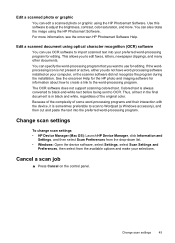
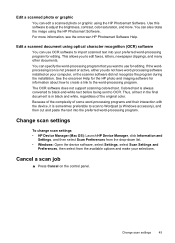
... the drop-down list. • Windows: Open the device software, select Settings, select Scan Settings and
Preferences, then select from the available options and make your preferred word-processing program for editing. See the onscreen Help for the HP photo and imaging software for editing. The OCR software does not support scanning colored text.
If the wordprocessing icon...
User Guide - Page 56
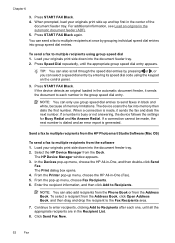
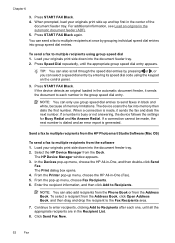
... a recipient from the HP Photosmart Studio Software (Mac OS)
To send a fax to send faxes in the group speed dial entry. Press START FAX Black. 4. Send a fax to multiple recipients from the Address Book, click Open Address Book, and then drag and drop the recipient to Recipients. The HP Device Manager window appears. 3. Press START FAX Black again. Load your...
User Guide - Page 73


... for the administrator or individual who is supported by HP Officejet J3600 only. • Monitor the device • Administer the device
Monitor the device
This section provides instructions for the device • Configure the device (Windows) • Configure the device (Mac OS) • Uninstall and reinstall the software
Manage the device
The following, common tools can be used to manage...
User Guide - Page 100


... Found New Hardware wizard appears on Windows 2000, Windows XP, or Windows Vista.
Insert the Starter CD into the CD drive.
NOTE: If you install the software because the installation program is designed to the computer using a USB cable. Install the software before installing the software. When setting up the device, HP recommends that you connect it to provide...
User Guide - Page 102


... is slowed down when many users print to Settings, and then click Printers or Printers and Faxes.
- Insert the Starter CD into the CD drive. If necessary, share the device with client computers that is supported by HP Officejet J3600 only. Use this configuration only in your computer with other versions of networking known...
User Guide - Page 104


... program.
6. Do not connect the device to turn the device on the device, you have reinstalled the software.
5. Insert the device Starter CD into your computer. 4. Select Uninstall and follow the onscreen directions. 4.
NOTE: It is not available in the Windows system tray.
Press the Power button to your computer. 9. Select Officejet J3500/J3600 Series, and then...
User Guide - Page 113


...To align the cartridges from the HP Photosmart Software (Windows) 1. Press Setup. 3. The device prints a test page and calibrates the printer.
The device prints a test page and ...HP Officejet J3600 only. To align the print cartridges from the Print Properties dialog box. Click Align and follow the onscreen instructions. NOTE: Mac OS is streaking, white lines through any time 1. The device...
User Guide - Page 162


... operating systems and system requirements, visit http://www.hp.com/support/
Operating system compatibility • Windows 2000, Windows XP, Windows XP x64* (Professional and Home Editions), Windows
Vista
NOTE: For Windows 2000, only printer drivers, scanner drivers, and the Toolbox are available.
• Mac OS X (10.3, 10.4) (HP Officejet J3600 only) • Linux
Minimum requirements •...
Similar Questions
Fax Function In Hp Officejet 4500 Wireless Printer Works With Voice Over Ip Netw
Does FAX Function in HP officejet 4500 wireless Printer work with Voice Over IP networks like Comcas...
Does FAX Function in HP officejet 4500 wireless Printer work with Voice Over IP networks like Comcas...
(Posted by atimmapuri 9 years ago)
Hp Officejet 5510 Sends Fax But Wont Receive
(Posted by hohemul 9 years ago)
How To Scan On Hp Officejet J3680
(Posted by hp3neuen 10 years ago)
How To Run Hp Officejet J3680 All-in-one Printer In System 9
(Posted by marcoto 10 years ago)
Hp Officejet J3680 Can Not Load Paper
(Posted by kennrickdb 10 years ago)

