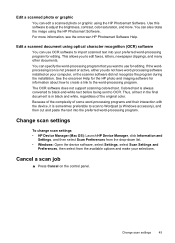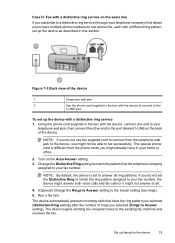HP J3680 Support Question
Find answers below for this question about HP J3680 - Officejet All-in-One Color Inkjet.Need a HP J3680 manual? We have 2 online manuals for this item!
Question posted by Anniemore on April 4th, 2014
How Can I Set Hp J3680 To Factory Defaults
The person who posted this question about this HP product did not include a detailed explanation. Please use the "Request More Information" button to the right if more details would help you to answer this question.
Current Answers
Related HP J3680 Manual Pages
Similar Questions
Can The Hp F4240-deskjet All-intone Color Inkjet Use 61 Printer Cartridge
(Posted by lawrencemauppin 2 years ago)
How To Set Hp 6500a As Default Printer
(Posted by brengeeto 10 years ago)
Hp J3680 Soft Ware For Windows 7
I have print HP J3680 with soft ware windows XP.My PC with windows 7 ,i want soft ware suitable for ...
I have print HP J3680 with soft ware windows XP.My PC with windows 7 ,i want soft ware suitable for ...
(Posted by nashaatfs 10 years ago)
Updated Mac And Now Hp J3680 Doesn't Work.
That about says it all. I have updated to the latest Snow Leopard on MAC and now my HP Officejet J36...
That about says it all. I have updated to the latest Snow Leopard on MAC and now my HP Officejet J36...
(Posted by LissaWohltmann 12 years ago)
Flashing Red Light On Hp J3680 Officejet All-in-one
On my J3680 Officejet printer, there is a red flashing light &the display panel reads: CARTRIDGE...
On my J3680 Officejet printer, there is a red flashing light &the display panel reads: CARTRIDGE...
(Posted by lenny52332 12 years ago)