HP J4550 Support Question
Find answers below for this question about HP J4550 - Officejet All-in-One - Multifunctional Fax Copier Pinter.Need a HP J4550 manual? We have 4 online manuals for this item!
Question posted by lenymorris on October 2nd, 2011
Hp J4550
How to set up my printer to send and received faxes, my internet is cable.
Current Answers
There are currently no answers that have been posted for this question.
Be the first to post an answer! Remember that you can earn up to 1,100 points for every answer you submit. The better the quality of your answer, the better chance it has to be accepted.
Be the first to post an answer! Remember that you can earn up to 1,100 points for every answer you submit. The better the quality of your answer, the better chance it has to be accepted.
Related HP J4550 Manual Pages
Wireless Getting Started Guide - Page 7


... beside the port where the Ethernet cable from the wireless router.
If you are able to access the Internet and are on. Make sure the HP Officejet/Officejet Pro device is set up a network. (This Web... to your network, contact the person who set as the default printer driver (Windows only) (page 8)
6. Make sure the HP Network Devices Support service is running Windows, you still do...
Fax Getting Started Guide - Page 4


...service, or to automatically answer the phone line.
If you use for faxing, see "Step 3: Manage and configure fax settings" on the HP Officejet/ Officejet Pro device. For information on the computer after installing the software.
4 Set up the HP Officejet/Officejet Pro device for fax calls.
NOTE: You cannot receive faxes automatically if you have determined that came with another...
User Guide - Page 6


...
6 Fax Send a fax ...40 Send a basic fax ...41 Send a fax manually from a phone 41 Send a fax using monitor dialing 42 Send a fax from memory 43 Schedule a fax to send later 43 Send a fax to multiple recipients 44 Send a fax to multiple recipients from the device control panel 44 Send a color original or photo fax 45 Change the fax resolution and Lighter / Darker settings 45 Change the fax...
User Guide - Page 35


... of copies changes by using the HP Photosmart Studio Software (Mac OS). Press right arrow or use the keypad to all future copy jobs.
See the software's Help for the current copy job only.
Press Start. You must set the number of Copies option on the device control panel. To save the current...
User Guide - Page 41


... device and computer must also be connected and turned on.
For information about how to scan from the computer, and how to adjust, resize, rotate, crop, and sharpen your scans, see the onscreen HP Photosmart Software Help that the printer software is not available, a message appears to let you can scan originals and send...
User Guide - Page 42


...TWAIN-compliant and WIA-compliant scanning devices. See the software program Help or documentation for information about the commands and steps to use (such as the HP
photo and imaging software), and ...see the software program Help or documentation.
To send a scan to select the Scan function, and then
press OK. 3. On the computer, open the HP photo and imaging software. Press the left ...
User Guide - Page 50


... • Change the Lighter / Darker setting • Set new default settings
Change the fax resolution The Resolution setting affects the transmission speed and quality of a fax to complete.
If the device detects an original loaded in -One sends faxes at the highest resolution supported by the receiving fax machine. When sending faxes in black and white. When you are available...
User Guide - Page 51


... an arrow button. 6.
The indicator moves to the left arrow to lighten the fax or press right arrow to darken it sends the document to the default setting unless you entered. Press Start.
The default setting is automatically set new default settings from the device control panel 1. Turn ECM off , consider the following. Press the left arrow...
User Guide - Page 52


... is loaded. Make sure the device is : • Directly connected to the device (on the paper that are still connected. If you receive a legal-size fax and the device is not currently set to answer the
incoming call before the device answers. Press right arrow until the copying finishes. You can send you a fax while you are specified by...
User Guide - Page 54
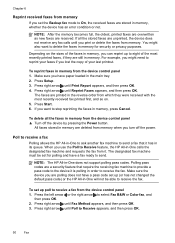
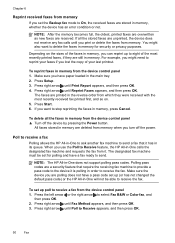
... sure you want to receive the fax.
Poll to receive a fax
Polling allows the HP All-in-One to ask another fax machine to send a fax that require the receiving fax machine to provide a pass code to the device it is polling in order to delete the faxes in -One will not be set the Backup fax mode to receive the fax. Press right arrow until...
User Guide - Page 59


... you send. HP recommends that came with the device. Press Setup. 2. Enter your name and fax number on the top of rings before answering • Change the answer ring pattern for distinctive ring • Set the fax error correction mode • Set the dial type • Set the redial options • Set the fax speed
Configure the fax header
The fax header...
User Guide - Page 64


... On Fax Send or Send & Receive. Press Setup. 2. Use reports
You can set to enable fax confirmation before sending any problems found. The default fax confirmation setting is not printed for each transaction.
A blank or incorrect fax setting can also manually print system reports as required; these instructions to print a report only if there is set up the device to...
User Guide - Page 65


... of pages • Result (status) of the fax on Fax Send Report menu.
To set the device to select Fax Error, and then press OK. 4. This is the default setting. Print and view the fax log
The logs list faxes that have been received. Prints a fax confirmation report for every fax you can configure the device so that it automatically prints a report when...
User Guide - Page 96
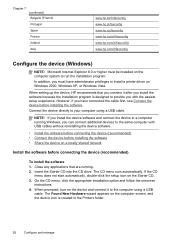
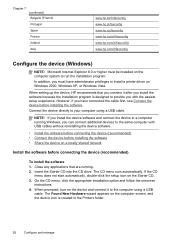
... www.hp.es/faxconfig www.hp.com/fr/faxconfig www.hp.com/ie/faxconfig www.hp.com/it/faxconfig
Configure the device (Windows)
NOTE: Microsoft Internet Explorer 6.0 or higher must have administrator privileges to install a printer driver on the computer screen, and the device icon is designed to provide you have connected the cable first, see Connect the device before...
User Guide - Page 99


... & Fax, click the Sharing
tab, check the box next to Share these printers with other computers, and then select the printer to be shared. 2. On the Windows taskbar, click Start, select Programs or All Programs, select
HP, select Officejet J4500 Series, and then click Uninstall. 4. From the drop-down menu next to turn off the device...
User Guide - Page 125


... ink cartridges are not low on ink. HP cannot guarantee the quality of non-HP ink cartridges. HP cannot guarantee the quality of non-HP ink cartridges. Check the graphics placement Use ...
For more information, see Understand specifications for the device and the tray being used.
Check the print settings Make sure Print in the printer driver. For these types of graphics on the page...
User Guide - Page 143


... following actions might not have enough quiet time after your outgoing message to allow the device to receive faxes automatically. Record a message that are set up to receive faxes automatically take over the phone line to receive all incoming faxes, which prevents the device from receiving fax calls.
• If you have an answering machine on the same phone line with...
User Guide - Page 146


...
If the following topics do not help, see Support and warranty for setup and receiving faxes and one used for messages on the device control panel.
Cause: HP Digital Imaging Monitor is turned on at all times. Solution: Restart the HP Digital Imaging Monitor or restart the computer. Check the hardware connections • Make sure...
User Guide - Page 155


... support phone number for common problems • Proactive device updates, support alerts, and HP newsgrams that appear when the situation occurs • Answers to these steps 1.
HP online support is available from HP at the HP online support Web site: www.hp.com/support.
Placing a call Call HP support while you are available when
you register the...
User Guide - Page 157


... cord, USB cable, and any other cable connected to the device • Any paper loaded in the main tray • Remove any originals you might have loaded in Japan.
Prepare the device for shipment
If after contacting HP Customer Support or returning to the point of purchase, you are requested to send the device in for shipment...
Similar Questions
Where To Get Staples For A Hp Laserjet M4345mfp Multifunction Device
(Posted by jrodrarmand 9 years ago)
Hp J4550 Can Send But Cannot Receive Fax
(Posted by stuDail 9 years ago)
Officejet 8600 Set To Send Faxes To Mapped Drive Why Is Fax Memory Full
(Posted by senorda 9 years ago)
How Do You Reconfiguer A Hp J4550 Officejet All-in-one Printer?
(Posted by sarejche 10 years ago)
How Do I Receive A Fax On Hp J4550
(Posted by norsborn 13 years ago)

