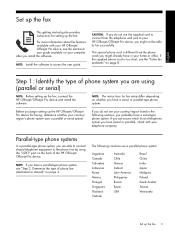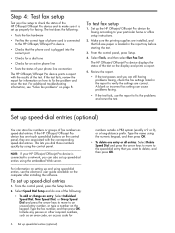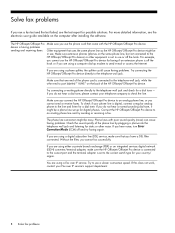HP J4550 Support Question
Find answers below for this question about HP J4550 - Officejet All-in-One - Multifunctional Fax Copier Pinter.Need a HP J4550 manual? We have 4 online manuals for this item!
Question posted by TreboALFONS on April 12th, 2014
How To Print Wirelessly From Hp Officejet J4550
The person who posted this question about this HP product did not include a detailed explanation. Please use the "Request More Information" button to the right if more details would help you to answer this question.
Current Answers
Answer #1: Posted by freginold on June 7th, 2020 10:42 PM
The J4550 does not come with wireless capability (the J4680 is the only printer in that series that does) but you can make your J4550 work on a wireless network by attaching it to a wireless print server, such as the TP-Link TL-WPS510U 150Mbps Wireless Print Server. Initially there is some setup involved to change your print drivers and install the print server, but once you've done that it's ready to go and you can print over your wireless network.
Related HP J4550 Manual Pages
Similar Questions
How To Set Up Hp Officejet J4550 For Wireless
(Posted by johpol 9 years ago)
How To Set Up Wireless Printing With Hp Officejet J4550 With Mac
(Posted by dankjgoin3 10 years ago)
How Do I Extract From My Fax Memory To Print From Hp Officejet 4620
(Posted by jimbean1 10 years ago)
How To Increase Font Size On Prints From Hp Officejet 4500 Wireless Printer
I Can't Find Anyplace Explaining How To Get Larger Fonts From My Printer. I Have Called Several Numb...
I Can't Find Anyplace Explaining How To Get Larger Fonts From My Printer. I Have Called Several Numb...
(Posted by OCALAREBEL 11 years ago)
Software Driver For Hp Officejet J4550???
please help me i just have recently bought a printer from someone and i just realized that they didn...
please help me i just have recently bought a printer from someone and i just realized that they didn...
(Posted by payamsharif55 11 years ago)